Registering color balance, Registering color balance -56 – Canon Color imageCLASS MF9280Cdn User Manual
Page 203
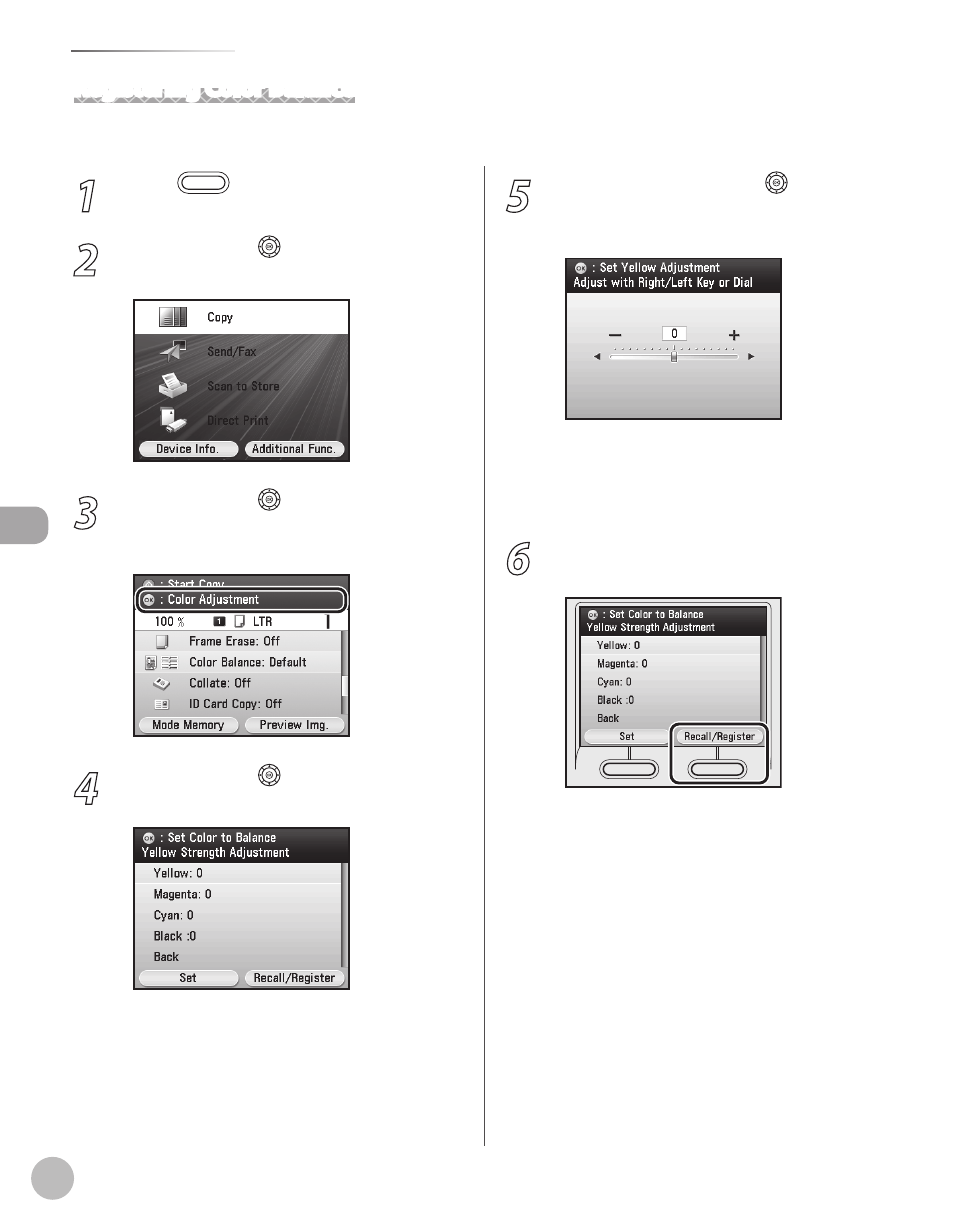
Cop
ying
4-56
Adjusting Color Balance
1
Press
(Main Menu).
2
Use [
▼], [▲] or (Scroll Wheel) to select
3
Use [
▼], [▲] or (Scroll Wheel) to
display
[OK].
4
Use [
▼], [▲] or (Scroll Wheel) to select
the desired color, then press [OK].
5
Use [
▼], [▲], [◀], [▶] or (Scroll
Wheel) to adjust the strength of each
color, then press [OK].
To weaken the selected color, move the adjust
scale to the left.
To heighten the selected color, move the
adjust scale to the right.
6
Press the right Any key to select Register>. – – Registering Color Balance This section describes how to register the color balance setting. Up to four different settings can be stored.
This manual is related to the following products:
