Using the address book, Using the address book -34 – Canon Color imageCLASS MF9280Cdn User Manual
Page 255
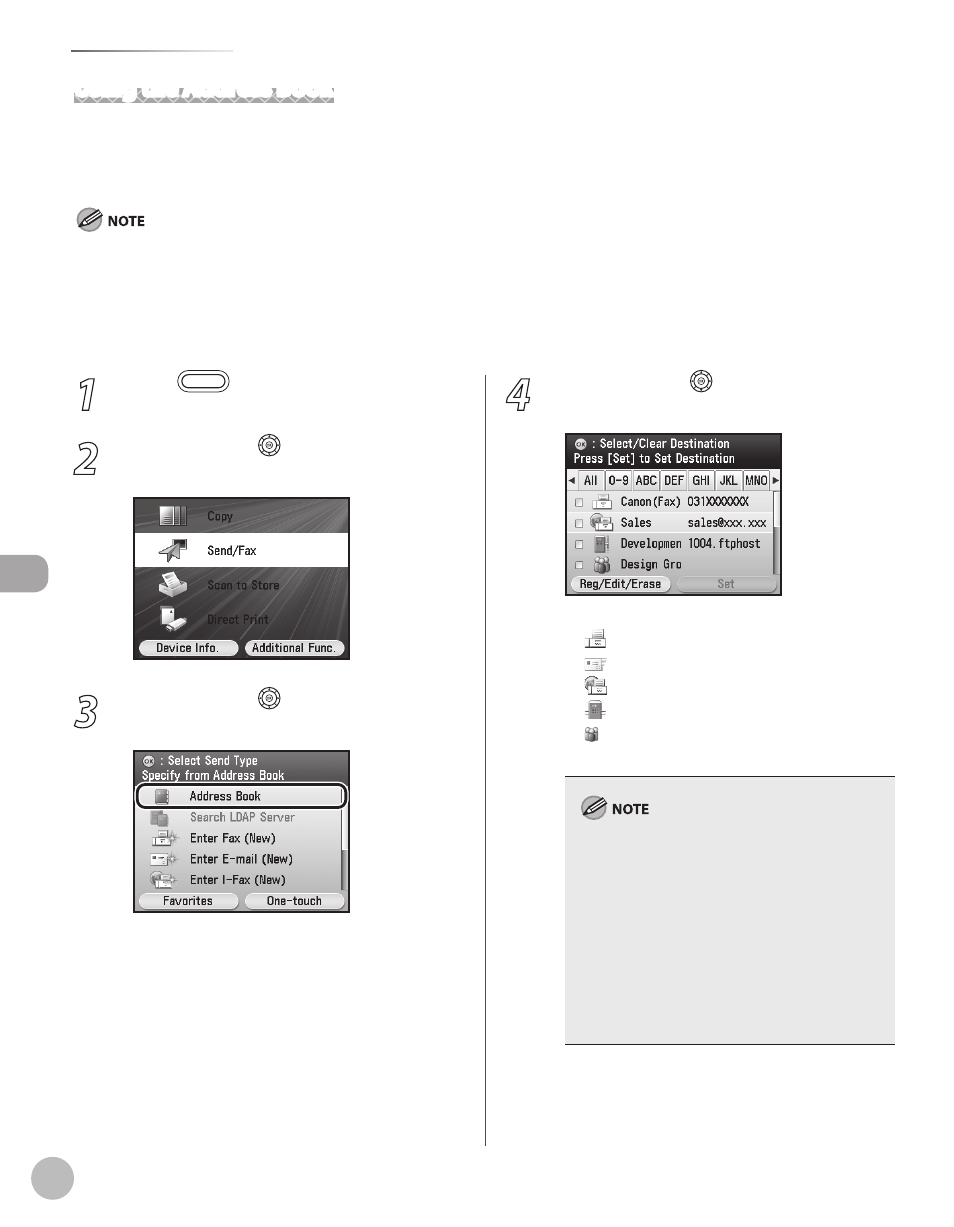
Fax
5-34
Specifying Destinations
Using the Address Book
You must specify the destination to send documents. A maximum of 300 (200 for the Color imageCLASS
MF9220Cdn) destinations (including 200 one-touch destinations) can be stored. If you store addresses in the
Address Book, you can easily select them.
To use this feature, you must first register destinations in the Address Book. (See “Registering Fax Numbers in the Address Book,” on
p. 3-2.)
If you use the Color imageCLASS MF9220Cdn, you can register only one-touch destinations in the Address Book.
Address Books can be saved, imported, and transferred using the Remote User Interface. (See “Settings from a PC,” in the e-Manual.)
For details on how to send the documents, see “Basic Methods for Sending Faxes,” on p. 5-17.
–
–
–
–
1
Press
(Main Menu).
2
Use [
▼], [▲] or (Scroll Wheel) to select
3
Use [
▼], [▲] or (Scroll Wheel) to select
, then press [OK].4
Use [
▼], [▲] or (Scroll Wheel) to select
the desired destination, then press [OK].
The icons displayed on the Address Book are:
: Fax
: I-Fax
: File Server
: Group
You can select multiple destinations at a time.
You can use [
◀], [▶] to restrict the displayed
range of destinations.
If the register name is longer than 10
characters, the first 10 characters are displayed
in the name column in the Address Book.
If the registered destination name is longer
than 13 characters, the first 13 characters are
displayed in the destination column in the
Address Book.
To cancel a selected destination, select the
destination again to clear the check mark.
–
–
–
–
–
–
–
–
–
