Using stack bypass tray with standard paper sizes – Canon Color imageCLASS MF9280Cdn User Manual
Page 158
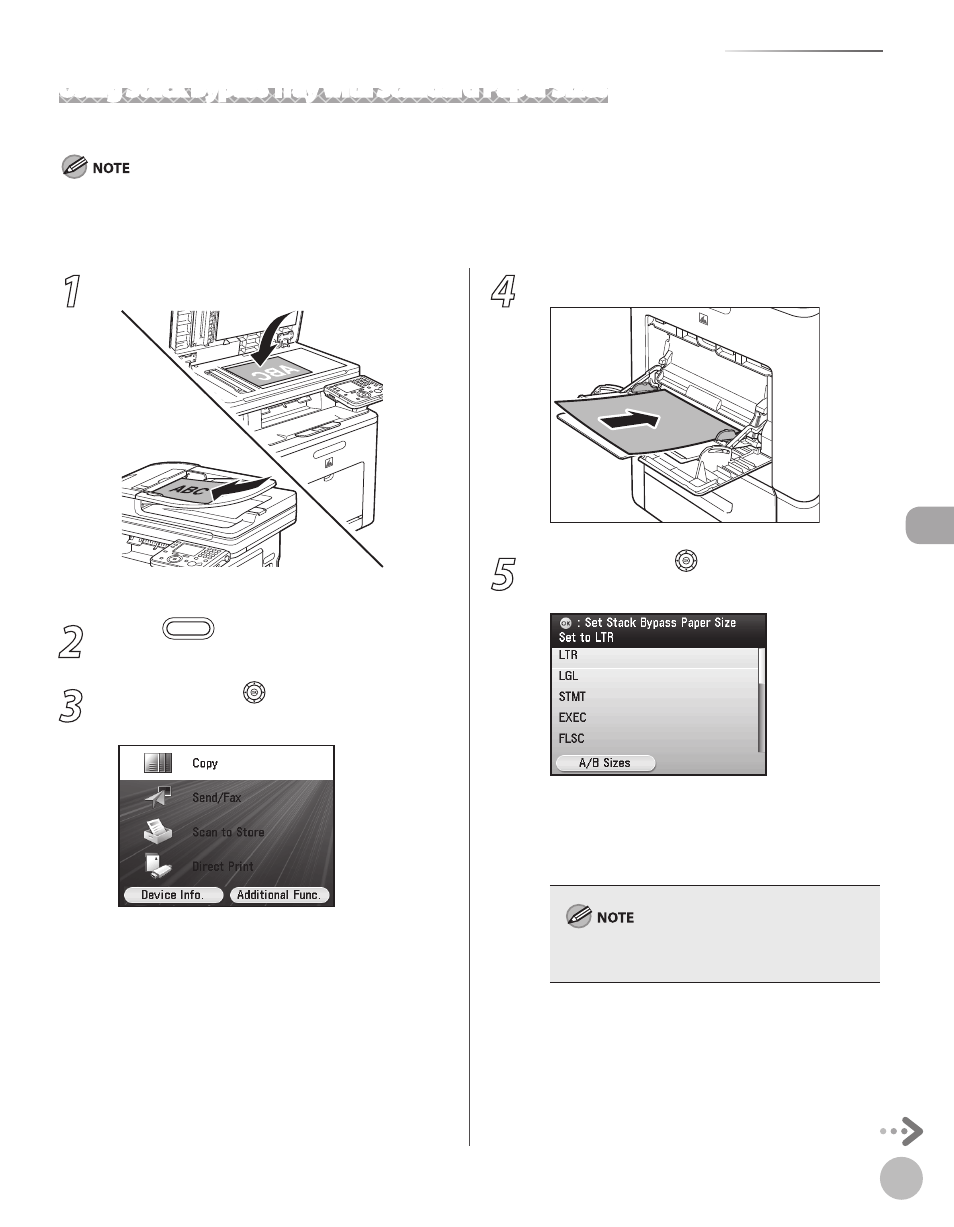
Cop
ying
4-11
Selecting Paper Source
1
Set originals.
For details, see “Placing Originals,” on p. 2-4.
2
Press
(Main Menu).
3
Use [
▼], [▲] or (Scroll Wheel) to select
4
Load the paper into the stack bypass tray.
5
Use [
▼], [▲] or (Scroll Wheel) to select
the desired paper size, then press [OK].
You can select from the following paper sizes:
For details, see “Paper Requirements,” on p. 2-7.
The available paper sizes will vary depending on
the country where the unit was purchased.
Using Stack Bypass Tray with Standard Paper Sizes
This section describes how to copy onto standard-sized paper using the stack bypass tray.
If
setting screen appears when you load paper in the stack bypass tray. If
performed only for the registered paper size and type. (See “Setting Paper Size and Type,” on p. 2-22.)
