Canon Color imageCLASS MF9280Cdn User Manual
Page 159
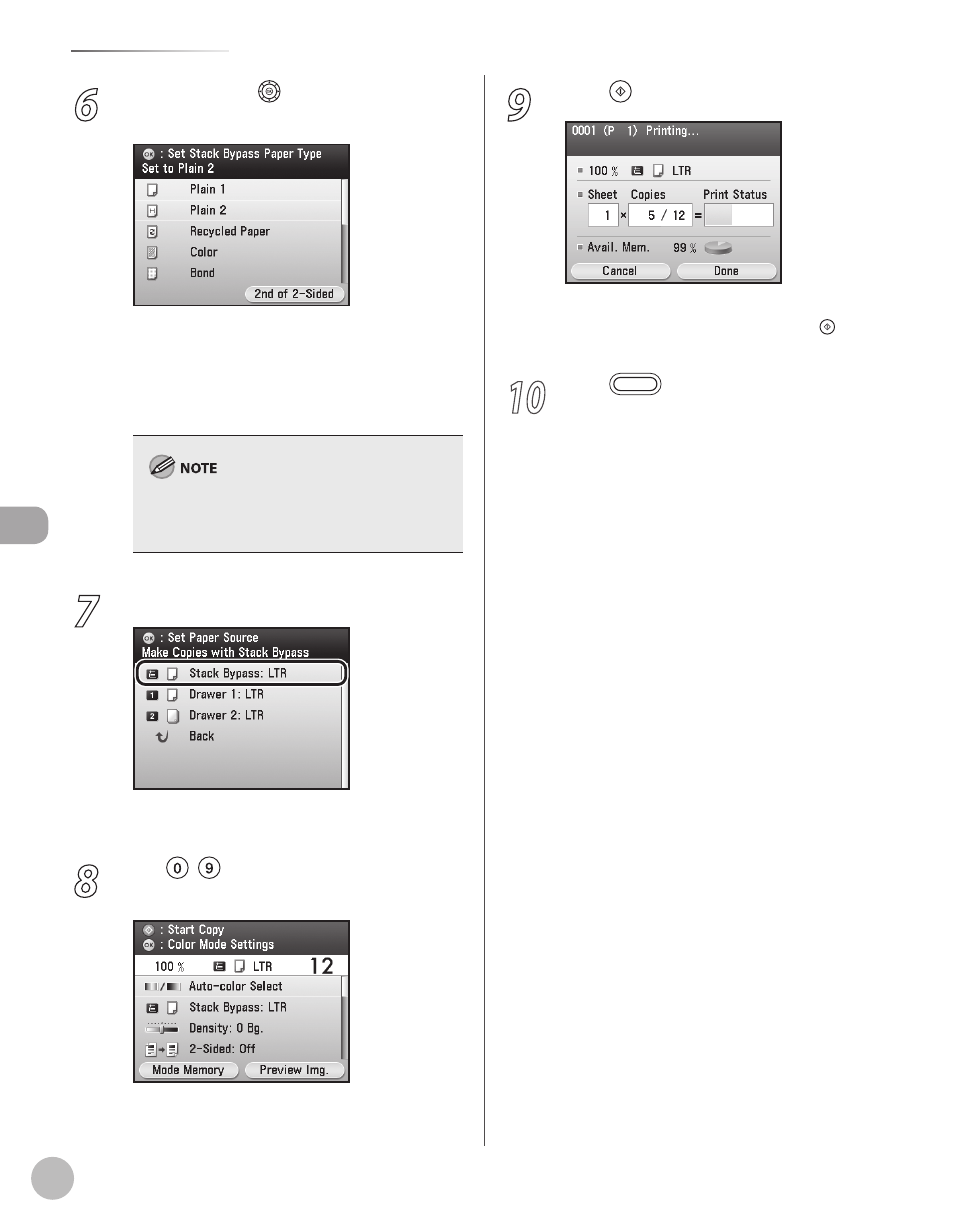
Cop
ying
4-12
Selecting Paper Source
6
Use [
▼], [▲] or (Scroll Wheel) to select
the desired paper type, then press [OK].
You can select from the following paper types:
For details, see “Paper Requirements,” on p. 2-7.
If you want to print the back side of the printed
paper, press the right Any key to select <2nd of 2-
Sided>.
7
Press [OK] to select
The selected paper size is displayed next to
8
Use – (numeric keys) to enter the
desired copy quantity (1 to 99).
9
Press (Start).
If you want to copy multiple originals using the
platen glass, set an original and press (Start)
once for each page.
10
Press
(Main Menu) to return to the
Main Menu screen.
This manual is related to the following products:
