Handling forwarding documents, Handling forwarding documents -141 – Canon Color imageCLASS MF9280Cdn User Manual
Page 362
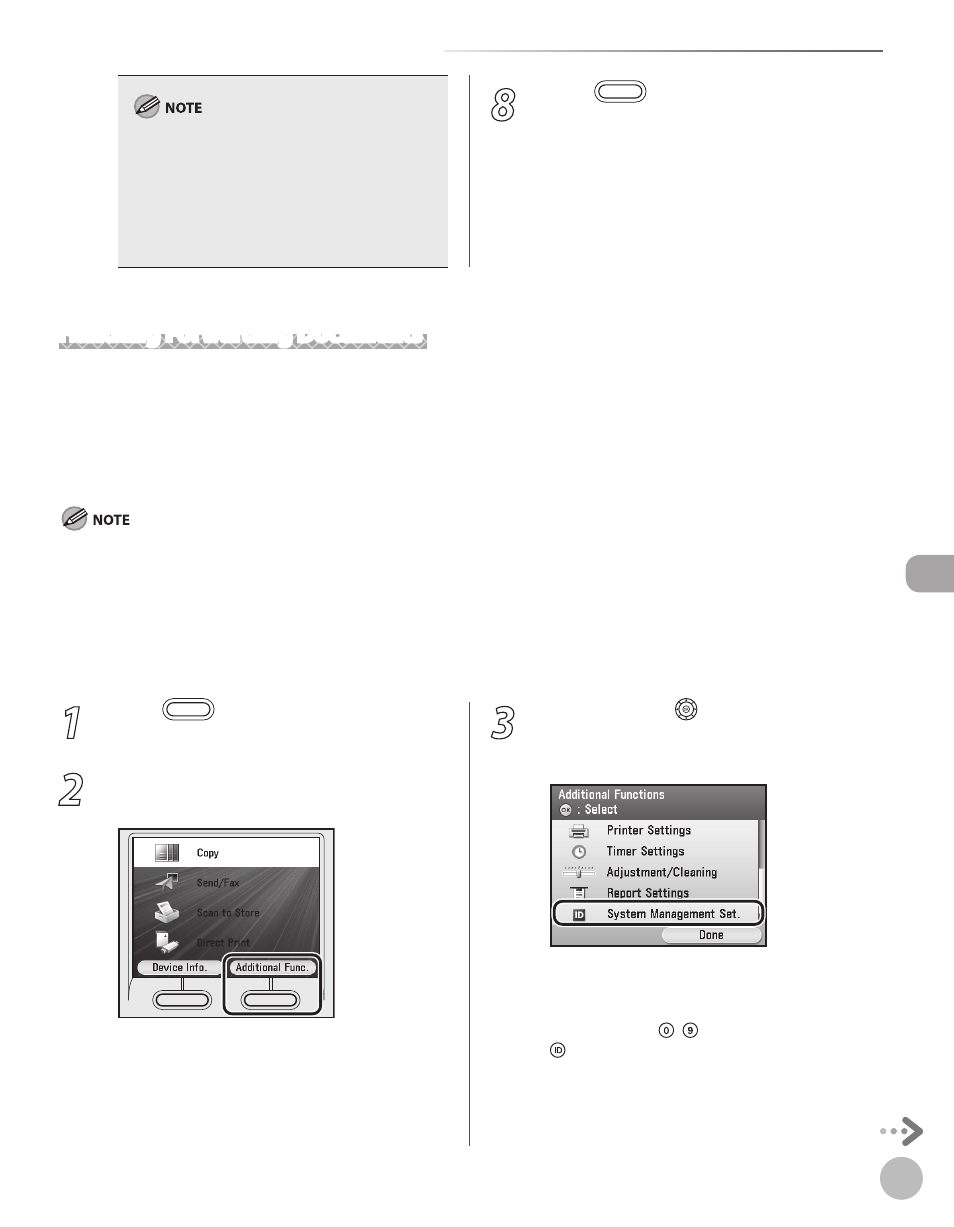
Fax
5-141
Forwarding Received Fax Documents to a Computer or Fax Machine
You can use [
◀] or [▶] to restrict the displayed
range of destinations.
To be able to select a forwarding destination, it
is necessary to register destinations in the
Address Book beforehand. (See “Storing/Editing
Address Book,” on p. 3-2.)
You cannot select a group address.
–
–
–
8
Press
(Main Menu) to return to the
Main Menu screen.
Handling Forwarding Documents
You can set how the machine handles the documents to be forwarded.
The default settings are as follows:
When
received documents will be lost if a forwarding error occurs.
If
When
on the Error TX Report if it is set to be printed with image in
information on Report Settings, see “Introduction of the Machine,” in the e-Manual.
–
–
–
–
–
1
Press
(Main Menu).
2
Press the right Any key to select
3
Use [
▼], [▲] or (Scroll Wheel) to select
[OK].
If the screen appears prompting you to enter
the System Manager ID and System Password,
enter the System Manager ID and System
Password using – (numeric keys), then press
(Log In/Out).
