Store type selection screen, Log in mode, Store type selection screen,” on p. 1-14.) – Canon Color imageCLASS MF9280Cdn User Manual
Page 39
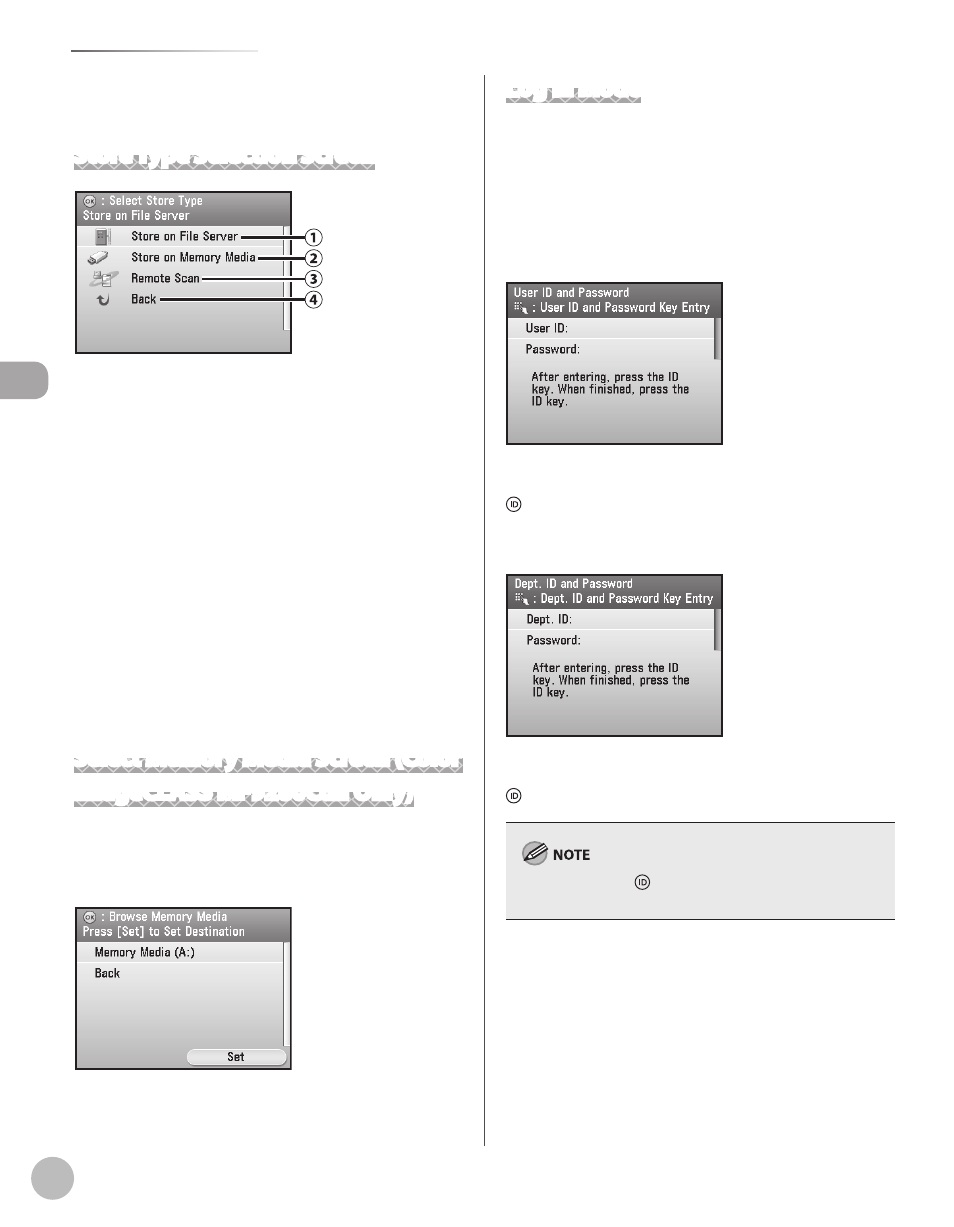
Bef
or
e U
sing the M
achine
1-14
Display Parts and Functions
⑧Back
Select this item to return to the previous screen.
Store Type Selection Screen
①Store on File Server
Stores the scanned originals on the specified file
server. (See “Scanning Documents to a File
Server,” on p. 8-6.)
②Store on Memory Media
Stores the scanned originals in the memory
media. (See “Scanning Documents to a USB
Memory,” on p. 8-8.)
③Remote Scan
Enables to use the Network Scan function. (See
”Network Settings,” in the e-Manual.)
④Back
Select this item to return to the previous screen.
Select Memory Media Screen (Color
imageCLASS MF9280Cdn Only)
For details about the Select Memory Media Screen,
see “Printing from Memory Media (Direct Print),” on
p. 7-12.
Insert a memory media, select a media, then press
[OK].
Log In Mode
If the Department ID Management or User ID
Management is set, the Log In screen is displayed.
For information on the Department ID Management
or User ID Management, see “Security,” in the
e-Manual.
For Department ID Management
Enter the Department ID and password, then press
(Log In/Out).
For User ID Management
Enter the User ID and password, then press
(Log In/Out).
Make sure to press (Log In/Out) after using the machine
when the Department ID/User ID Management is set.
●
●
