Starting the remote ui, Startng the remote ui -4 – Canon Color imageCLASS MF9280Cdn User Manual
Page 433
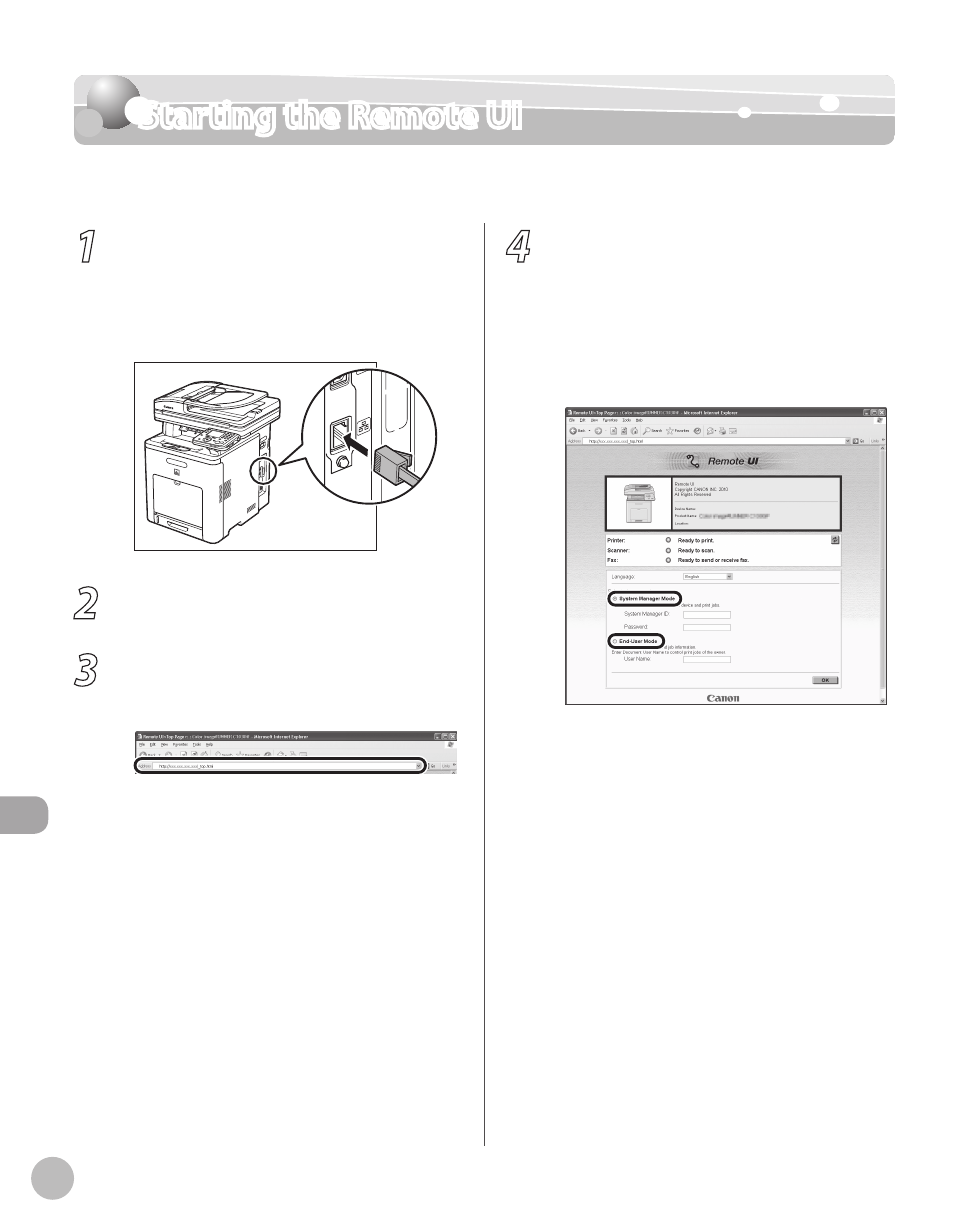
Settings fr
om a PC
10-4
Starting the Remote UI
Starting the Remote UI
To start the Remote UI, follow the procedure described below.
1
Prepare the Network.
Set up the machine for use in a network, then
connect the machine and the computer to your
network router or a hub.
For details, see “Setup Computers and Software,”
in the Starter Guide.
2
Start the web browser.
3
Enter the IP address of the machine in
[Address] or [Location], then press [Enter]
on the keyboard.
For details on how to check the IP address, see
“Setting and Checking the IP Address,” in the
e-Manual.
The Remote UI screen appears.
4
Enter the required data.
The required data differ depending on the
authentication mode you are using.
■ If both Department ID and User
Management are disabled:
① Select [System Manager Mode] or [End-User
Mode].
