Canon Color imageCLASS MF9280Cdn User Manual
Page 420
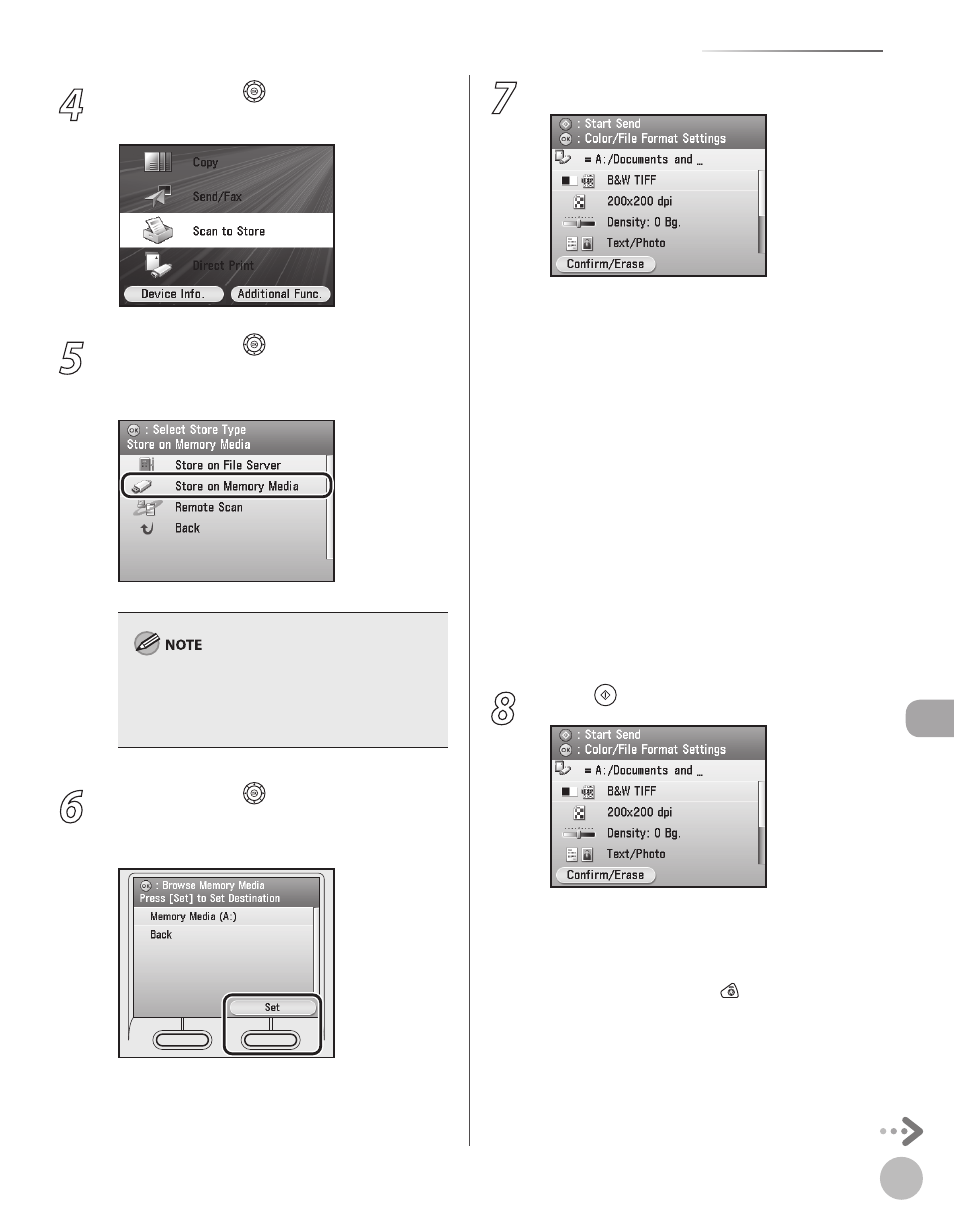
Scanning
8-9
Basic Scanning Operations
4
Use [
▼], [▲] or (Scroll Wheel) to select
5
Use [
▼], [▲] or (Scroll Wheel) to select
[OK].
If
e-Manual.)
6
Use [
▼], [▲] or (Scroll Wheel) to select
the media you want to store in, then press
the right Any key to select
7
Make the scan settings you require.
You can specify the following settings:
color type of originals and the file format for
sending. (See “Scan,” in the e-Manual.)
of originals. (See “Scan,” in the e-Manual.)
density and the background color of originals.
(See “Scan,” in the e-Manual.)
image quality of originals. (See “Scan,” in the
e-Manual.)
<2-Sided Orig. Orientation Set.>: Scans two-
sided originals for sending. (See “Scan,” in the
e-Manual.)
name of the document for sending. (See
“Scan,” in the e-Manual.)
8
Press (Start).
Scanning starts if the original is placed in the
feeder, and the scanned data is sent to the
specified medium.
To cancel scanning, press the left Any key to
select
–
–
–
–
–
–
