Basic methods for sending pc faxes, Basic methods for sending pc faxes -27 – Canon Color imageCLASS MF9280Cdn User Manual
Page 248
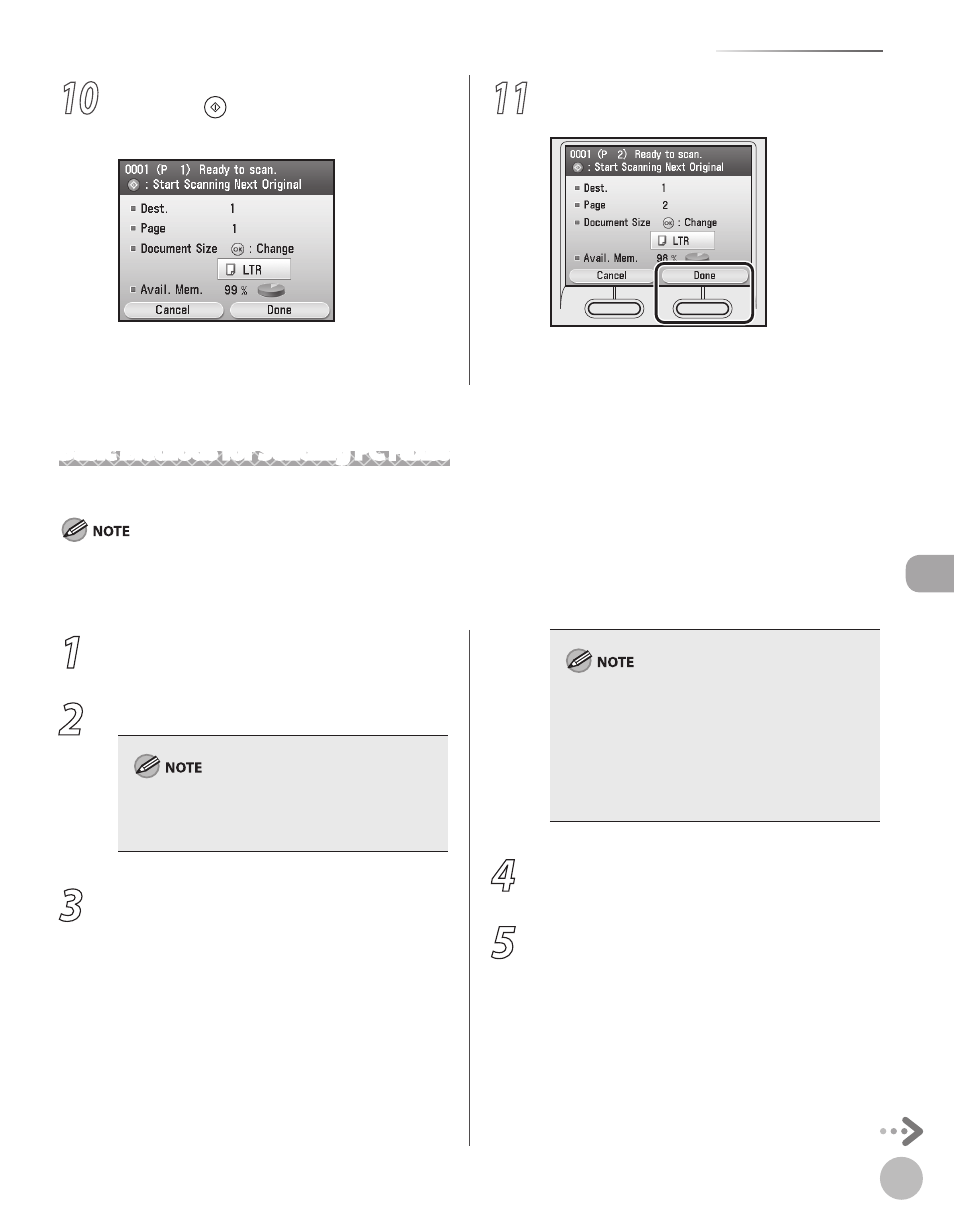
Fax
5-27
Sending Fax Documents
10
Follow the instructions on the display,
then press (Start) once for each
original.
11
When scanning is complete, press the
right Any key to select
The scanned data is sent to the specified
destination.
Basic Methods for Sending PC Faxes
This section describes the flow of sending PC faxes.
Faxing methods may differ depending on the application you are using. For details, see the instruction manuals provided with the
application software.
For details on the PC fax functions, see “Fax,” in the e-Manual.
–
–
1
Open the document you want to fax from
the application.
2
Select [Print] from the [File] menu.
The procedure for displaying the [Print] dialog box
may differ depending on the application you are
using.
3
Select your fax from [Name], then click
[Properties].
The fax name displayed in the fax driver screen
is changed by settings in the [Printers] folder
(or [Printers and Faxes]). (See “Fax,” in the
e-Manual.)
The procedure for displaying the fax driver
screen may differ depending on the
applications you are using.
–
–
4
Configure the required settings in the fax
driver screen, then click [OK].
5
Click [Print].
