Canon Color imageCLASS MF9280Cdn User Manual
Page 247
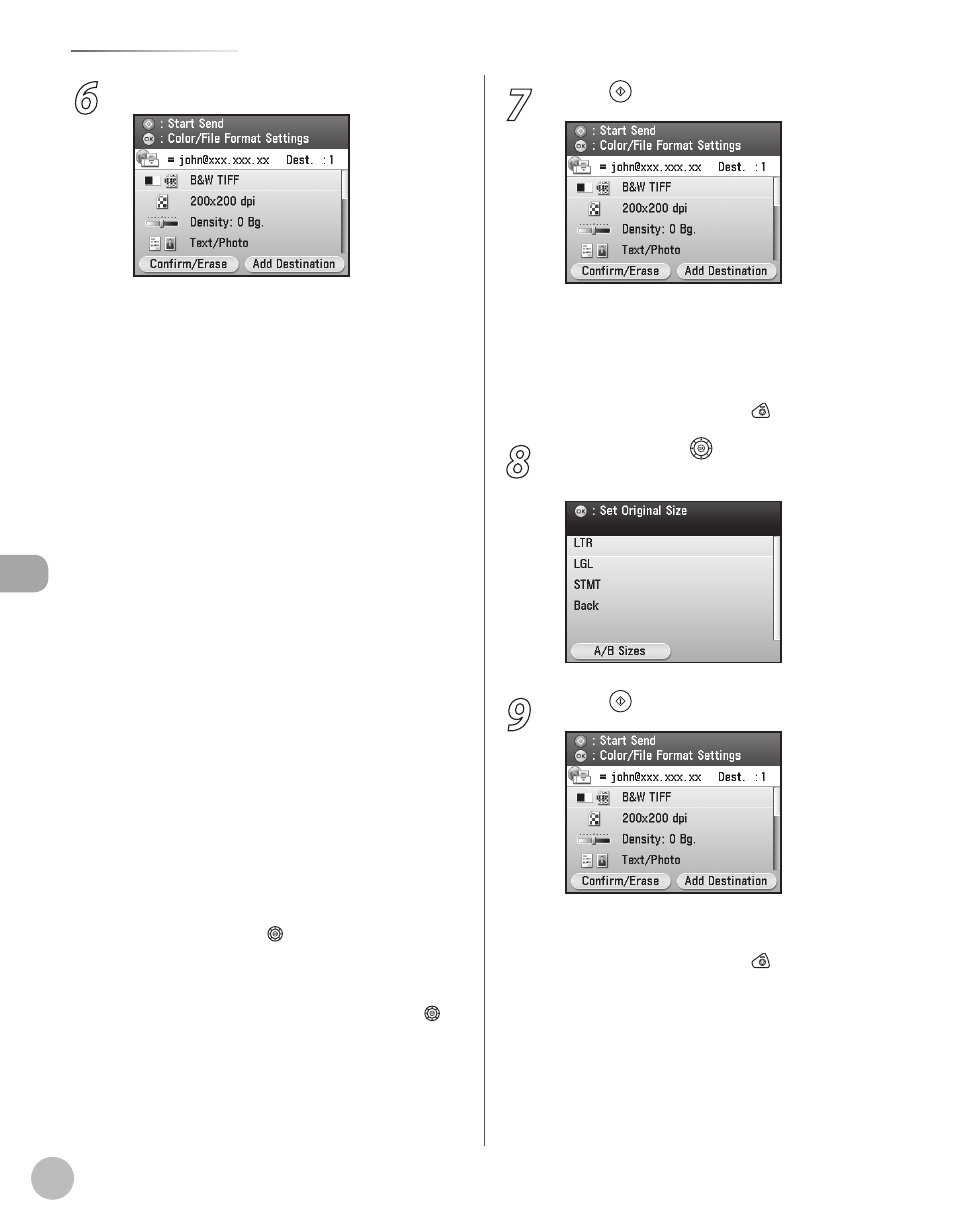
Fax
5-26
Sending Fax Documents
6
Make the scan settings you require.
You can specify the following settings:
(Divide into Pages)> or Divide into Pages)>.* of originals. (See “Fax,” in the e-Manual.) density and the background color of originals. (See “Fax,” in the e-Manual.) image quality of originals. (See “Fax,” in the e-Manual.) sided originals for sending. (See “Fax,” in the e-Manual.) documents at a specified time. (See “Fax,” in the e-Manual.) document’s name. (See “Fax,” in the e-Manual.) line and message body text. (See “Fax,” in the e-Manual.) (See “Fax,” in the e-Manual.) send settings for future use. (See “Fax,” in the e-Manual.) * If you want to divide multiple images into single pages and send each page as a separate file, use [ ▼], [▲] or (Scroll Wheel) to select If you want to send multiple images as a single file without dividing them, use [ ▼], [▲] or (Scroll Wheel) to select Divide into Pages)>, then press [OK]. – – – – – – – – – – 7 Press (Start). Scanning starts if the original is placed in the feeder, and the scanned data is sent to the specified destination when scanning is complete. select 8 Use [ ▼], [▲] or (Scroll Wheel) to select the original size, then press [OK]. 9 Press (Start). Scanning starts. select – – –
<2-Sided Orig. Orientation Set.>: Scans two-
To cancel scanning, press the left Any key to
To cancel scanning, press the left Any key to
–
