Checking print jobs, Checking print jobs -27 – Canon Color imageCLASS MF9280Cdn User Manual
Page 408
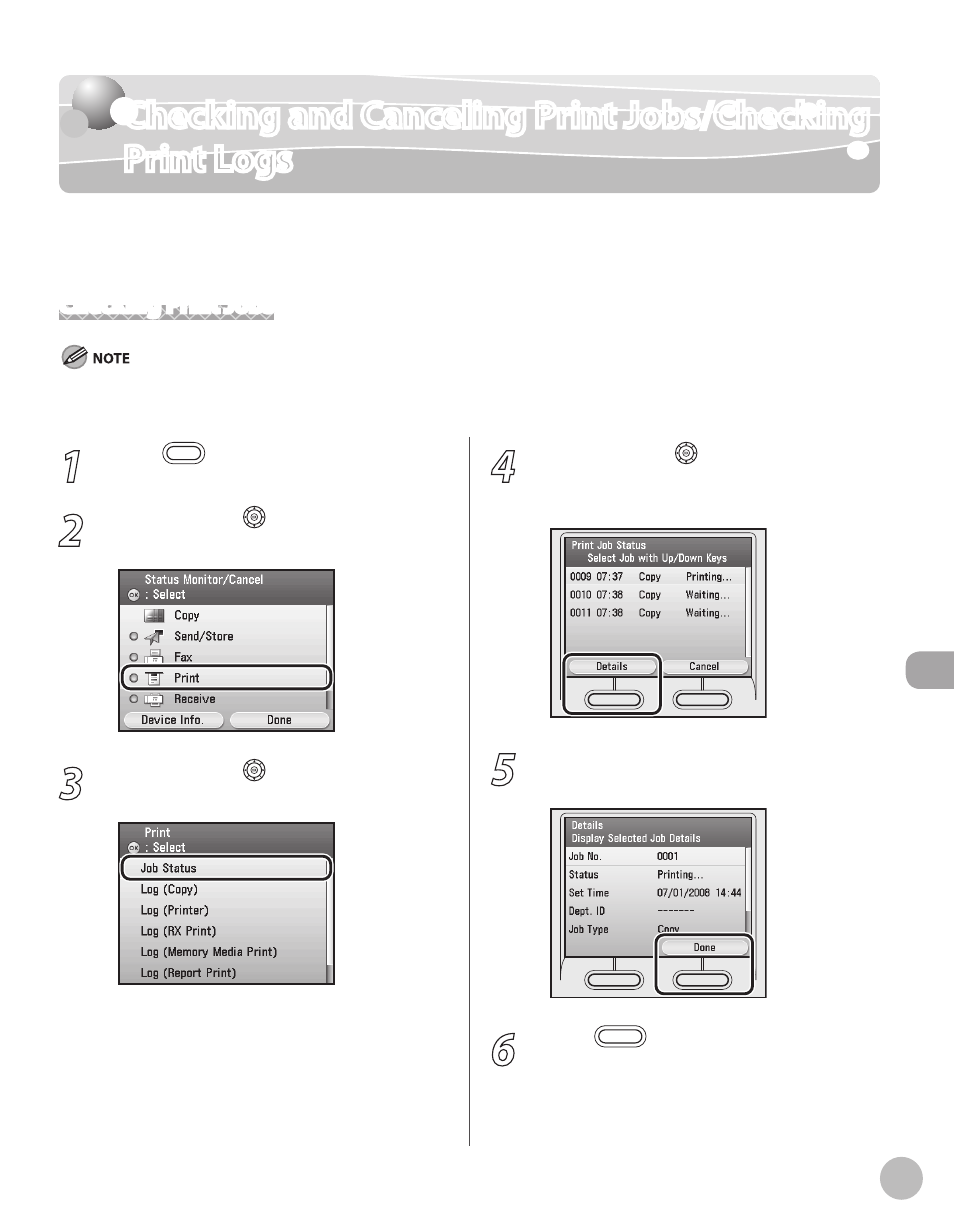
Prin
ting
7-27
Checking and Canceling Print Jobs/Checking Print Logs
1
Press
(Status Monitor/Cancel).
2
Use [
▼], [▲] or (Scroll Wheel) to select
3
Use [
▼], [▲] or (Scroll Wheel) to select
4
Use [
▼], [▲] or (Scroll Wheel) to select
the desired job, then press the left Any
key to select
5
Check the print job status, then press the
right Any key to select
6
Press
(Main Menu) to return to the
Main Menu screen.
Checking and Canceling Print Jobs/Checking
Print Logs
You can check the numbers of prints and the print results, or you can cancel a print job
before the printing starts.
Checking Print Jobs
Make sure that the Processing/Data indicator is on or blinking. When the Processing/Data indicator is off, there are no jobs in the
memory of the print job status.
