Canon Color imageCLASS MF9280Cdn User Manual
Page 398
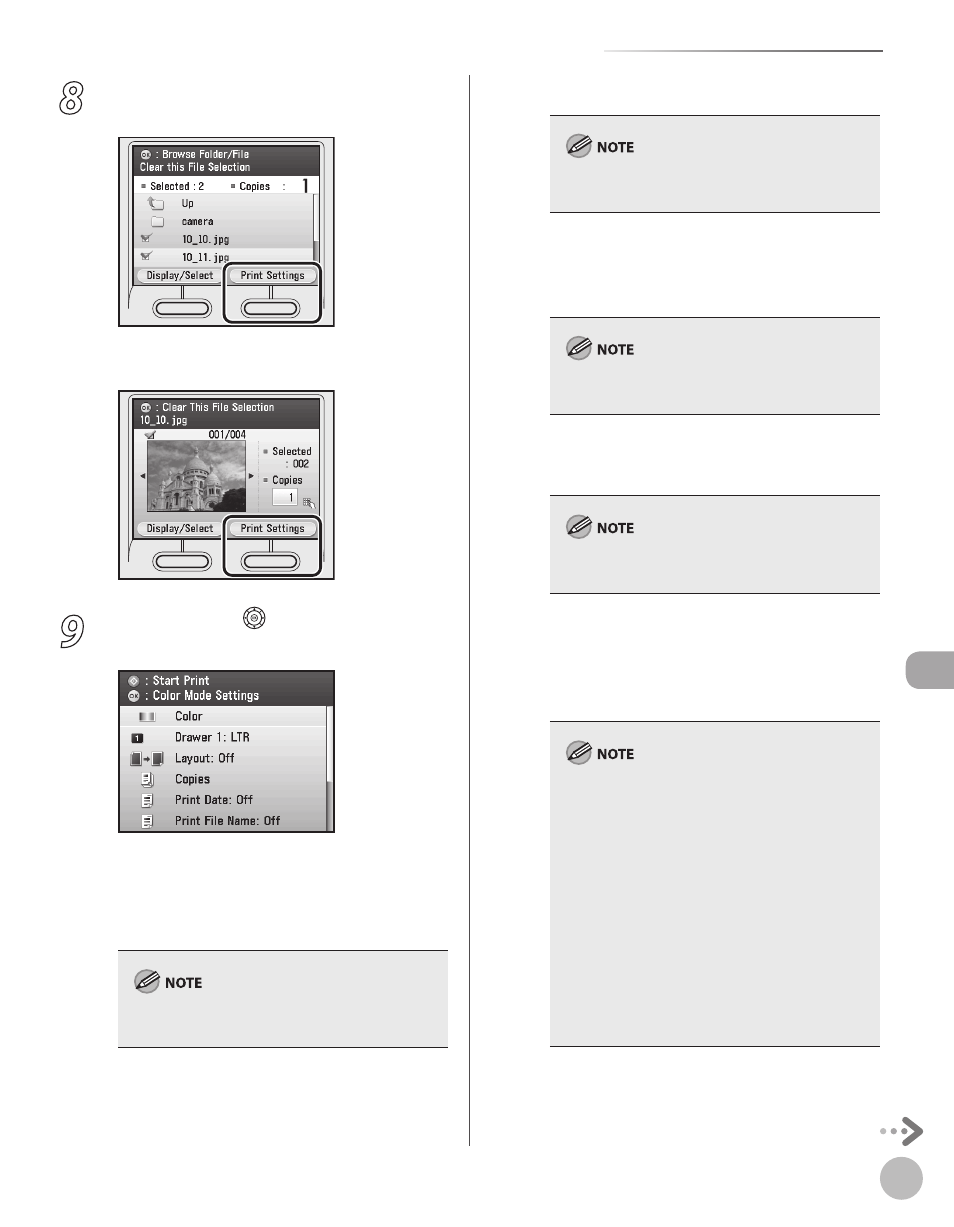
Prin
ting
7-17
Printing from Memory Media (Direct Print)
8
Press the right Any key to select Settings>. In the appears. 9 Use [ ▼], [▲] or (Scroll Wheel) to select the desired setting, then press [OK]. The followings are the settings that can be made: You cannot set – To make this setting, see the detailed procedures data. To make this setting, see the detailed procedures data. To make this setting, see the detailed procedures lively. The – – – – – – –
custom size is specified for the stack bypass tray.
–
in the next page.
in the next page.
in the next page.
digital camera and
for scanned images. In
from a memory card is automatically processed
with
memory is automatically processed with
stored in memory cards. When printing photos
stored in a USB memory, select
other print settings cannot be specified for
each file.
–
–
