Canon Color imageCLASS MF9280Cdn User Manual
Page 239
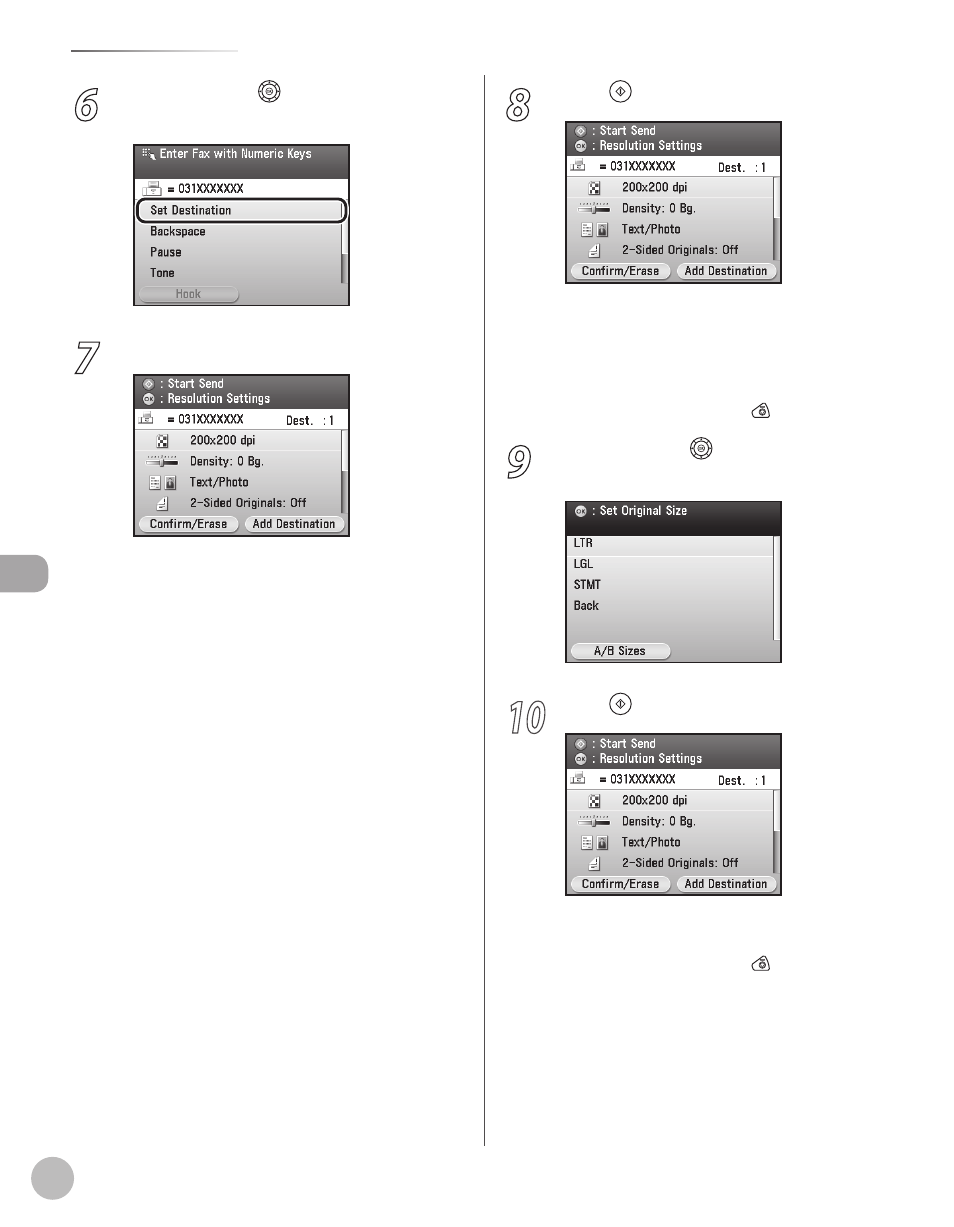
Fax
5-18
Sending Fax Documents
6
Use [
▼], [▲] or (Scroll Wheel) to select
7
Make the scan settings you require.
You can specify the following settings:
of originals. (See “Selecting Resolution,” on
p. 5-50.)
density and the background color of originals.
(See “Adjusting Density,” on p. 5-51.)
image quality of originals. (See “Selecting
Image Quality,” on p. 5-54.)
<2-Sided Orig. Orientation Set.>: Scans two-
sided originals for sending. (See “2-Sided
Original,” on p. 5-56.)
documents at a specified time. (See “Sending
Originals at a Preset Time (Delayed Sending),”
on p. 5-58.)
the document to the destination as it is
scanned. (See “Direct Sending,” on p. 5-61.)
send settings for future use. (See “Favorites,” on
–
–
–
–
–
–
–
8
Press (Start)
Scanning starts if the original is placed in the
feeder, and the scanned data is sent to the
specified destination when scanning is
complete.
To cancel scanning, press the left Any key to
select
9
Use [
▼], [▲] or (Scroll Wheel) to select
the original size, then press [OK].
10
Press (Start).
Scanning starts.
To cancel scanning, press the left Any key to
select
–
–
–
–
