Scanning documents from a networked computer, Scanning documents from a networked computer -10 – Canon Color imageCLASS MF9280Cdn User Manual
Page 421
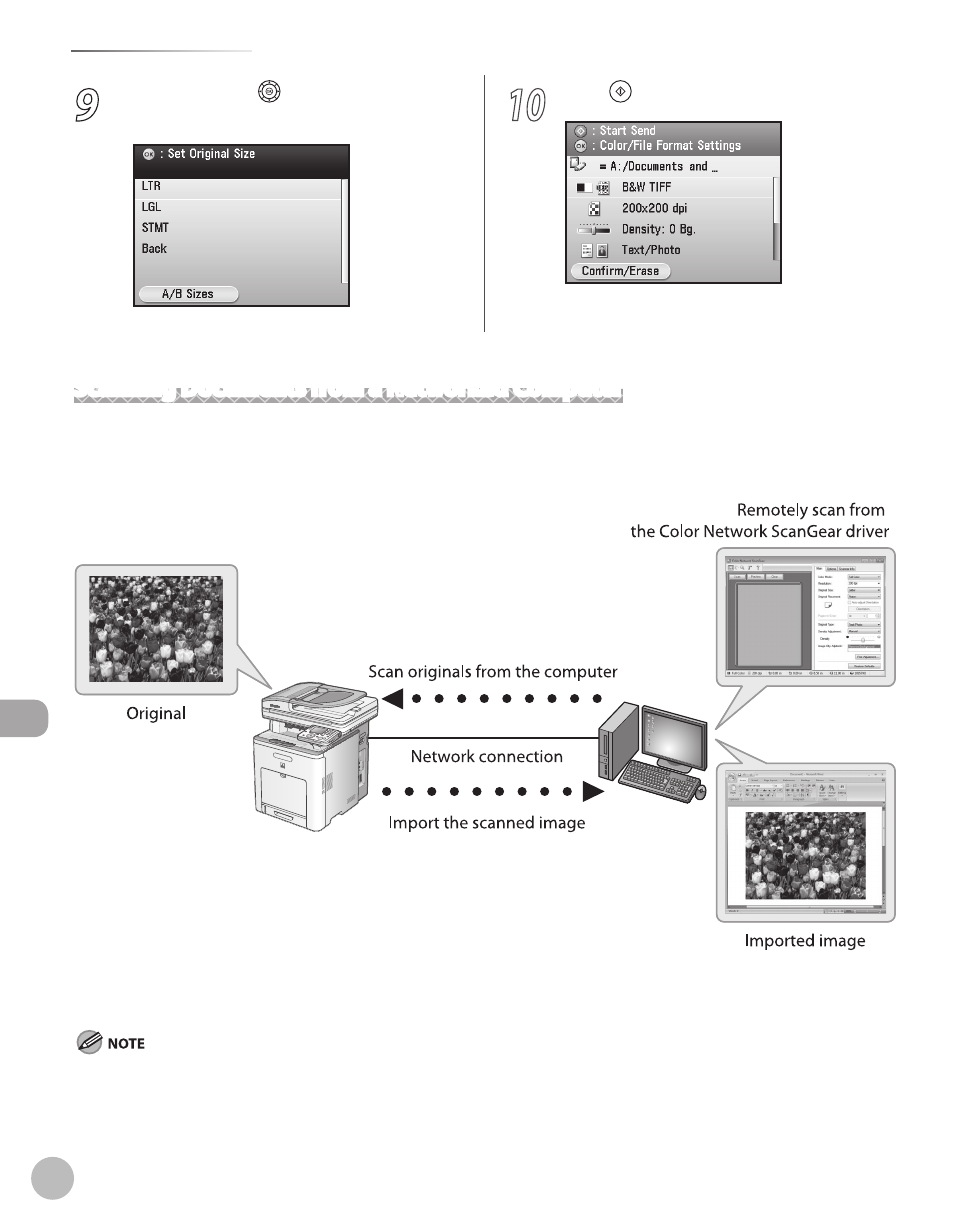
Scanning
8-10
Basic Scanning Operations
9
Use [
▼], [▲] or (Scroll Wheel) to select
the original size, then press [OK].
10
Press (Start).
The scanned data is sent to the specified
medium.
Scanning Documents from a Networked Computer
With the Color Network ScanGear driver installed in your computer, you can remotely scan an original set on
the machine and import the scanned image over the network to a TWAIN-compliant application*. (* See
“NOTE” below for more information on TWAIN-compliant applications.)
Before proceeding to the procedure below, see “Introduction to Using Scanner Functions,” on p. 8-4 and make
sure that all the setups are complete for scanning originals from a computer.
Color Network ScanGear cannot be used as an independent application software. To use the Color Network ScanGear driver, a TWAIN-
compliant application (such as Adobe Photoshop, Adobe Acrobat, Microsoft Word/Excel/PowerPoint of Microsoft Office 2000 or later,
etc.) is required. TWAIN is a technical standard for connecting a computer to an image capturing device, such as a scanner, digital
camera, etc.
–
