Canon Color imageCLASS MF9280Cdn User Manual
Page 165
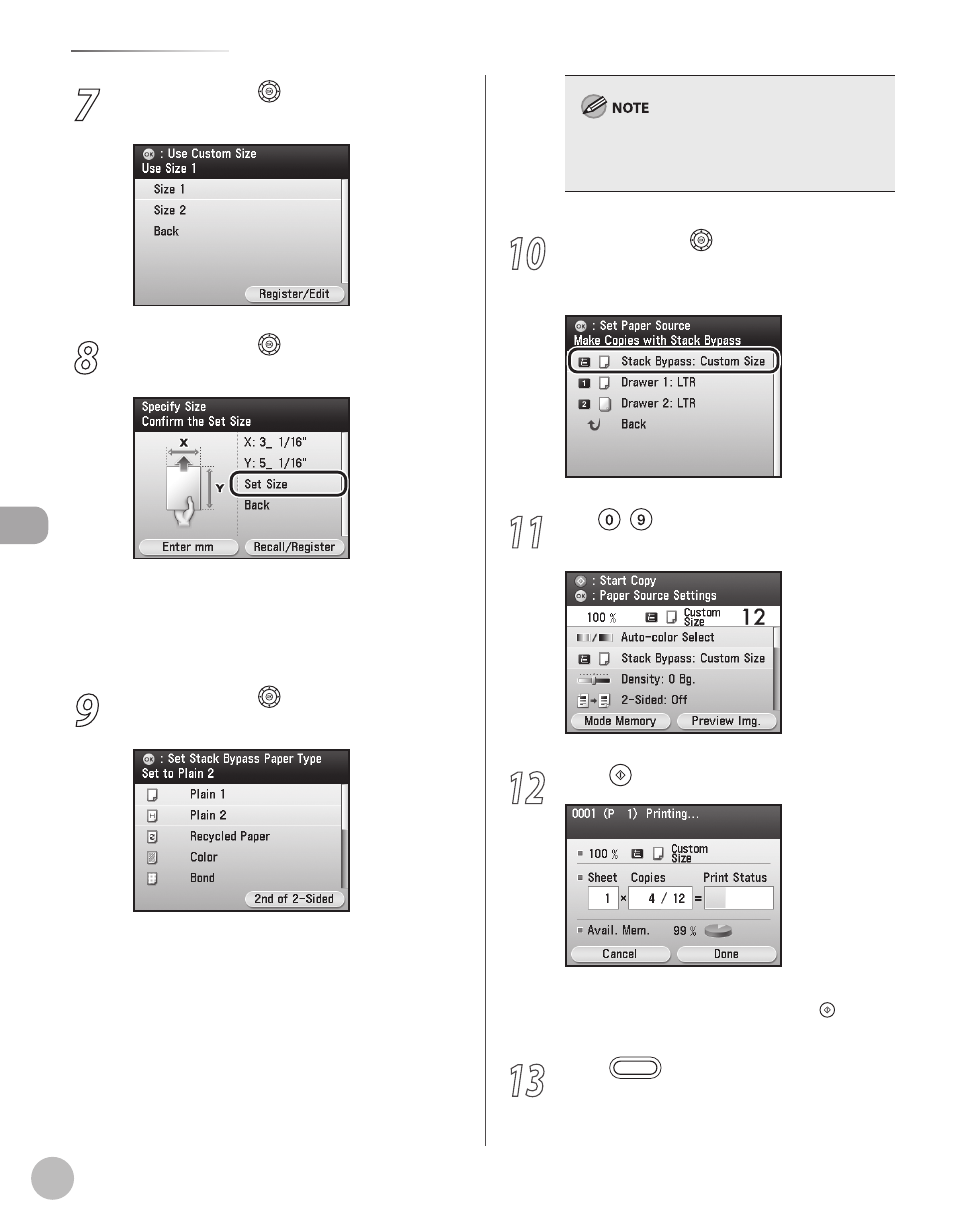
Cop
ying
4-18
Selecting Paper Source
7
Use [
▼], [▲] or (Scroll Wheel) to select
8
Use [
▼], [▲] or (Scroll Wheel) to select
Make sure that the recalled paper size is the
same as the actual size of the paper you loaded
in the stack bypass tray in step 4. If not, set the
correct paper size. (See “Using Stack Bypass Tray
with Irregular Sizes of Paper,” on p. 4-13.)
9
Use [
▼], [▲] or (Scroll Wheel) to select
the paper type, then press [OK].
You can select the paper type from the
following:
For details, see “Paper Requirements,”on p. 2-7.
If you want to print the back side of the printed
paper, press the right Any key to select <2nd of 2-
Sided>.
10
Use [
▼], [▲] or (Scroll Wheel) to select
[OK].
11
Use – (numeric keys) to enter the
desired copy quantity (1 to 99).
12
Press (Start).
If you want to copy multiple originals using the
platen glass, set an original and press (Start)
once for each page.
13
Press
(Main Menu) to return to the
Main Menu screen.
