Basemaps, Basemap files, Using survey pro – Spectra Precision Survey Pro v4.5 Recon and Nomad User Manual User Manual
Page 40
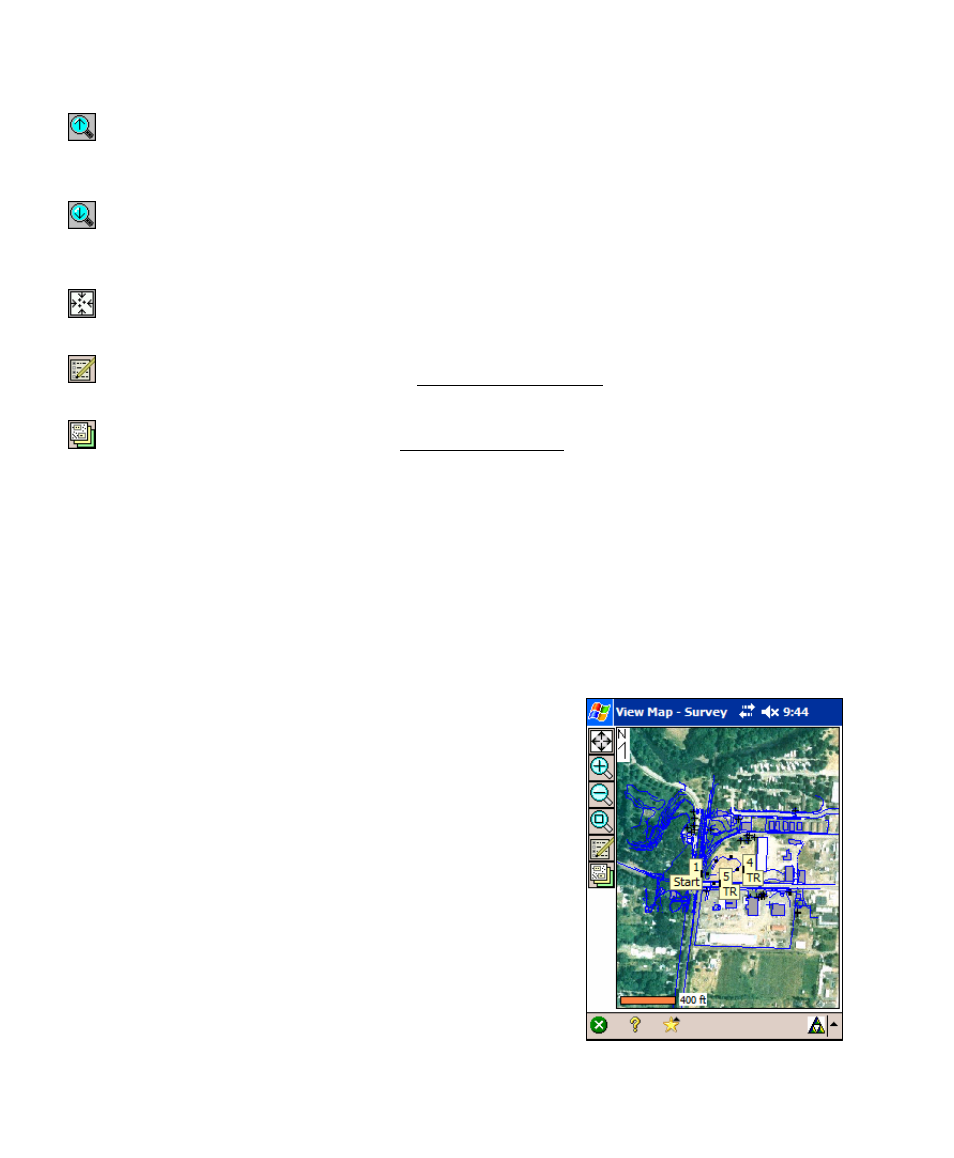
User’s Manual
30
Increase Vertical Scale: is only available when viewing a
vertical profile. Each time it is tapped, the vertical scale of the view is
increased.
Decrease Vertical Scale: is only available when viewing a
vertical profile. Each time it is tapped, the vertical scale of the view is
decreased.
Zoom Preview Button: will display only the points that are
currently in use (only available from certain map view screens).
Map Display Options: accesses the Map Display Options screen,
described below.
Manage Basemaps: accesses the Manage Basemaps screen,
described below (only available from the main map view, accessed
from the command bar button in Main Menu).
Basemaps
Basemaps can be used in jobs to more accurately display local objects
and terrain in the map view to give the surveyor a better idea of
where they are in relation to local land features.
There are two general types of basemaps – raster images
and CAD drawings. Raster images are usually created
from photographs and can accurately display the local
terrain with great detail. CAD drawings are created from
CAD software and will typically display points, roads,
boundaries and any other objects that can be drawn with
lines.
Basemap Files
Survey Pro supports basemap files from AutoCAD,
GeoTiff, and TDS.
Since basemap files can be large in size, the following
points should be considered when managing basemap
files:
