Rover setup – select ntrip service, Rover setup – set rover – Spectra Precision Survey Pro v4.5 Recon and Nomad User Manual User Manual
Page 275
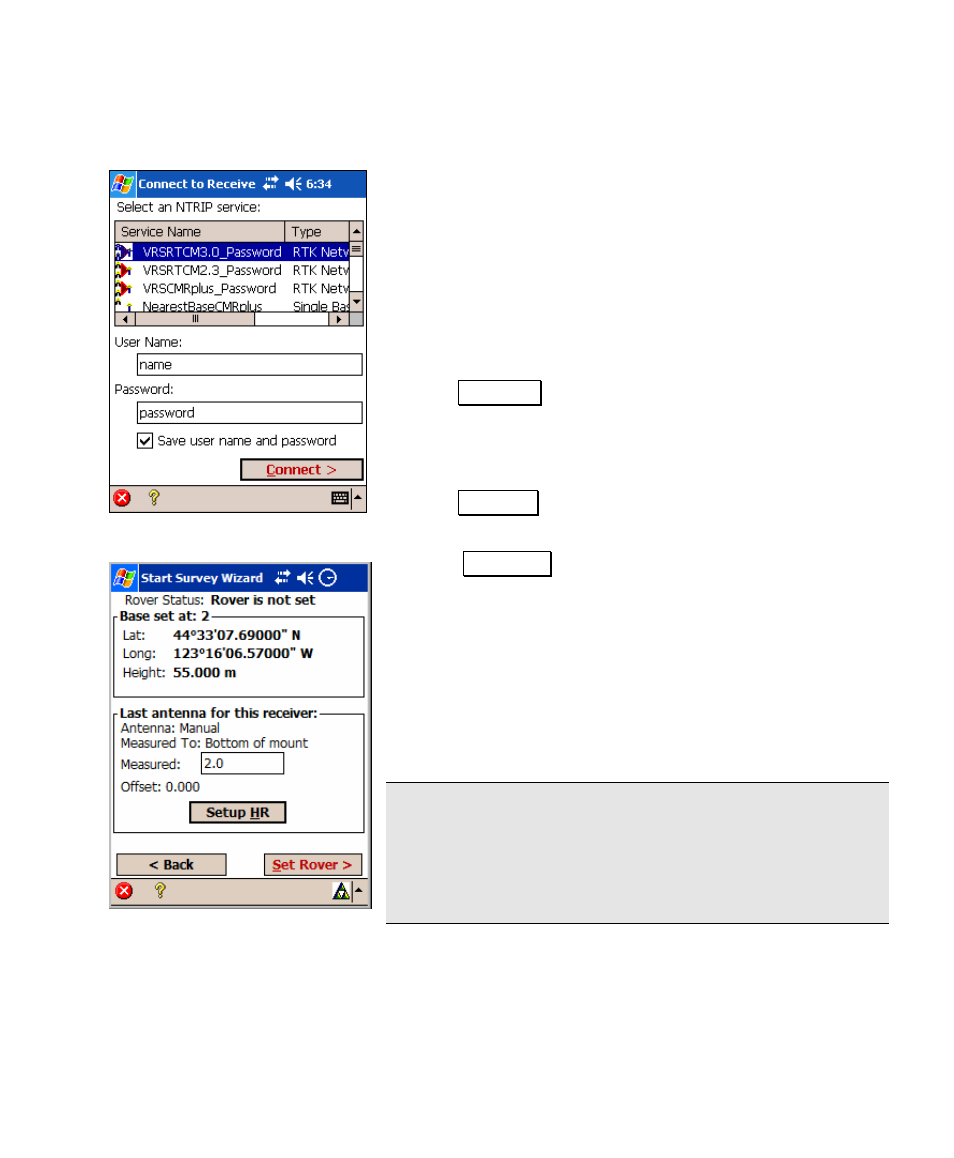
GPS Module
265
Rover Setup – Select NTRIP Service
1. Select a service from the Select an NTRIP service list
box.
2. If this service requires a user name and/or password,
enter these values in the User Name and/or Password
edit fields.
3. If you wish to persist this user name and/or
password, check the Save User Name and Password
box.
4. Tap Connect> to log onto the RTK network server
and use the selected service.
Rover Setup – Set Rover
2. Tap Setup HR to select your antenna type and
measure the slant or vertical height of the antenna.
3. Tap SET Rover to setup the receiver as an RTK
rover. The rover will then wait to receive the base
reference position over the data modem link. If you
have already configured the base with this data
collector, then the base reference position from
Survey Pro will be checked against the position
received at the rover. If you have not yet configured
the base reference position in Survey Pro, it will be
configured with the position received at the rover.
Note: If you have post processing data collection turned
on, the receiver will now open a file (with the next
available default name), start recording GPS raw data,
and enter the antenna information for this stop and go
session.
