Collect control – screen 1, Collect control – screen 2 – Spectra Precision Survey Pro v4.5 Recon and Nomad User Manual User Manual
Page 368
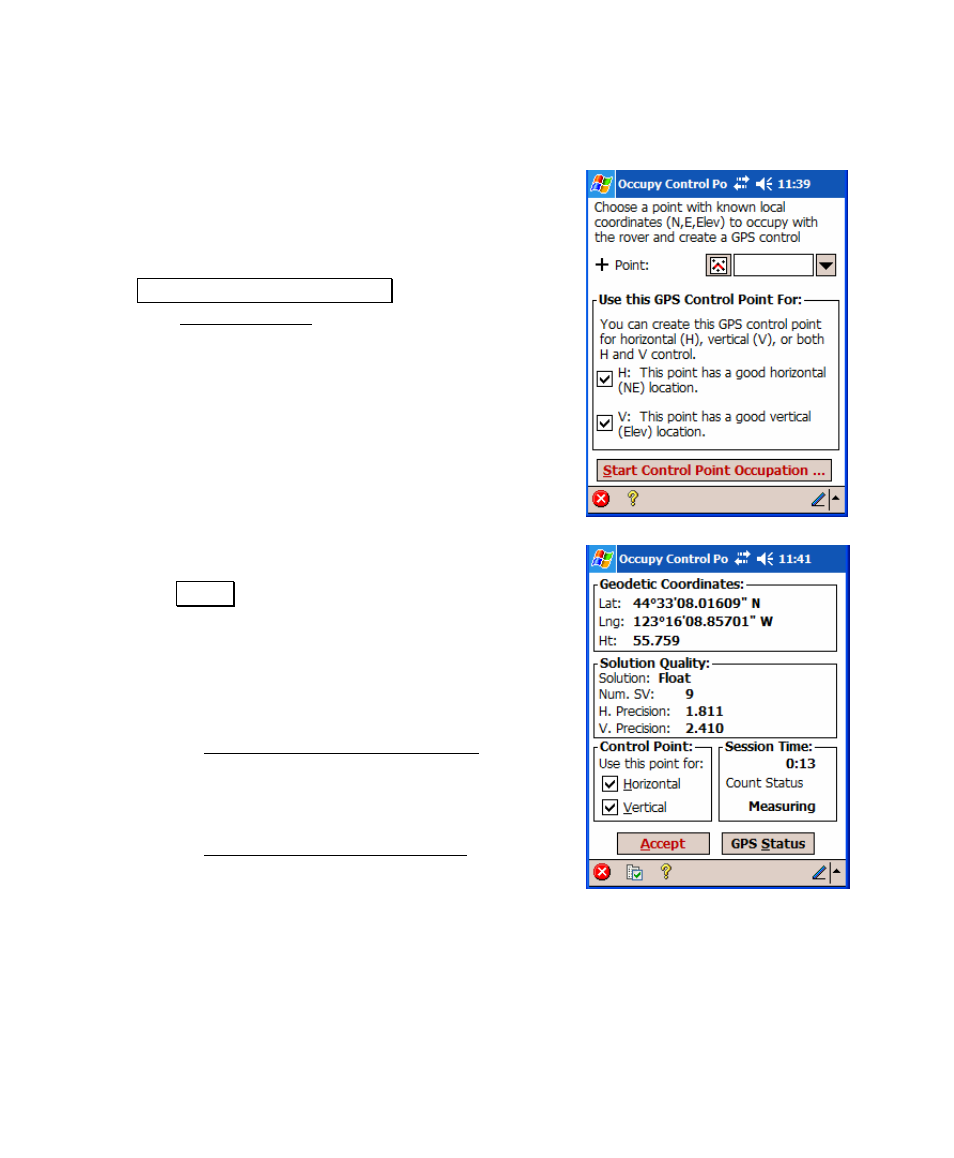
User’s Manual – GPS Mode
358
Collect Control – Screen 1
1. Select an existing job file point
2. Designate if it is valid for horizontal, vertical, or
3D control.
3. Level the receiver over the point and tap
Start Control Point Occupation. This will open the
next Collect Control screen (Page 358) to monitor
the occupation.
Collect Control – Screen 2
1. Review the choice of H/V control eligibility.
2. Tap Accept to end the occupation. The control
point is created in the job file and the raw data is
recorded. This screen and the previous screen
will exit, and you will be at one of two places:
a. If you do not yet have the minimum
amount of control, you will remain on the
Projection Control Point Status screen
(Page 356).
b. If you now have the minimum amount of
control, you will move forward to the
Projection Check Point Status screen
(Page 359).
