Rtk data collection, Measure mode, S survey - choose projection mode – Spectra Precision Survey Pro v4.5 Recon and Nomad User Manual User Manual
Page 299: Urvey – choose geoid
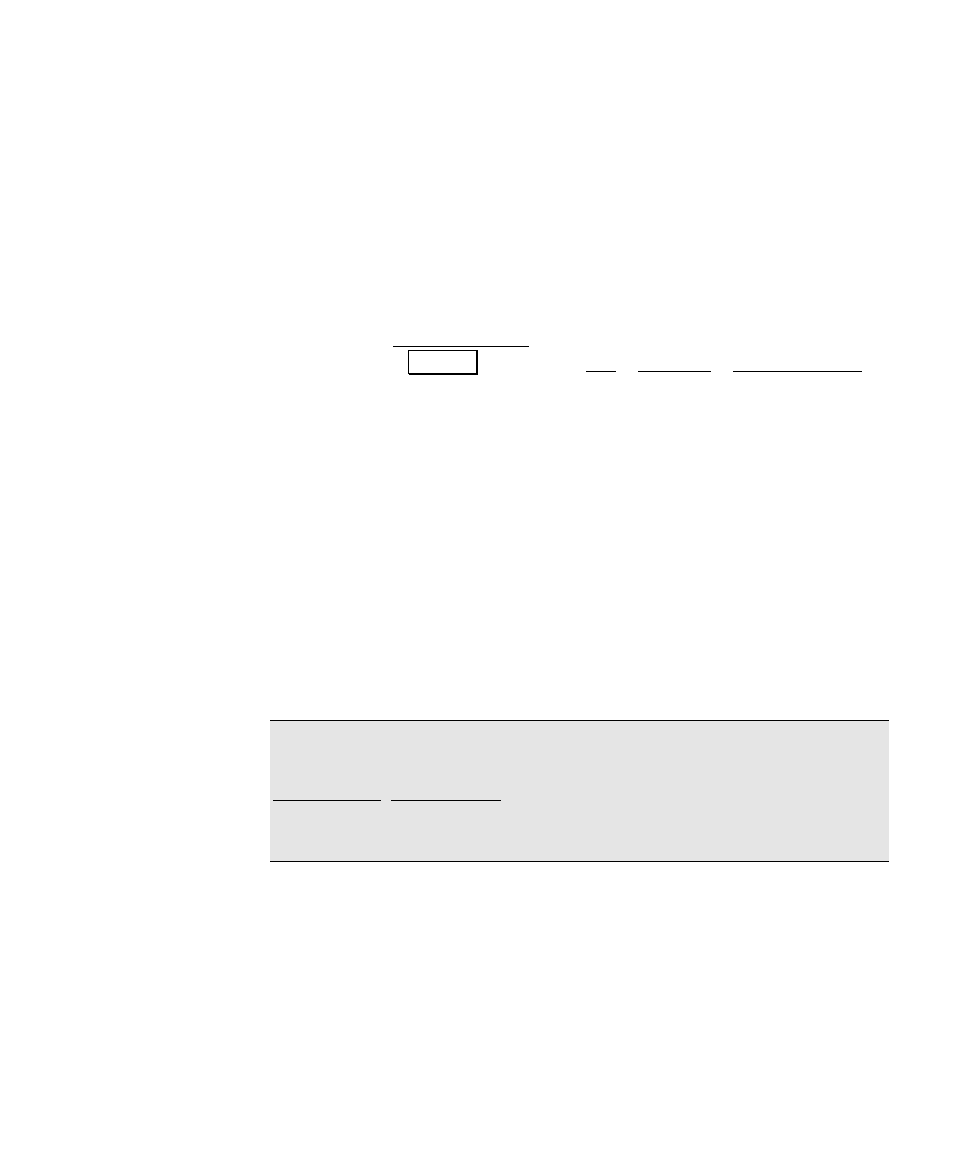
GPS Module
289
RTK Data Collection
Once your horizontal and vertical projections are solved, you are
ready to collect data. The different measure mode settings and data
collection options are described below.
Measure Mode
1. From the Data Collection screen or from any GPS stake out
screen, tap Settings to open the Job > Settings > Measure Mode
card.
2. Select the receiver dynamics.
• Static on occupy will set the receiver to ‘static’ mode for point
occupations. When in static mode, the receiver assumes no
antenna movement and uses advanced averaging techniques
to compute the most precise position possible.
• Dynamic
always
will leave the receiver in ‘dynamic’ mode for
point occupations.
3. Select the Accept filter.
• Fixed RTK only will reject all positions that are not fixed.
Code, Float, or Fix
will allow you to accept any position except
autonomous or invalid data.
Note: If you are collecting simultaneous RTK and post processing
data, you can accept an autonomous position based on the
Job/Settings, Post Process card. If enabled, you will either be
prompted to put the autonomous position on a separate layer, or it
will automatically be stored on a separate layer.
4. Set the Acceptance Criteria.
• Acceptance
Criteria
is used to check each solution you accept.
If the measurement exceeds the criteria, you will be prompted
to accept or reject the point. Check this box if you want to
enable criteria checking. Enter a maximum value for HRMS,
VRMS, and/or PDOP in the fields. Only fields with a non-zero
value will be used for criteria checking.
