Mapping ground coordinates, Ork servers, ntrip, and vrs – Spectra Precision Survey Pro v4.5 Recon and Nomad User Manual User Manual
Page 252
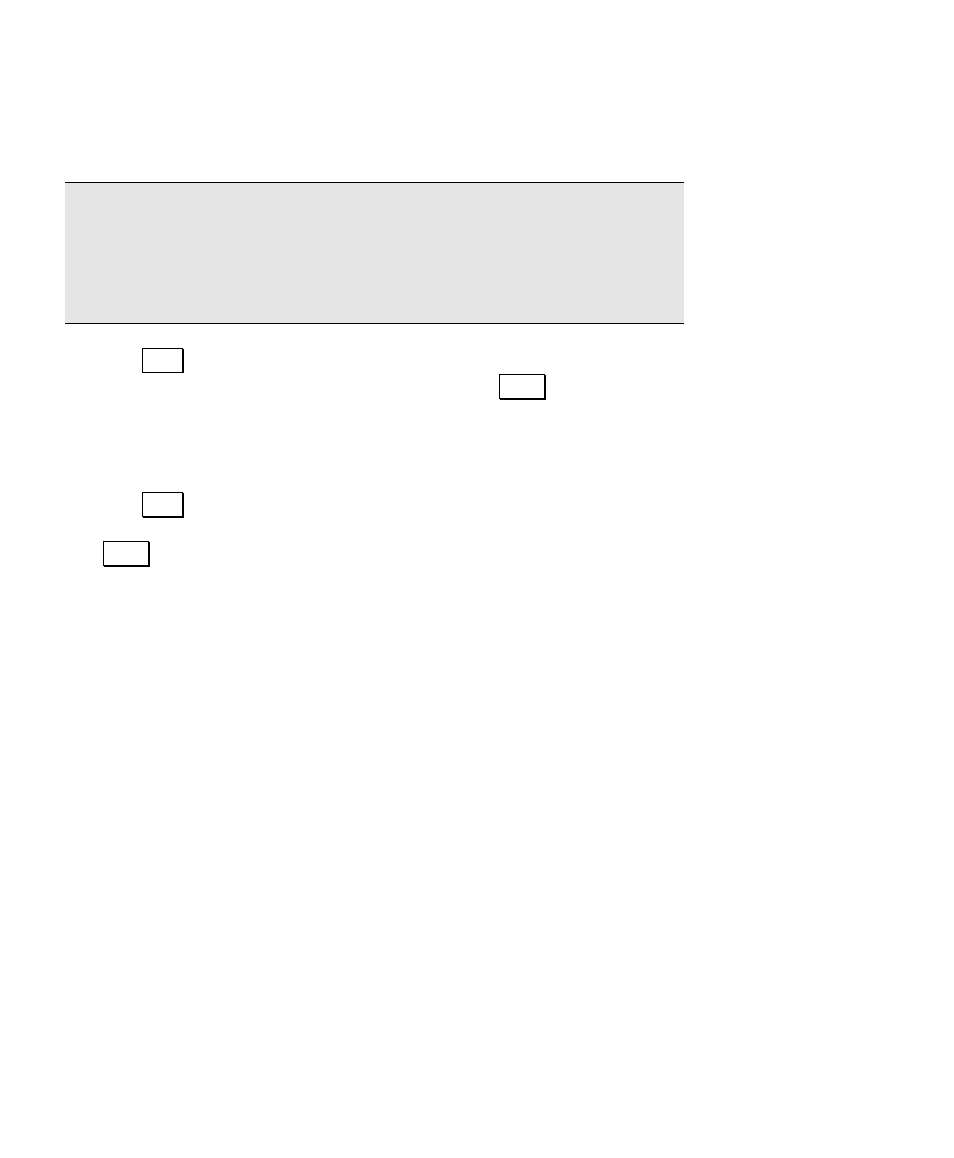
User’s Manual – GPS Mode
242
11. If you are using a custom datum, enter the datum translations
from WGS84 to Local.
Note: Note the sign of the datum shift and rotation parameters.
Survey Pro requires you enter the datum transformation parameters
in the direction of WGS84 to Local. If your datum parameters are
given as local datum to WGS84, you will need to invert the conversion
parameters before entering into Survey Pro.
12. Tap Next. If you are using a Custom Molodensky datum, the next
screen will be the final screen where you can Store the record.
13. If you are using a Custom Similarity datum, enter the rotation
from WGS84 to the local datum. Also enter the scale, in parts per
million from WGS84 to the local datum.
14. Tap Next to open the final screen where you can review the
parameters for the new map projection zone and where you can
Store the record to save it in the coordinate system database file.
Mapping Ground Coordinates
Ground Coordinates in mapping plane mode is a mechanism to use
ground level scaled coordinates when the underlying coordinate
system is a conformal mapping plane zone selected from the
database. This function is useful if you must work with a specified
map projection zone, but you wish to work with distances in a ground
scale.
You can switch to Ground Coordinates using any Mapping Plane mode
zone or localized site. You can not use Ground Coordinates when the
horizontal projection mode is Ground – TDS Localization. In this case,
the default map projection is already configured to produce ground
scale coordinates.
The following section describes how to setup Ground Coordinates.
This section explains the Ground Coordinate parameters, how to
switch between grid and ground coordinates in the job file, and how to
set the conventional survey scale factor to properly reduce EDM
distances when in either mode.
