Spectra Precision Survey Pro v4.5 Recon and Nomad User Manual User Manual
Page 251
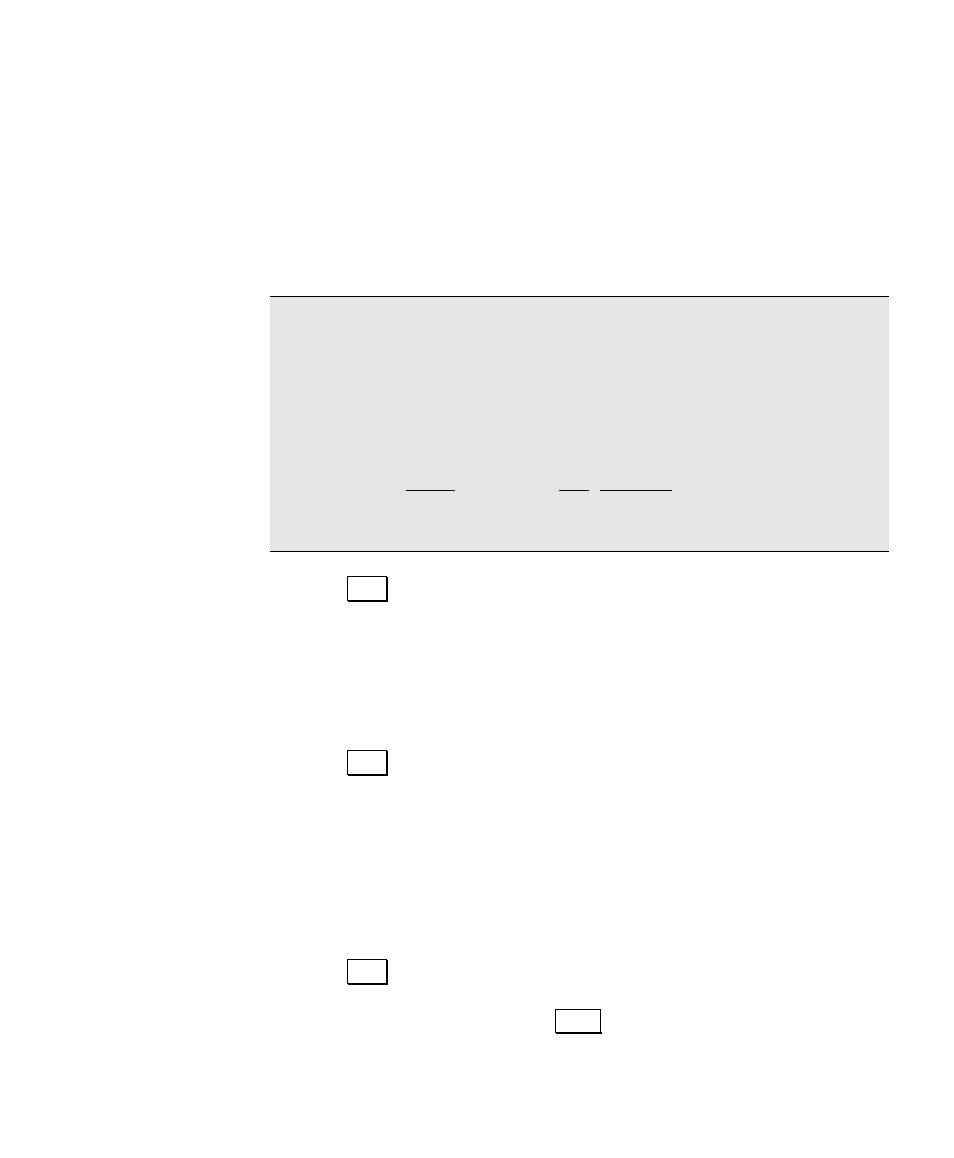
GPS Coordinates in Survey Pro
241
4. Select the Grid direction for positive coordinates in the new map
projection zone. Choices for grid direction are:
• North\East
Grid
. Select this choice to have coordinates increase
positive in the north and east directions.
• South\West
Grid
. Select this choice to have coordinates
increase positive in the south and west directions.
Note: The geodetic calculation engine and the Survey Pro coordinate
geometry engine are separate components. While the geodetic engine
can properly handle southwest grid systems, Survey Pro can only
operate on a northeast grid system. However, since a southwest grid
with a south azimuth is a mirror image of a northeast grid with a
north azimuth, Survey Pro can handle this configuration with the
following work around: You must set the Azimuth Type to North
Azimuth
on the Units card of the Job, Settings screen. You then treat
north as south and east as west, and the coordinates will be correct
for a southwest grid and south azimuth zone.
5. Tap Next to enter the zone parameters for the new map
projection.
6. Key in the five or six parameters for your new map projection
zone.
7. If your zone is Oblique Mercator Angle, the next screen is used to
pick the Origin and Azimuth values.
8. Tap Next to select the datum. The screen that opens will depend
on the datum type you specified on the first screen.
9. If you selected Pick from Data Base, pick the database Datum from
the list. If you selected either Custom Molodensky or Custom
Similarity
, then select an ellipse for the new datum. You can select
Ellipse from Data Base
to use an ellipsoid record from the
database, or you can select Key In Ellipse to input parameters for
a custom ellipse.
10. Tap Next to open the next screen. If you are using a database
datum, the next screen displays the parameters for the new map
projection zone and you can Store the record.
