Importing *.job coordinates, Importing *.cr5 coordinates, Road slope staking the road – Spectra Precision Survey Pro v4.5 Recon and Nomad User Manual User Manual
Page 130
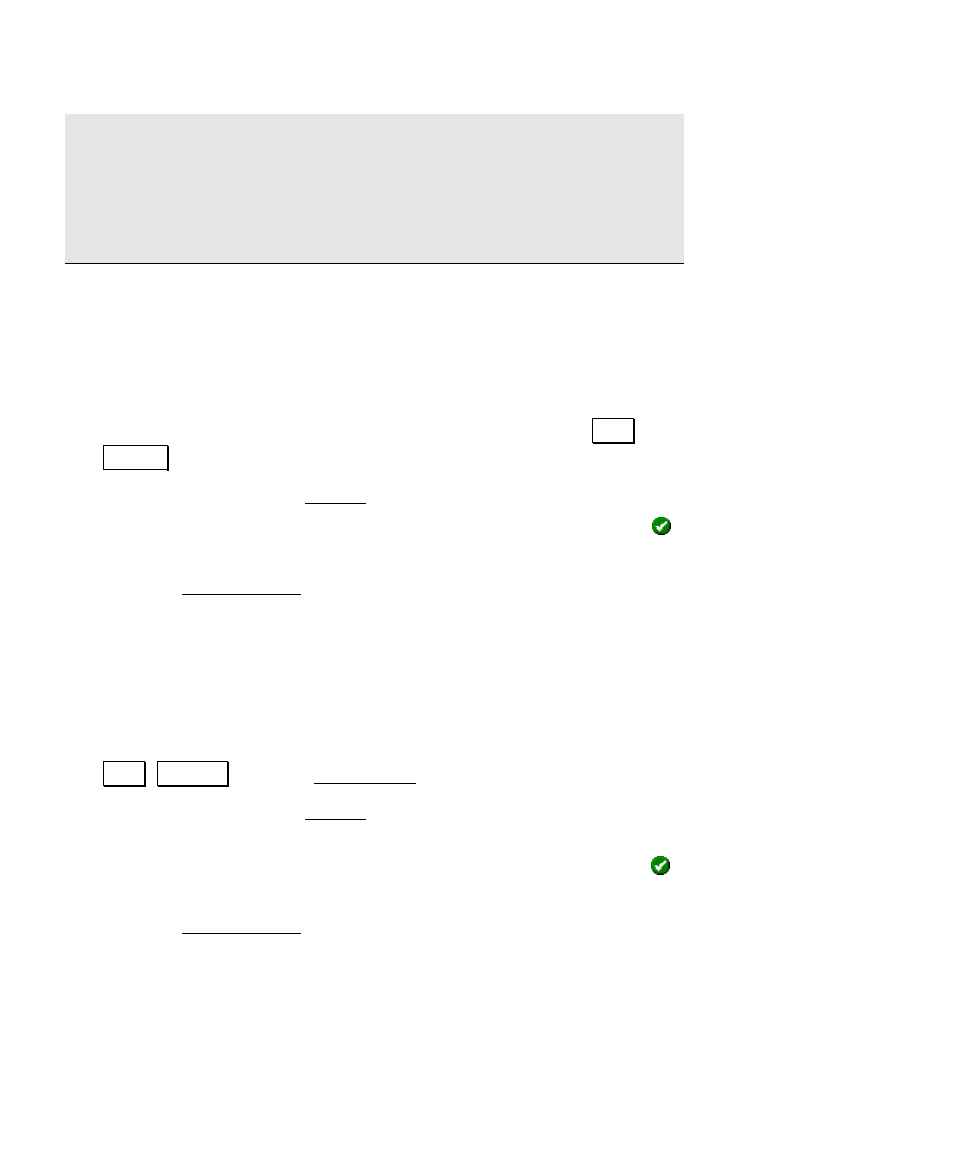
User’s Manual – Conventional Mode
120
If importing coordinates from a source, such as an HP 48, where you
are not sure if the units are in International Feet or US Survey Feet
into a job that is set to International Feet or US Survey Feet, you will
usually just want to import them without any conversion being
performed. To do this, be sure to select the same distance units for
the source file as those set for the current job.
Importing *.JOB Coordinates
The steps below will add the coordinates from any existing TDS job
file to the current job.
1. With the job open that you want to add points to, select
.
File ,
Import .
2. In the Type field of the Import screen, select Job Files (*.job).
3. Tap the desired JOB file that you want to import and then tap .
4. Select the layer where you want to place the imported coordinates
from the Choose Layer screen.
Importing *.CR5 Coordinates
The steps below will add the coordinates from any existing TDS
coordinate file to the current job.
1. With the job open that you want to add points to, select
.
File , Import from the Main Menu.
2. In the Type field of the Import screen, select Coordinate Files
(*.cr5).
3. Tap the desired CR5 file that you want to import and then tap .
4. Select the layer where you want to place the imported coordinates
from the Choose Layer screen.
