Surface scan – Spectra Precision Survey Pro v4.5 Recon and Nomad User Manual User Manual
Page 194
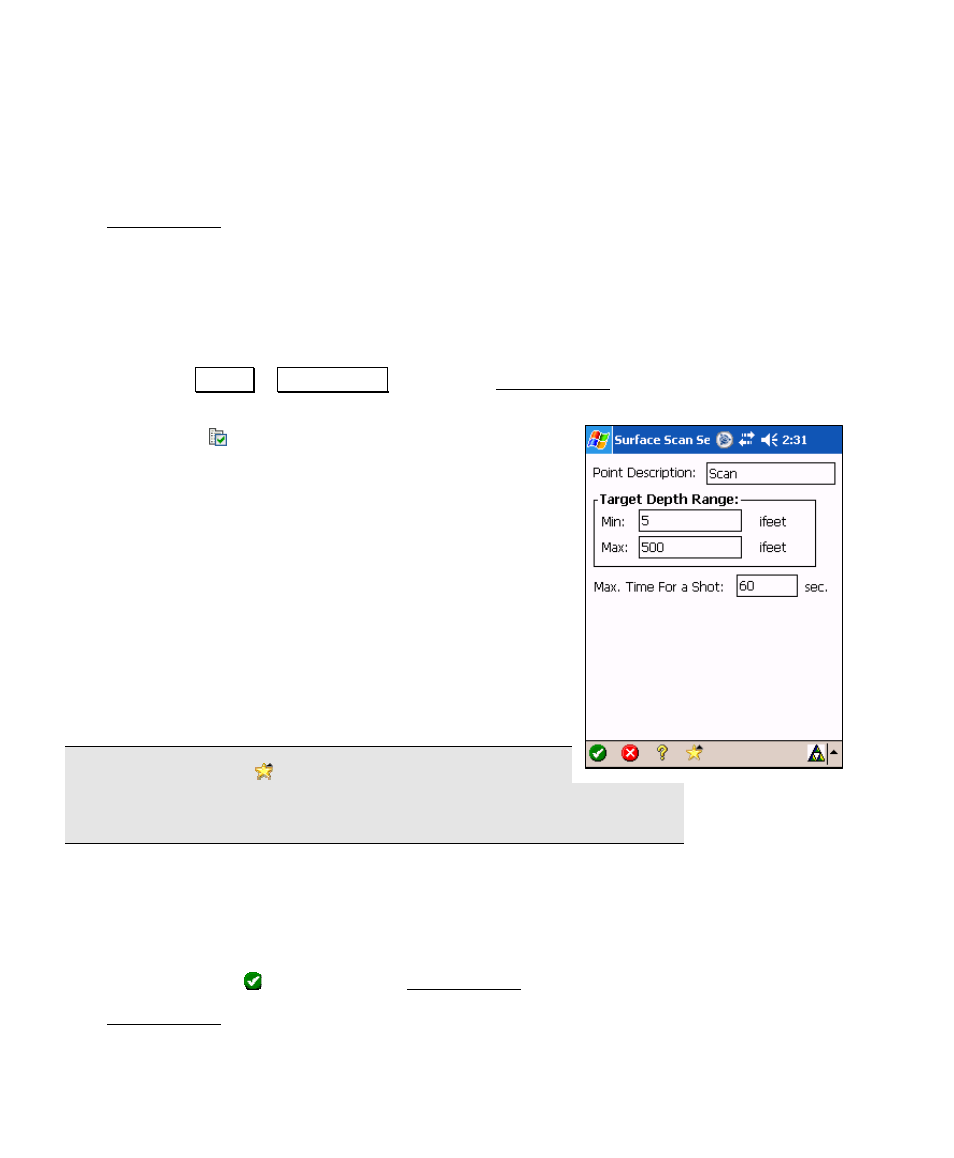
User’s Manual – Conventional Mode
184
Surface Scan
The Surface Scan routine will automatically take a sequence of shots
within a predefined area when used with a robotic total station
running in reflectorless mode. The data collected can then be used
with PC software to create a 3-D raster image of the surface or to
generate a DTM surface, which can be used to compute volumes.
Before starting a scan, you should check the Surface Scan settings.
1. Select Survey > Surface Scan to open the Surface Scan
routine.
2. Tap the button to check your settings.
a. The Point Description will be used for each
scanned point that is stored.
b. The Target Depth Range is used to specify
a minimum and maximum distance
range for points located on the surface to
be scanned. If any shot taken has a
distance that falls outside the range
specified here, that point will be rejected.
(This is useful to automatically reject any
points that do not fall on the surface you
want to scan.)
Note: You can select > Remote Control to quickly
measure some distances to determine your Target Depth Range. (EDM
Mode must be set to Track.)
c. If any shot in the surface scan takes longer than the
time specified in the Maximum Time For a Shot field,
that shot will be rejected and the routine will move on
to the next shot.
d. Tap to return to the Surface Scan screen.
The Surface Scan routine requires that you first define the perimeter
of the surface you want to scan along with the interval that
