Surveying mode, Map view, Quick pick – Spectra Precision Survey Pro v4.5 Recon and Nomad User Manual User Manual
Page 25: Battery level
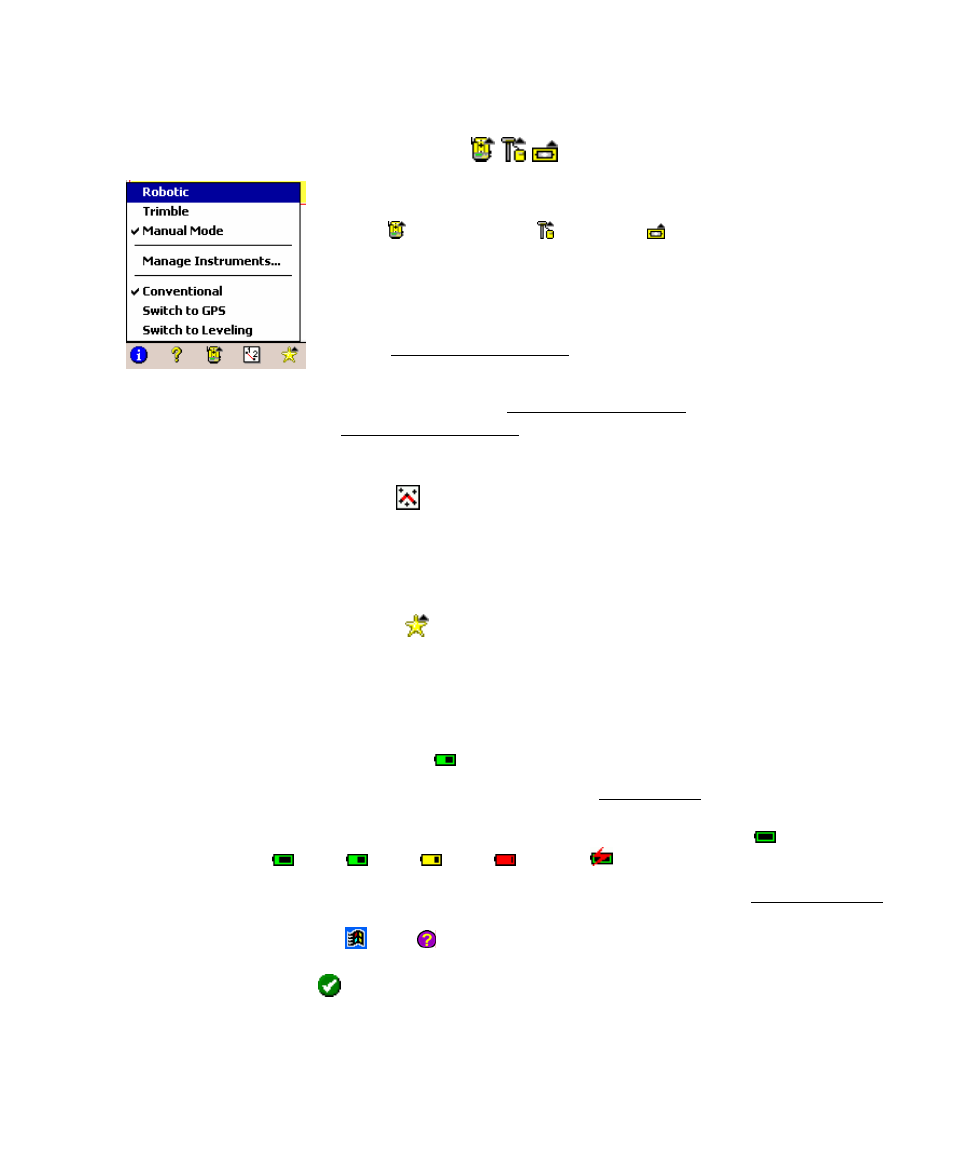
Getting Started
15
Surveying Mode
The instrument icon indicates which collection mode the
software is running in. There are three possible surveying
modes: Conventional, GPS, and Leveling. Tapping this
icon will open a list of options to do any of the following:
• Switch to another instrument mode.
• Select a different instrument profile. (See the
Instrument Settings screen in the Reference Manual for
more information.)
• Quickly access the Instrument Settings screen. (See the
Instrument Settings screen in the Reference Manual for more
information.)
Map View
This button will access the map view of the current job when it is
tapped. The map view is available from many screens and is
discussed in detail on Page 28.
Quick Pick
The Quick Pick button will open a customizable list of routines. To
quickly access a routine, just tap on it. See Page 24 for more
information.
Battery Level
The battery icon at the bottom of the Main Menu displays the
condition of the Survey Pro’s rechargeable battery. The icon has five
variations depending on the level of charge remaining: 100%,
75%, 50%, 25%, 5% and charging.
Tapping the battery icon is a shortcut to the Microsoft Power Settings
screen. You can get more information while viewing this screen by
tapping then .
OK
This button performs the desired action then closes the current
screen.
