Start gps survey – connect to receiver – Spectra Precision Survey Pro v4.5 Recon and Nomad User Manual User Manual
Page 271
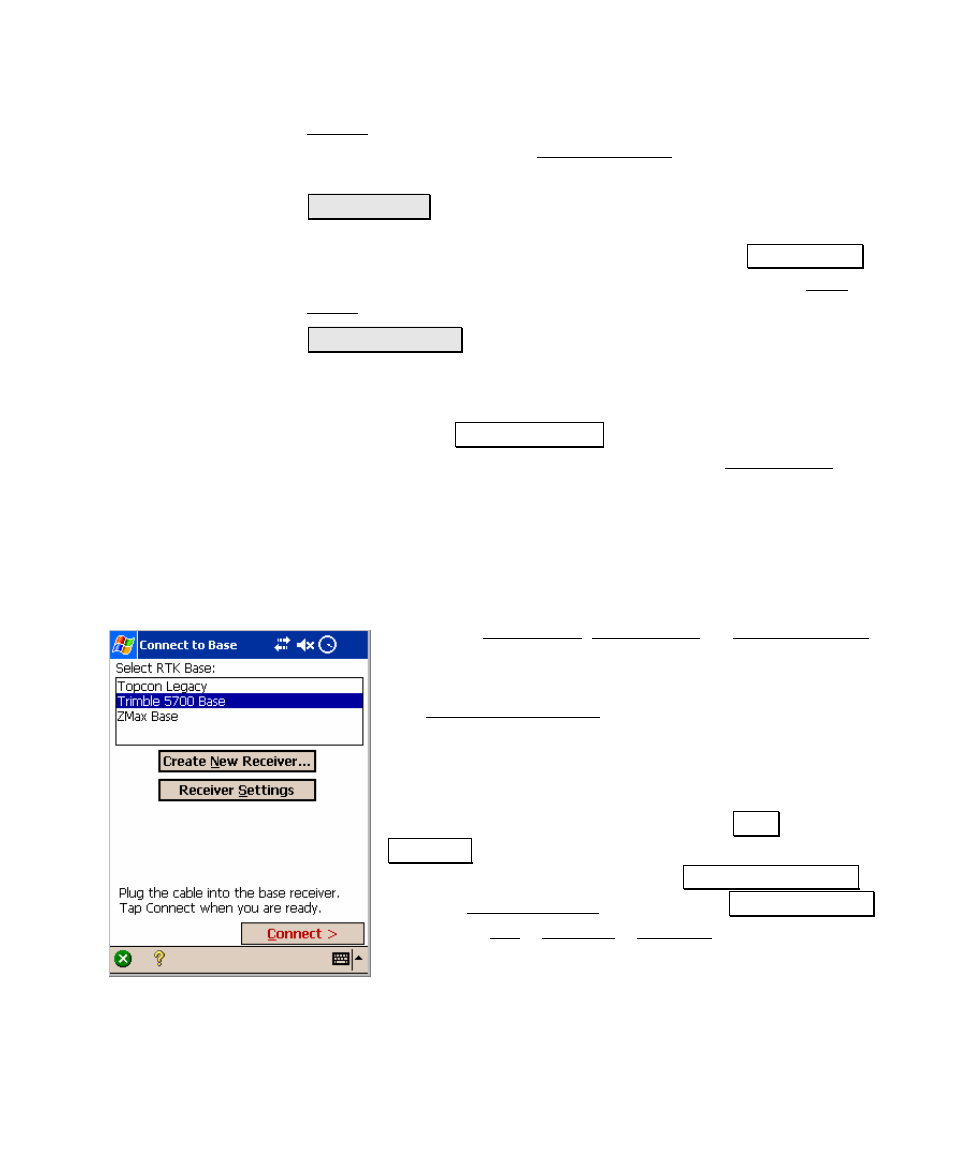
GPS Module
261
Survey – Solve Localization screen is opened. If the complete
setup is already done, the Data Collection screen (Page 290) is
opened.
• Set New Base: This option is used when you wish to connect to a
GPS base receiver, set it as an RTK base, and configure the base
reference position in Survey Pro. When you select Set New Base,
you are prompted to select a base receiver , and then the Base
Setup wizard is opened .
• Use Remote Base: This option is used when there is already a
base set up and broadcasting corrections. This includes using the
rover with a network GPS service. Choose this option to setup a
rover receiver and configure the base position in Survey Pro.
When you select Use Remote Base, you are prompted to select an
RTK rover or an NTRIP rover receiver, and the Rover Setup
screen is opened.
Start GPS Survey – Connect to
Receiver
Before the Base Setup, Rover Setup, or Data Collection
screens are opened, you will be prompted to connect to
the appropriate receiver.
The Connect to Receiver screen is used to display a list
of all of the receivers of the appropriate type (base,
rover, or post processing) you can connect to. If you have
used this type of equipment with this data collector
before, then the receiver you last used is remembered
and you can proceed simply by tapping Enter or
Connect>. If you need to create a new receiver or change
the receiver settings, you can tap Create New Receiver to
open the Receiver Setup screen, or tap Receiver Settings
to open the Job > Settings > Receiver screen.
