Import .gps file – Spectra Precision Survey Pro v4.5 Recon and Nomad User Manual User Manual
Page 258
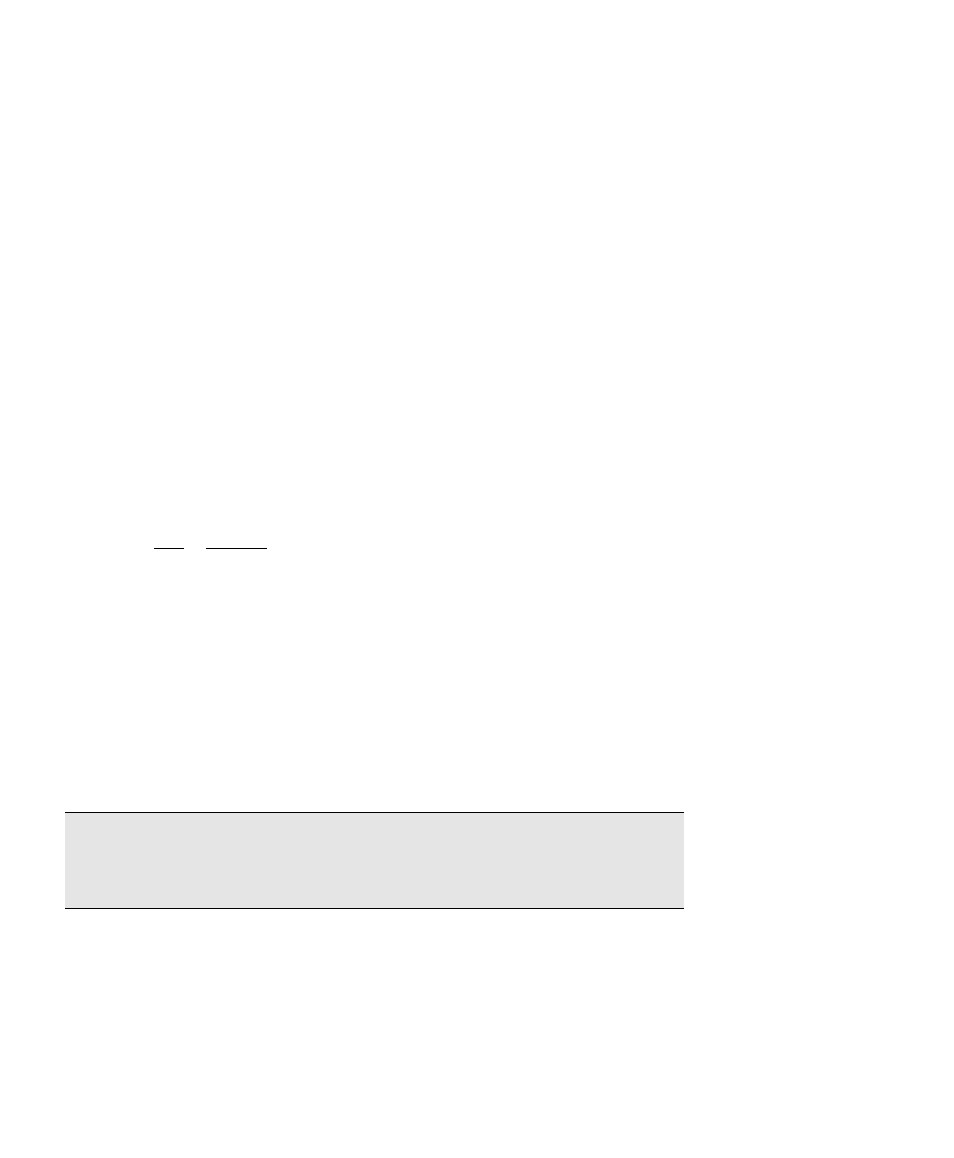
User’s Manual – GPS Mode
248
• If you have a valid coordinate system solved Survey Pro will
calculate the plane location for each geodetic point imported.
Survey Pro will set the northing, easting, and elevation for any
points that could be transformed without error.
• If you do not yet have a valid coordinate system solved, Survey
Pro will set the plane location to (0.0, 0.0, 0.0). You would then
have to use the Adjust with Projection wizard in some manner to
rectify the geodetic to plane coordinates.
Import .GPS File
You can use the Import screen and set the Type to GPS File to merge
geodetic coordinates from a .GPS file generated using Survey Pro
DOS.
1. Open the job with the project’s plane coordinates. You can open
the *.CR5 file directly and it will be converted into a .job file or
you can open a new .job file and import the CR5 coordinates.
2. Go to Job > Import. For file Type, select, (*.GPS) and pick the
*.GPS file associated with the plane coordinates.
3. Specify the units of the *.GPS file (for the heights) and tap OK.
4. The GPS coordinates and control point flags for each point in the
*.GPS file will be merged with the plane coordinates for the
corresponding points.
5. If you have more than one *.GPS file associated with a set of
coordinates, you can import them one at a time. The coordinates
from each .GPS file will be assigned a unique set up group so you
can use them for different localization solutions.
Note: If duplicate points are found, you will be prompted to
overwrite or rename. If you choose to rename, a new point is created
with the original plane coordinate and the new geodetic coordinate.
