Spectra Precision Survey Pro v4.5 Recon and Nomad User Manual User Manual
Page 326
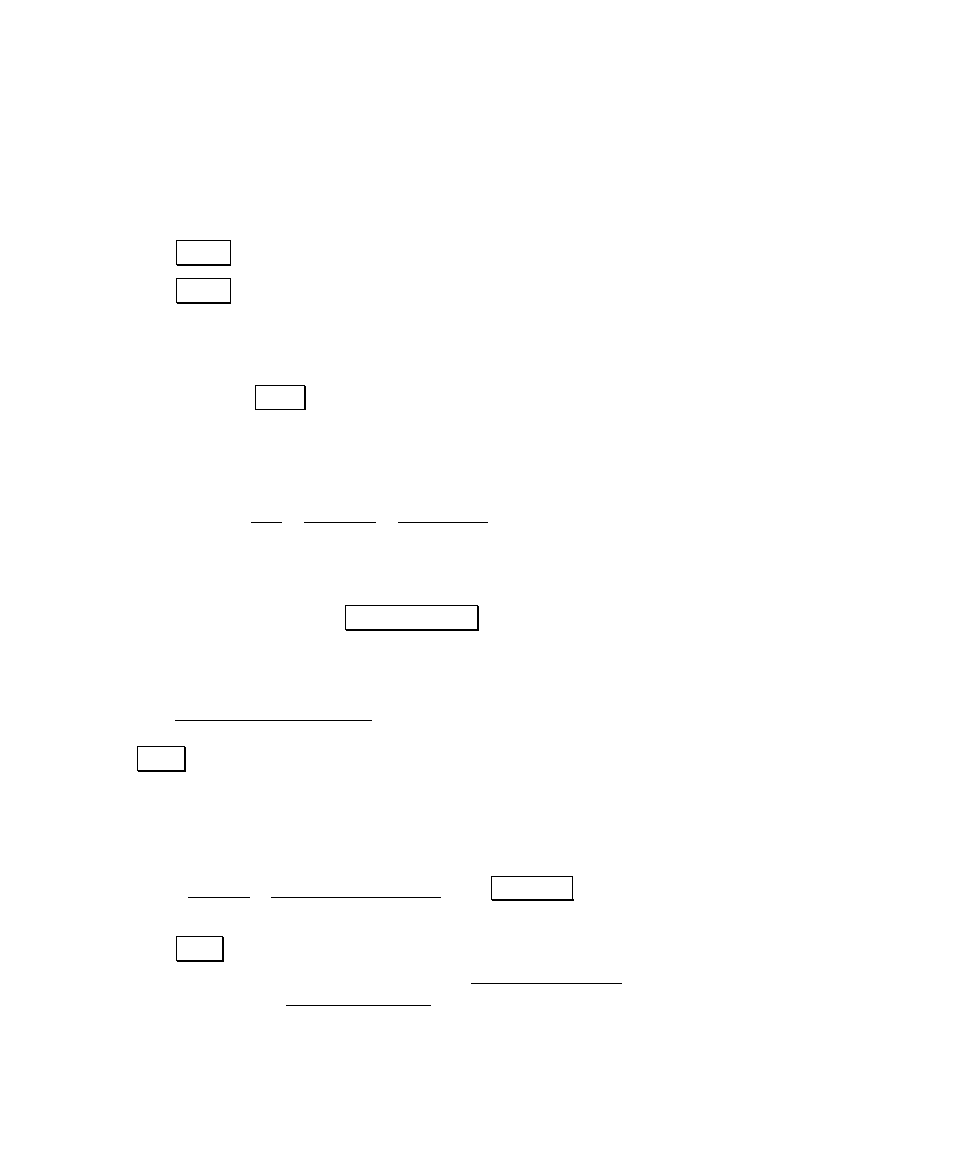
User’s Manual – GPS Mode
316
• Tap to Use Ground Coordinates, then choose the Ground
Coordinates Origin
. It is best to choose a point that is close to
the center of your survey area, and is at a similar elevation to
your survey area. Tap Pick point to define origin and select
point b54.
• Tap Next> to review the scale calculated for this location.
• Tap Next> and enter the Desired Local Ground Coordinate for
the chosen origin location. Use 5000, 5000 in this example.
• These values are used to calculate the ground coordinate
system parameters. Review the parameters on the final page
and then tap Finish.
10. Set the scale factor for conventional measurements.
• When using ground coordinates, distances on the ground are
1:1 to the coordinate grid. Therefore, the survey scale factor,
found on the Job > Settings > Surveying screen, should be set
to 1.0.
• If the survey scale factor is not set to 1.0, you will be
prompted to set it back to 1.0 for use with the ground
coordinate system. Tap Set Scale to 1.0 to update the scale
now.
11. Adjust your job points to ground coordinates.
• The Adjust with Projection wizard opens and converts all of
your job file points to the ground coordinate system. Tap
Apply to update the coordinate system and the job file points.
12. Set up the backsight and take come conventional measurements.
• Tap the receiver icon to switch to Conventional Mode. Make
sure your active instrument is Manual Mode.
• Go to Survey > Traverse / Sideshot. Tap Backsight and select
b54 for the occupy point and bChap for the backsight point.
• Tap Solve to set the backsight. Make sure to set the backsight
circle to 0-00-00. You can use the new Backsight Solved
screen or the old Backsight Circle screen.
13. Side shot some points to be coordinated in ground coordinates.
