Smart targets, Selecting smart targets, Art sip – Spectra Precision Survey Pro v4.5 Recon and Nomad User Manual User Manual
Page 35
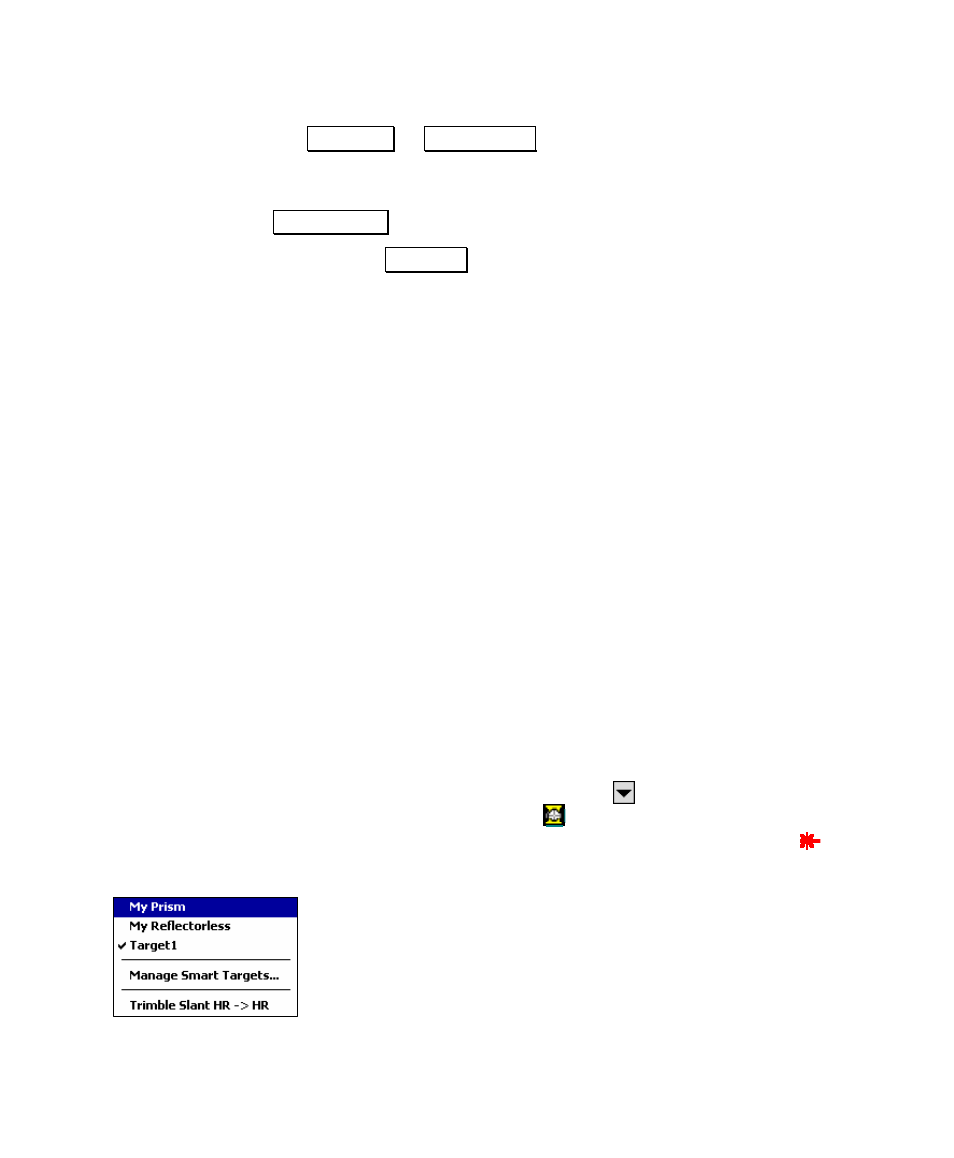
Getting Started
25
the Move Up or Move Down buttons. (Any other routines in the
Quick Pick list can also be repositioned in this way.)
To remove a routine from the Quick Pick list, select it and tap the
<-- Remove button.
Tapping the Defaults button will revert the custom list back to the
default list. Since any changes will be lost, a prompt will first ask if
you are sure.
Smart Targets
Survey Pro has the ability to create and store custom configurations
for any number of prisms or other target types. These are called
Smart Targets.
Smart Targets are useful when working with multiple prisms on the
same job, particularly when the prisms have different characteristics
such as rod height and/or offset because the user can quickly switch
between different Smart Targets before taking a shot.
Smart Targets also provide a way to quickly switch between taking a
shot at a prism and taking a shot at a reflectorless target. The total
station EDM configuration is switched for you automatically.
Selecting Smart Targets
You can quickly select any existing Smart Target from a screen that
has an HR field. Tap the power button corresponding with the HR
field that you want to shoot. A
icon displayed next to the power
button indicates a prism target type is currently selected. A icon
indicates a reflectorless target type is currently selected
All the available Smart Targets will be displayed in the upper
portion of the drop-down list. The Smart Targets listed will
depend on if you are selecting a Smart Target for your foresight
or your backsight.
Simply tap the Smart Target that you want to use from the drop-
down list. The preset configuration for the selected Smart Target
will be automatically set.
