Using password security, How to enable password security – Watlow EZ-ZONE RMH User Manual
Page 112
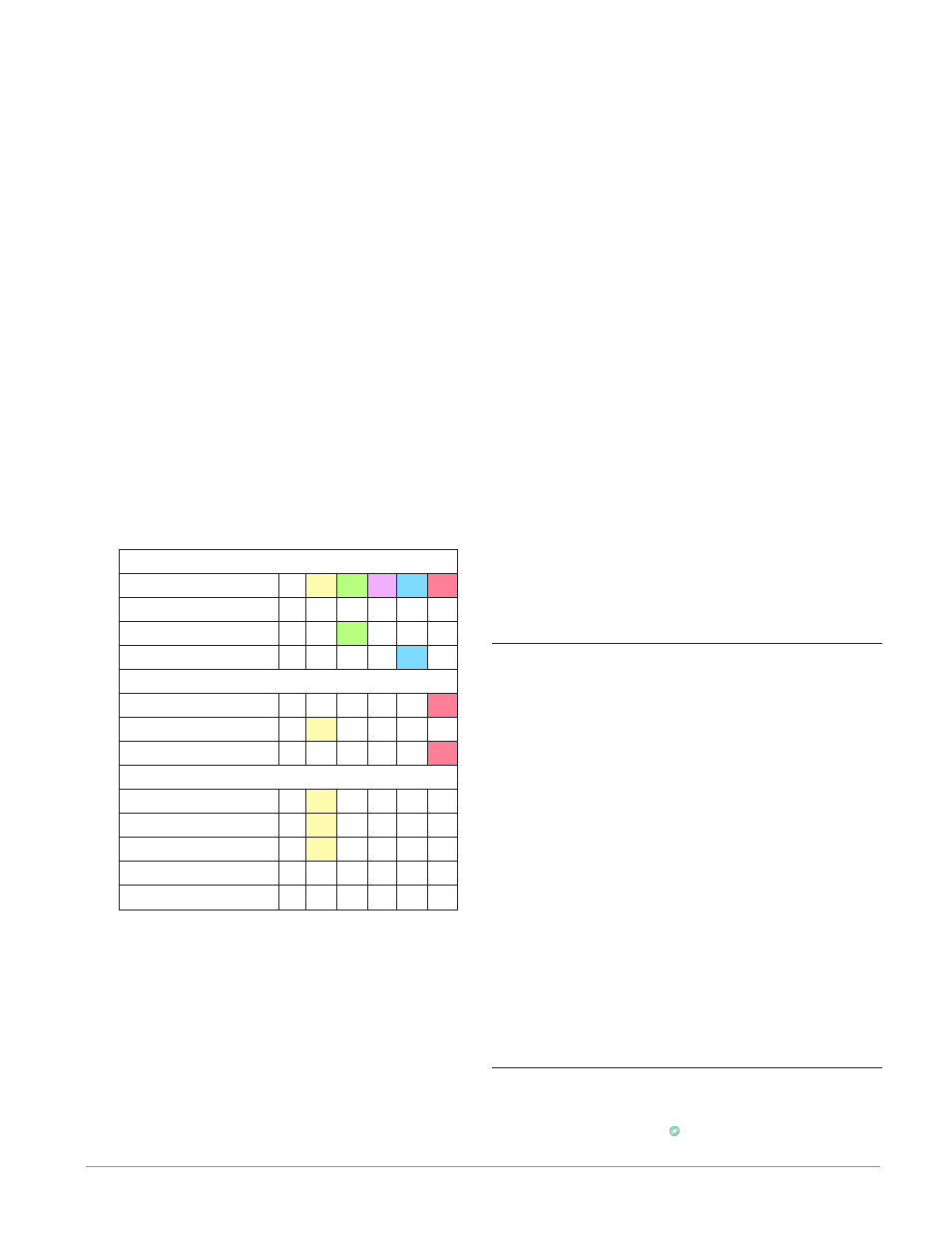
Watlow EZ-ZONE
®
RMH Module
•
109
•
Chapter 6 Features
tory Page):
• Lock Operations Page [LoC;o] sets the security
level for the Operations Page. (default: 2)
Note:
The Home and Setup Page lockout levels are
fixed and cannot be changed.
• Lock Profiling Page [LoC;P] sets the security level
for the Profiling Page. (default: 3)
• Password Security Enable [pas;e] will turn on or
off the Password security feature. (default: off)
• Read Lockout Security [rLoC] determines which
pages can be accessed. The user can access the se-
lected level and all lower levels. (default: 5)
• Set Lockout Security [SLoC] determines which pa-
rameters within accessible pages can be written to.
The user can write to the selected level and all
lower levels. (default: 5)
The table below represents the various levels of lock-
out for the Set Lockout Security prompt and the
Read Lockout Security prompt. The Set Lockout has
6 levels (0-5) of security where the Read Lockout has
5 (1-5). Therefore, level "0" applies to Set Lockout
only. "Y" equates to yes (can write/read) where "N"
equates to no (cannot write/read). The colored cells
simply differentiate one level from the next.
Lockout Security [SLoC] & [rloC]
Lockout Level
0
1
2
3
4
5
Home Page (0)
Y Y
Y Y Y
Y
Operations Page (2)
N N
Y Y Y
Y
Setup Page (4)
N N N N Y
Y
Factory Page
Custom Menu (5)
N N N N N Y
Diagnostic Menu (2)
N Y
Y Y Y
Y
Calibration Menu (5) N N N N N Y
Lockout Menu
[LoC;O]
N Y
Y Y Y
Y
[ loC; p]
N Y
Y Y Y
Y
[ pas ; e]
N Y
Y Y Y
Y
[rloC]
Y Y
Y Y Y
Y
[sloC]
Y Y
Y Y Y
Y
The following examples show how the Lockout Menu
parameters may be used in applications:
1. You can lock out access to the Operations Page
but allow an operator access to the Profile Menu,
by changing the default Profile Page and Opera-
tions Page security levels. Change Lock Opera-
tions Page [LoC;o] to 3 and Lock Profiling Page
[LoC;P]
to 2. If Set Lockout Security [SLoC] is
set to 2 or higher and the Read Lockout Security
[rLoC]
is set to 2, the Profiling Page and Home
Pages can be accessed, and all writable param-
eters can be written to. Pages with security levels
greater than 2 will be locked out (inaccessible).
2 If Set Lockout Security [SLoC] is set to 0 and
Read Lockout Security [rLoC] is set to 5, all
pages will be accessible, however, changes will
not be allowed on any pages or menus, with one
exception: Set Lockout Security [SLoC] can be
changed to a higher level.
3. The operator wants to read all the menus and not
allow any parameters to be changed.
In the Factory Page, Lockout Menu, set Read
Lockout Security [rLoC] to 5 and Set Lockout
Security [SLoC] to 0.
4. The operator wants to read and write to the
Home Page and Profiling Page, and lock all other
pages and menus.
In the Factory Page, Lockout Menu, set Read
Lockout Security [rLoC] to 2 and Set Lockout
Security [SLoC] to 2.
In the Factory Page, Lockout Menu, set Lock
Operations Page [LoC;O] to 3 and Lock Profiling
Page [LoC;P] to 2.
5. The operator wants to read the Operations
Page, Setup Page, Profiling Page, Diagnostics
Menu, Lock Menu, Calibration Menu and Cus-
tom Menus. The operator also wants to read and
write to the Home Page.
In the Factory Page, Lockout Menu, set Read
Lockout Security [rLoC] to 1 and Set Lockout
Security [SLoC] to 5.
In the Factory Page, Lockout Menu, set Lock
Operations Page [LoC;O] to 2 and Lock Profiling
Page [LoC;P] to 3.
Using Password Security
It is sometimes desirable to apply a higher level of
security to the control where a limited number of
menus are visible and not providing access to others
without a security password. Without the appropri-
ate password those menus will remain inaccessible.
If Password Enabled [pas;e] in the Factory Page
under the [`loC] Menu is set to on, an overriding
Password Security will be in effect. When in effect,
the only Pages that a User without a password has
visibility to are defined in the Locked Access Level
[ loC;L]
prompt. On the other hand, a User with a
password would have visibility restricted by the Read
Lockout Security [rloC]. As an example, with Pass-
word Enabled and the Locked Access Level [loC;L]
set to 1 and [rloC] is set to 3, the available Pages
for a User without a password would be limited to
the Home and Factory Pages (locked level 1). If the
User password is entered all pages would be acces-
sible with the exception of the Setup Page as defined
by level 3 access.
How to Enable Password Security
Go to the Factory Page by holding down the Infinity
ˆ
key and the Advance
‰
key for approximately six
seconds. Once there, push the Down ¯ key one time
