Caution – Controlled Products Systems Group SWINGSMART DC 20 User Manual
Page 71
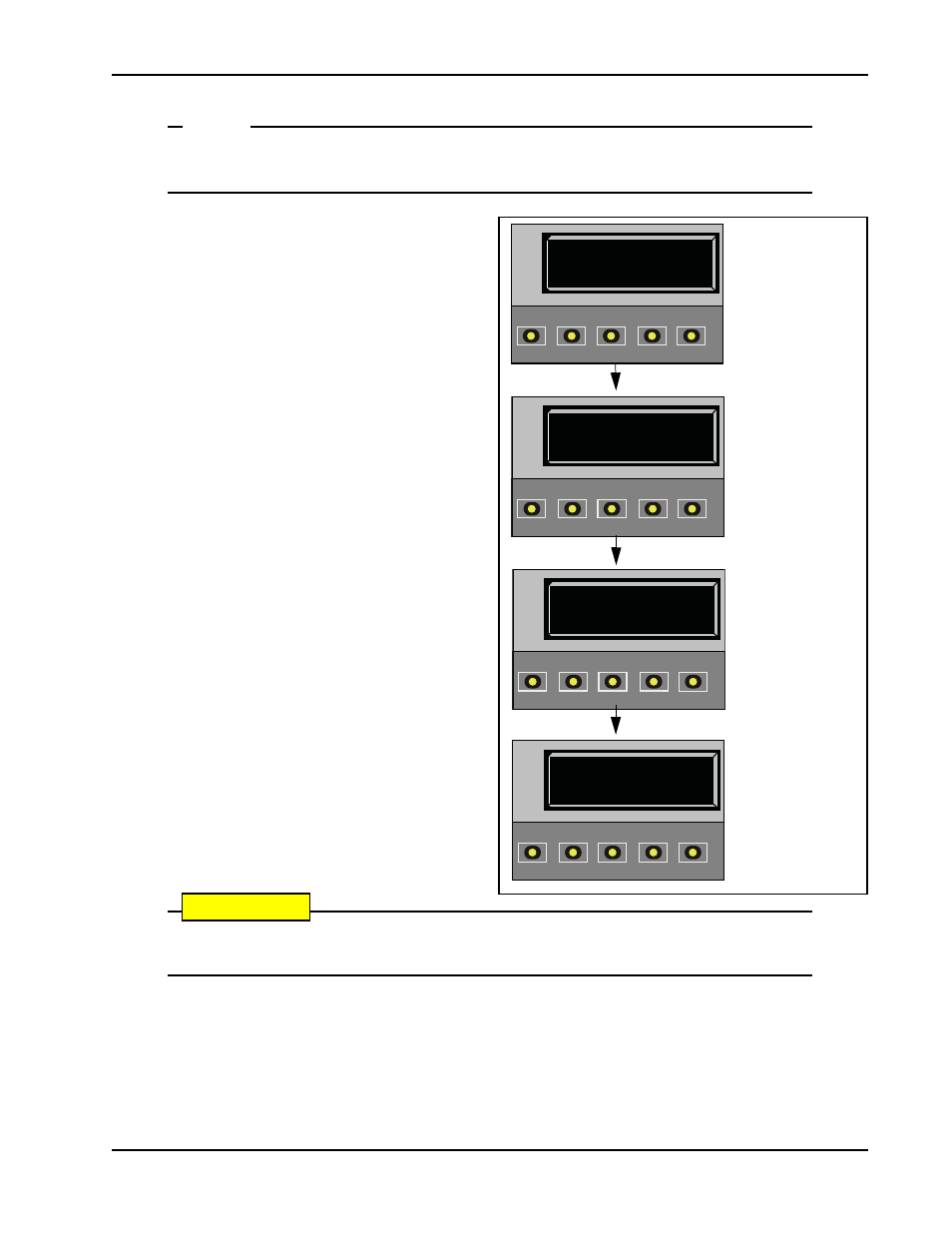
Installer Menu
Revision E
Display and Menu Options
3-19
NOTE
When changing the IES setting, consider the site design and vehicular gate traffic. It is recom-
mended that you use the most sensitive setting while still allowing for reliable gate operation.
Examples of conditions which affect IES sensitivity
include:.
Gate design - Do not use a solid panel gate design in
areas of high wind. Though a higher IES setting may
compensate for a minimal amount of wind load, do
not use it to compensate for poor site planning and
gate design. Refer to
If you have gate panels that are open and present
little wind resistance, the deviation from the average
current will be relatively small and you can use a
more sensitive (lower) IES setting.
Gate condition - Over time, a gate may sag or a hinge
begin to fail. Gate hinges will deteriorate more
rapidly near salty sea air. For these issues, you may
want to use a higher (less sensitive) IES setting until
repairs are made.
Note:If gate hardware is an issue, upgrade the gate
hardware to reduce resistance and increase the longevity
of the gate and gate operator.
To adjust the IES sensitivity, take the following steps:
1. At a gate status display, press the MENU button
twice. This accesses the User Menu and the
CLOSE TIMER display appears.
2. Simultaneously, press the OPEN and RESET
buttons to enter the Installer Menu. Release the
buttons and the USAGE CLASS display
appears. It is the first item in the Installer Menu.
3. Press NEXT until the IES SENSITIVITY
display appears. The factory default setting is 2.
CAUTION
Avoid setting the IES sensitivity to a fixed level (7 - 9 setting). The high motor current required
for the IES to trip could cause severe injury or death to people caught in the moving gate
4. Use the SELECT and NEXT buttons to navigate and change the number on the display.
5. To exit the Installer Menu, press the MENU button. The gate status appears in the display indicating you
have returned to Run Mode.
If errors occur due to IES issues, SAFE MODE or ENTRAPMENT MODE will appear on the display. For
more information about troubleshooting, refer to Table 6-1 in the “Reference” section.
HYSECURITY
GATE CLOSED
OPEN
CLOSE
STOP
MENU
RESET
PREV
NEXT
SELECT
CT 0 (OFF)
CLOSE TIMER
OPEN
CLOSE
STOP
MENU
RESET
PREV
NEXT
SELECT
UC 2
USAGE CLASS
OPEN
CLOSE
STOP
MENU
RESET
PREV
NEXT
SELECT
SE 2
IES SENSITIVITY
OPEN
CLOSE
STOP
MENU
RESET
PREV
NEXT
SELECT
1. S.T.A.R.T. at a gate
status display.
2. To access the User
Menu, press MENU
twice.
3. To access the
Installer Menu,
simultaneously, press
OPEN and RESET
4. Use NEXT to
navigate to the menu
display. Change the
setting using the
SELECT and NEXT
buttons.
