Mart, Dc c, Ontroller – Controlled Products Systems Group SWINGSMART DC 20 User Manual
Page 114: Roubleshooting, Smart dc controller troubleshooting
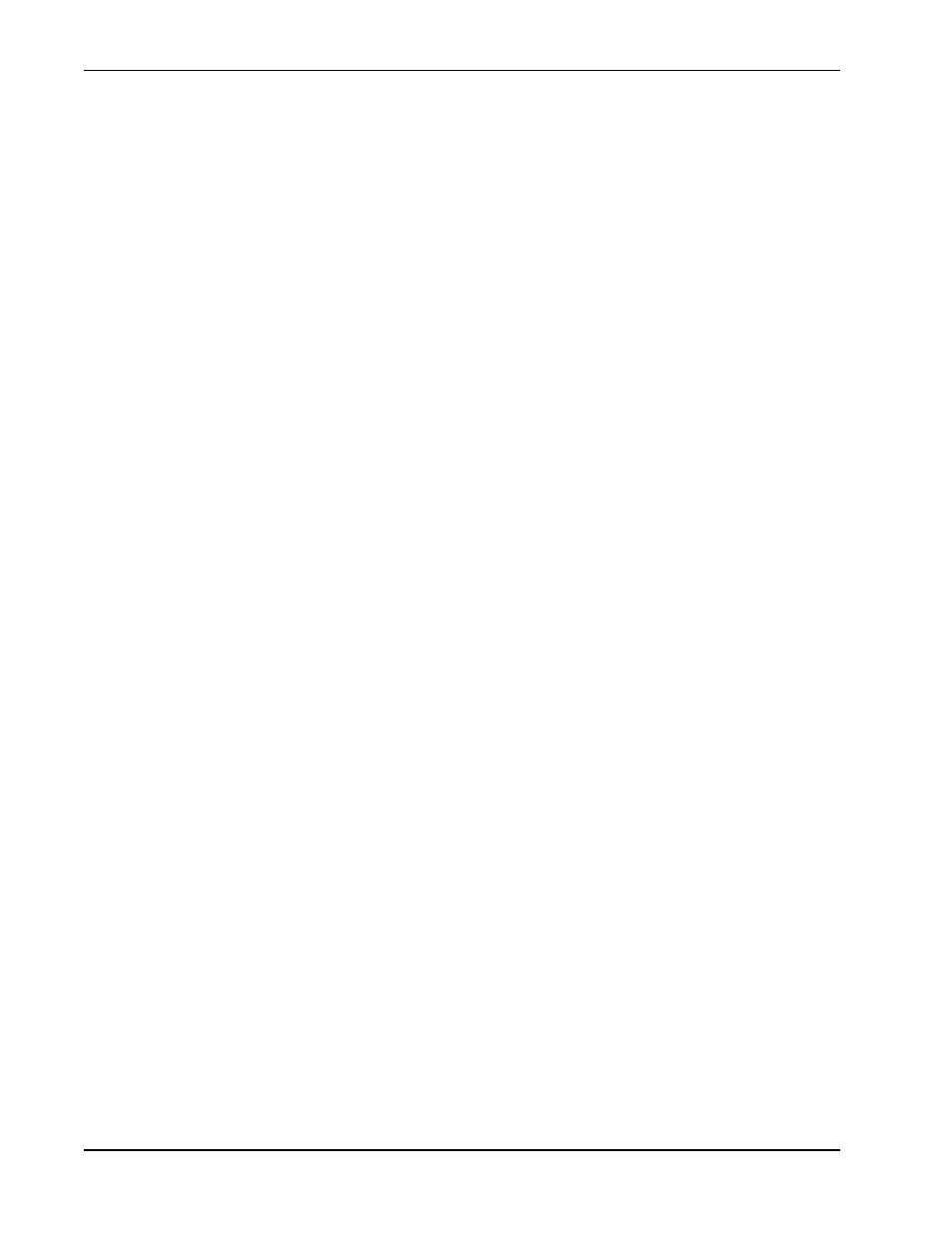
Smart DC Controller Troubleshooting
6-16
SwingSmart DC Installation and Reference Manual
Revision E
Mount a commercial style radio receiver* (external antenna type) in the channel of the chassis on either side of
the operator. Knock out the nearest hole in the bottom of the electrical box, and route the wires to the area
labeled RADIO OPTIONS. Only three wire connections are needed because the common wire and one radio
output wire connect to the same terminal. Being certain to observe polarity, crimp together the black radio
common wire and one of the radio output wires using a 0.25-inch spade connector, and fasten the wires to the
COM terminal. Connect the red wire to the +24V terminal and connect the other radio output contact wire to
the spade marked EDGE (this is the same as the EDGE input on the terminal strip near the left side of the
board).
•
Mount an external antenna onto the top of a fixed post of the fence near the operator.
•
Connect the antenna into the socket on the radio receiver.
•
Set the “DIP” switches in the receiver to match the same code used in the transmitter.
Test the operation of the reversing edge to make sure that it functions correctly. Advise the gate user that they
must retest this vital function weekly.
* If there is also to be a radio receiver for a hand held transmitter to operate the gate, be certain to use a two
channel commercial receiver. The edge and hand held transmitters must have their codes set to match the
receiver or they will not function.
S
MART
DC C
ONTROLLER
T
ROUBLESHOOTING
This section is available to help you troubleshoot any problems that may occur with the SwingSmart operator.
It provides information about the Smart DC Controller display codes.
The Smart DC Controller system includes many self diagnostics. Specific messages appear on the LCD and the
Audio Alert buzzer sounds distinctive chirps. Any alerts, faults or errors are also logged into memory and date/
time stamped. For diagnostic purposes these messages can be retrieved with optional START software available
from HySecurity. Refer to
Smart Touch Analyze and Retrieve Tool (S.T.A.R.T.)
The following Table 6-1 provides solutions to the error codes, faults, and alerts that may appear on the Smart
DC Controller display.
