Using the smart dc controller buttons in, Run mode, Using the smart dc controller buttons in run mode – Controlled Products Systems Group SWINGSMART DC 20 User Manual
Page 58: Hysecurity gate closed
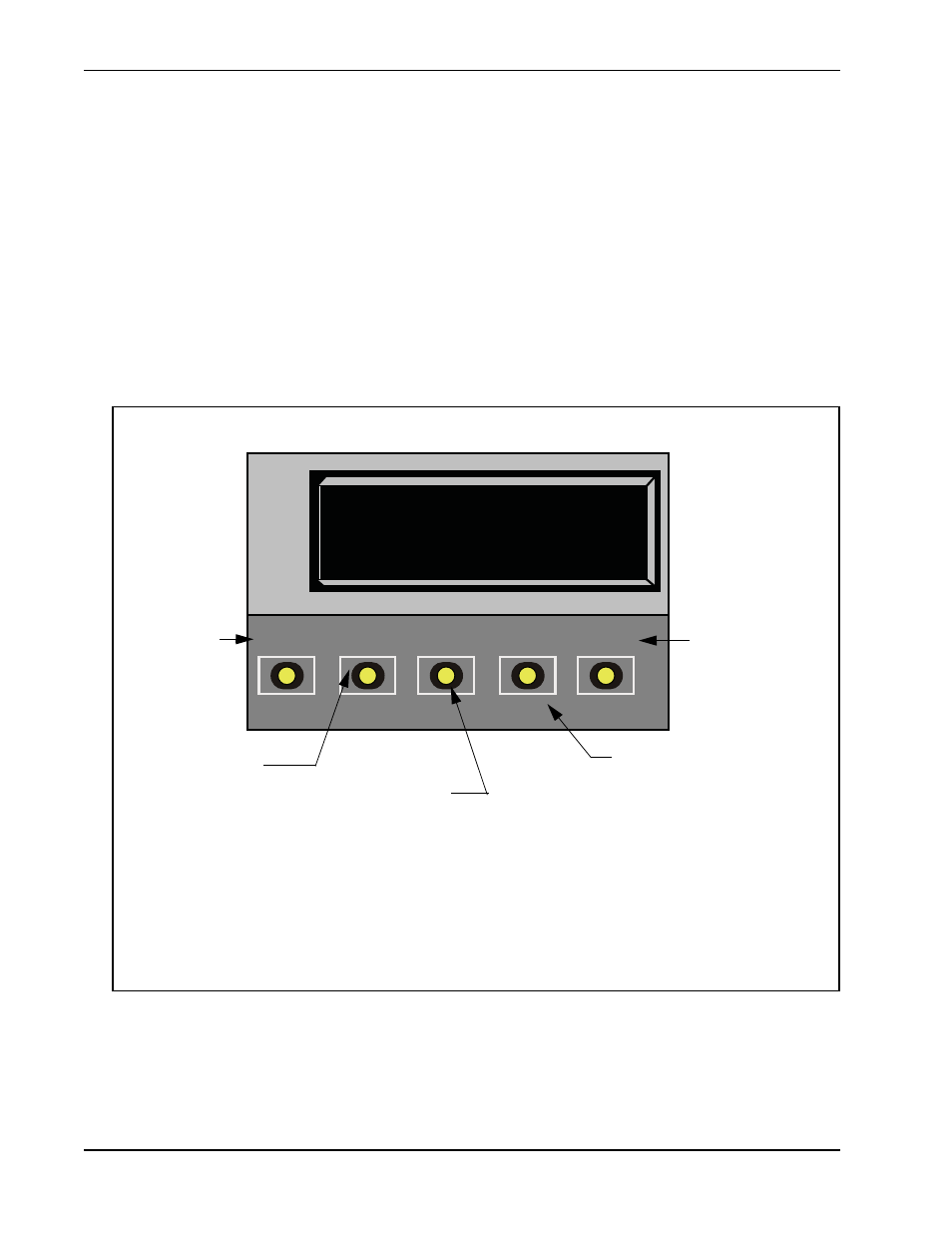
Run Mode
3-6
SwingSmart DC Installation and Reference Manual
Revision E
Using the Smart DC Controller Buttons In RUN Mode
The Run Mode buttons are distinguished by the fact that their name appears above each button. The buttons
with text above and below are variable function keys (VFK) and function differently depending on the mode of
the operator. Three different modes exist:
•
Run Mode - gate is operational awaiting commands.
•
Menu Mode - motor disengages and operator commands are ignored. Menu navigation and menu
selection can be accomplished using the Smart DC Controller buttons or through a S.T.A.R.T. software
connection via the USB port. Refer to
Using the Smart DC Controller Buttons In Menu Mode
•
Fault Mode - errors, faults or alerts appear on the display. Some errors or faults can be reset with the STOP
button while more serious faults require the RESET button or cycling power, and then pressing RESET.
Faults indicate a need for diagnosis and resolution. Refer to
Smart DC Controller Troubleshooting
Figure 3-5. Function of Smart DC Controller Buttons in Run Mode
HYSECURITY
GATE CLOSED
OPEN
CLOSE
STOP
MENU
RESET
PREV
NEXT
SELECT
Pressing STOP
stops gate travel.
Pressing OPEN
opens the gate.
Pressing CLOSE
closes the gate.
Pressing RESET
clears error codes and
returns to Run Mode.
Pressing MENU
scrolls through operator status displays
and accesses the User Menu. The
CLOSE TIMER display appears which
presents the first of twelve
programmable displays.
Note: Pressing the MENU button
twice, bypasses the operator status
displays.
