Chapter 3: display and menu options, Nitial, Etup – Controlled Products Systems Group SWINGSMART DC 20 User Manual
Page 53: Display and menu options, Chapter 3
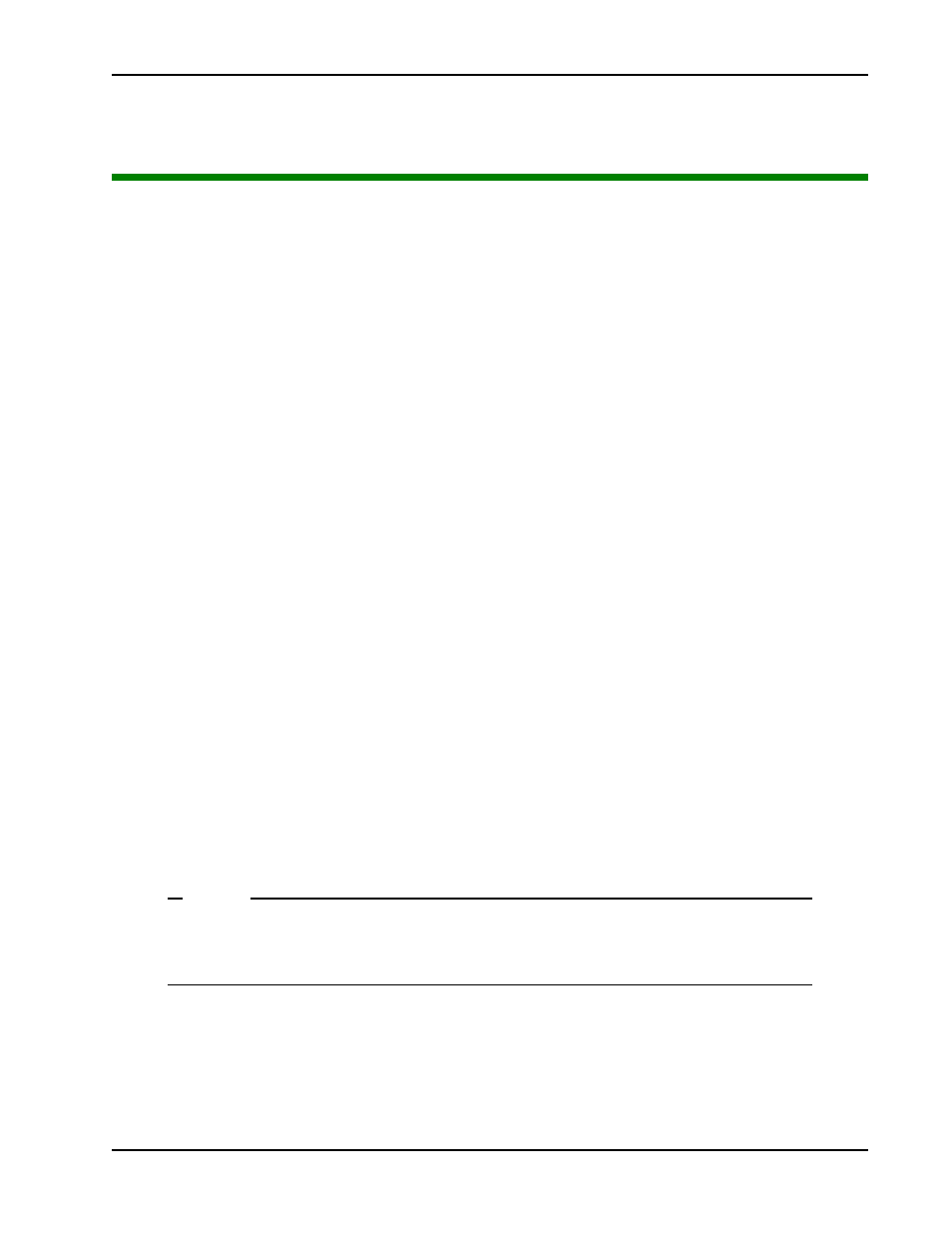
Initial Setup
Revision E
Display and Menu Options
3-1
Display and Menu Options
Chapter 3
This section of the manual provides information about the display and menu options. It includes how to:
•
Turn both AC and DC power switches on.
•
Configure the Setup Menu
•
Review how to use the Smart DC Controller Buttons in Menu Mode
•
Review Run Mode and Gate Status Displays
•
Access and Configure User Menu Options
•
Adjust the Close Timer
•
Set the Time and Date
•
Set the AC Power Loss Gate Function
•
Adjust the Display Contrast
•
Access and Configure Installer Menu Options
•
Set the Open and Close Gate Speed
•
Adjust IES Sensitivity
•
Enable Fire Department Access
•
Reinstate Factory Defaults
It describes what you will see on the display and explains the functionality of the buttons. User and Installer
Menu charts provide information about peripheral connections and the corresponding menu items that need
to be configured.
I
NITIAL
S
ETUP
Once you’ve completed the installation of the SwingSmart operator and attached the wired accessories, you’re
ready to program the operator. Two different approaches exist:
•
Connect a laptop computer to the USB or serial (RS-232) port and upload the gate settings and set the
operator menu configurations via the S.T.A.R.T. software.
NOTE
Use a laptop computer at your place of business to conveniently download the free S.T.A.R.T.
software from
www.hysecurity.com
before heading out into the field. A S.T.A.R.T. User Guide
is also available online.
•
Manually navigate through the User and Installer Menus using the buttons located on the Smart DC
Controller. The instructions for performing this second option are provided in this section.
