Eneral, Aintenance, What you need -27 installing start software -27 – Controlled Products Systems Group SWINGSMART DC 20 User Manual
Page 125: Smart touch analyze and retrieve tool (s.t.a.r.t.), Start s
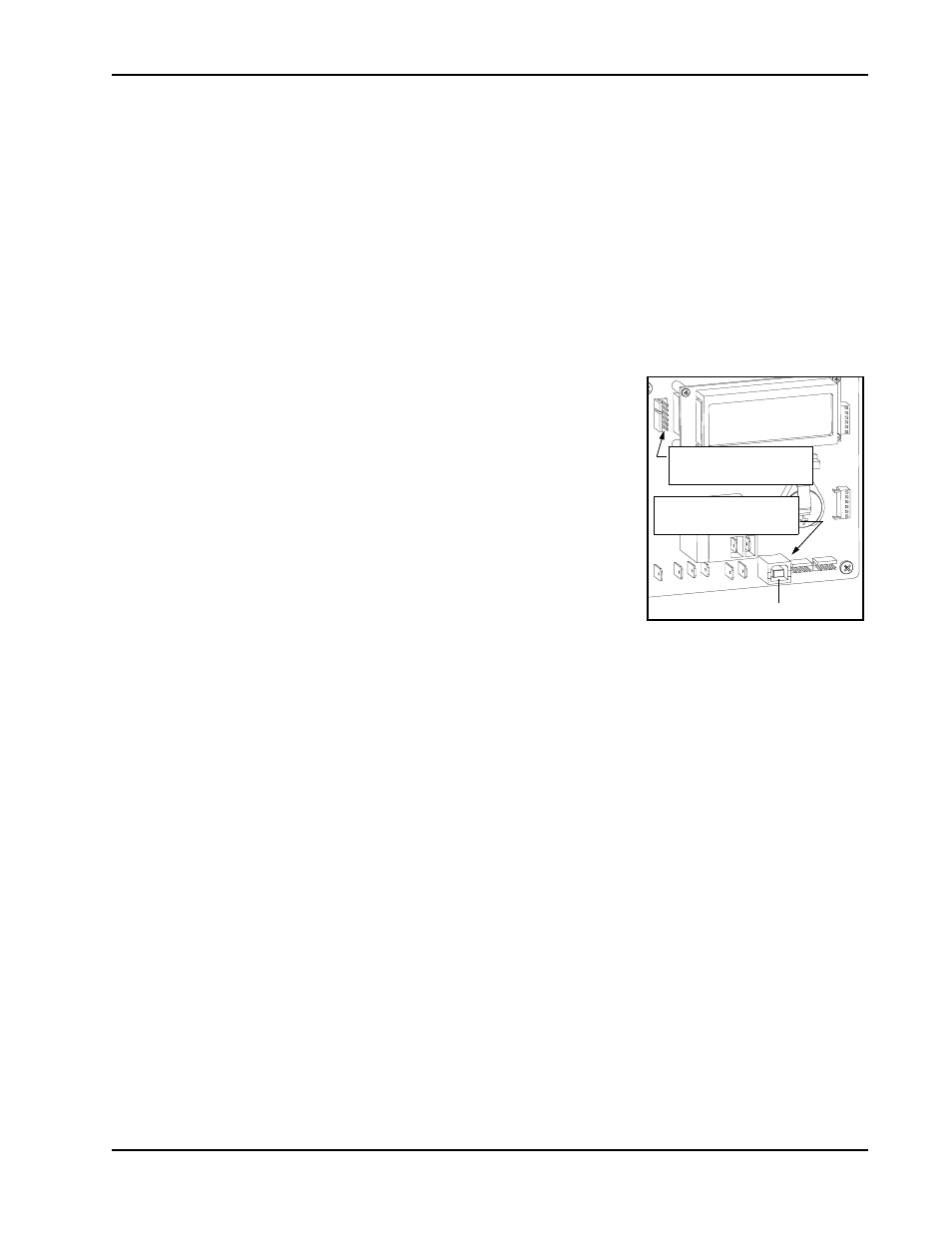
General Maintenance
Revision E
Reference
6-27
G
ENERAL
M
AINTENANCE
Smart Touch Analyze and Retrieve Tool (S.T.A.R.T.)
HySecurity provides Smart Touch Analyze and Retrieve Tool (START) software to help HySecurity gate
operator users and installers conduct the following field service activities:
•
Configure installer and user menu settings
•
View the operator history (event) log
•
Display monitored inputs for operator diagnostics
•
Load Smart DC Controller (SDC) software
With START software loaded on your laptop computer, you have an
invaluable management tool for all HySecurity operators. Either the USB
port or the RS232 serial port, found on the Smart DC Controller (see
Figure 6-15), allows you to download system diagnostics and upload
system configurations using the START software. The free START
software is conveniently located on the
www.hysecurity.com
website.
Instructions for downloading START are found on the website, as well.
W
HAT
Y
OU
N
EED
•
Standard USB connection or HySecurity Serial RS232
communication cable. Be sure to install the USB driver in your
laptop, if you are using the HySecurity RS-232 to USB adapter.
•
Laptop computer with Windows PC operating system (XP, Vista or 7)
•
Minimum 128MB of RAM
•
Minimum 5MB of hard drive disk space
•
VGA graphics card (minimum resolution of 800 x 600)
I
NSTALLING
START S
OFTWARE
Read the START User Manual, and then take the following steps to download START software:
1. Bring up your web browser and type in
http://www.hysecurity.com
in the command line.
2. Click Technical Support (left column) on the HySecurity home page.
3. Enter your user name and password. If you do not have a user name, register as an online member.
4. Click to Download: S.T.A.R.T. software for Smart Touch and Smart DC.
5. Read the End User License Agreement and, if you agree to the terms, click on, I accept (bottom of the
page).
6. Click RUN. A setup window appears.
continued....
OPTIONS
PEN COM
DUAL GATE
COM
B
A
U
SE
R2
COM NO
DC
USB PORT
USER 1
RELAY
RS-232
PORT
Figure 6-15.
Connect to RS-232 with
a HySecurity adapter.
If using a USB cable,
connect it to the USB port.
