Adjusting the gate speed -17, Adjusting the gate speed – Controlled Products Systems Group SWINGSMART DC 20 User Manual
Page 69
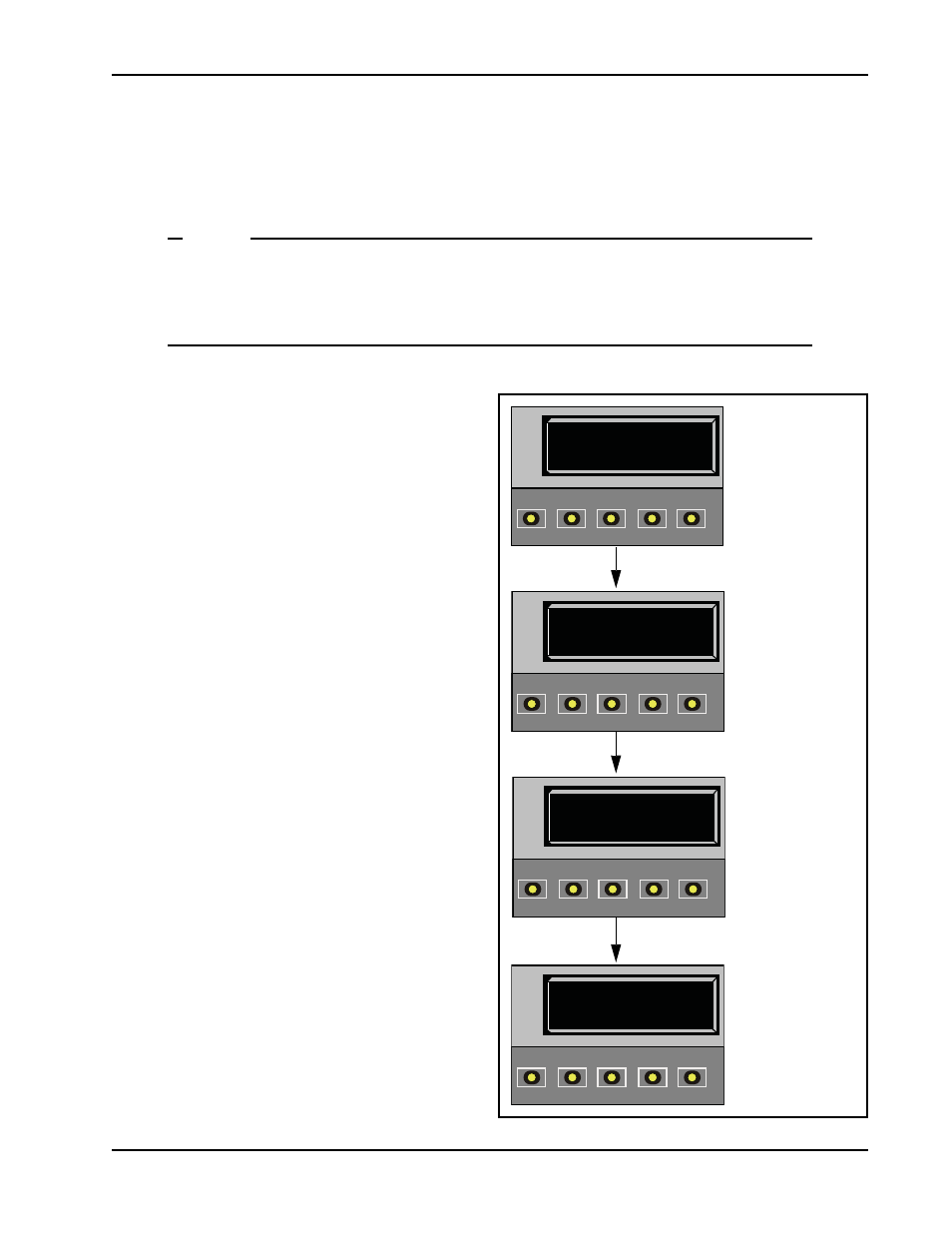
Installer Menu
Revision E
Display and Menu Options
3-17
Adjusting the Gate Speed
The gate speed designates how quickly the gate opens and closes. The available range from 1 to 10 varies the
speed of the motor and the gate speed increases as you go up the number scale. The adjustable speed range is
approximately 15 seconds to 10 seconds.
NOTE
Two displays, one for OPEN SPEED the other for CLOSE SPEED, exist in the Smart DC
Controller. The steps involved in changing the open speed are shown below. The steps to set the
close speed are the same, you just need to access at the CLOSE SPEED display. The factory
defaults for both are set to a level 5, a mid-range setting.
To adjust the gate speed (1 to 10), take the following steps:
1. At a gate status display, press the MENU button
twice. This accesses the User Menu and the
CLOSE TIMER display appears.
2. Simultaneously, press the OPEN and RESET
buttons to enter the Installer Menu.
Release the buttons and the USAGE CLASS
display appears. It is the first item in the Installer
Menu.
3. Press NEXT until the OPEN SPEED (or
CLOSE SPEED) display appears. The factory
default setting is 5.
A speed setting of 1 slows the gate travel speed to
open or close in approximately 15 seconds.
A speed setting of 10 increases gate travel and
opens or closes in approximately 10 seconds.
4. Use the SELECT and NEXT buttons to
navigate and change the speed setting on the
display.
5. To exit the Installer Menu, press the MENU
button. The gate status appears in the display
indicating you have returned to Run Mode.
HYSECURITY
GATE CLOSED
OPEN
CLOSE
STOP
MENU
RESET
PREV
NEXT
SELECT
CT 0 (OFF)
CLOSE TIMER
OPEN
CLOSE
STOP
MENU
RESET
PREV
NEXT
SELECT
UC 2
USAGE CLASS
OPEN
CLOSE
STOP
MENU
RESET
PREV
NEXT
SELECT
OS 5
OPEN SPEED
OPEN
CLOSE
STOP
MENU
RESET
PREV
NEXT
SELECT
1. S.T.A.R.T. at a gate
status display.
2. Access the User
Menu by pressing the
MENU button twice.
3. Access the Installer
Menu, by
simultaneously,
pressing the OPEN
and RESET buttons.
4. Use NEXT to
navigate to the menu
display. Change the
setting using the
SELECT and NEXT
buttons.
