Adding receiver data - receivers resource window, Fast navigation in receiver window, Adding receiver data - receivers resource window s – CTI Products MCN Server 8000 User Manual
Page 94
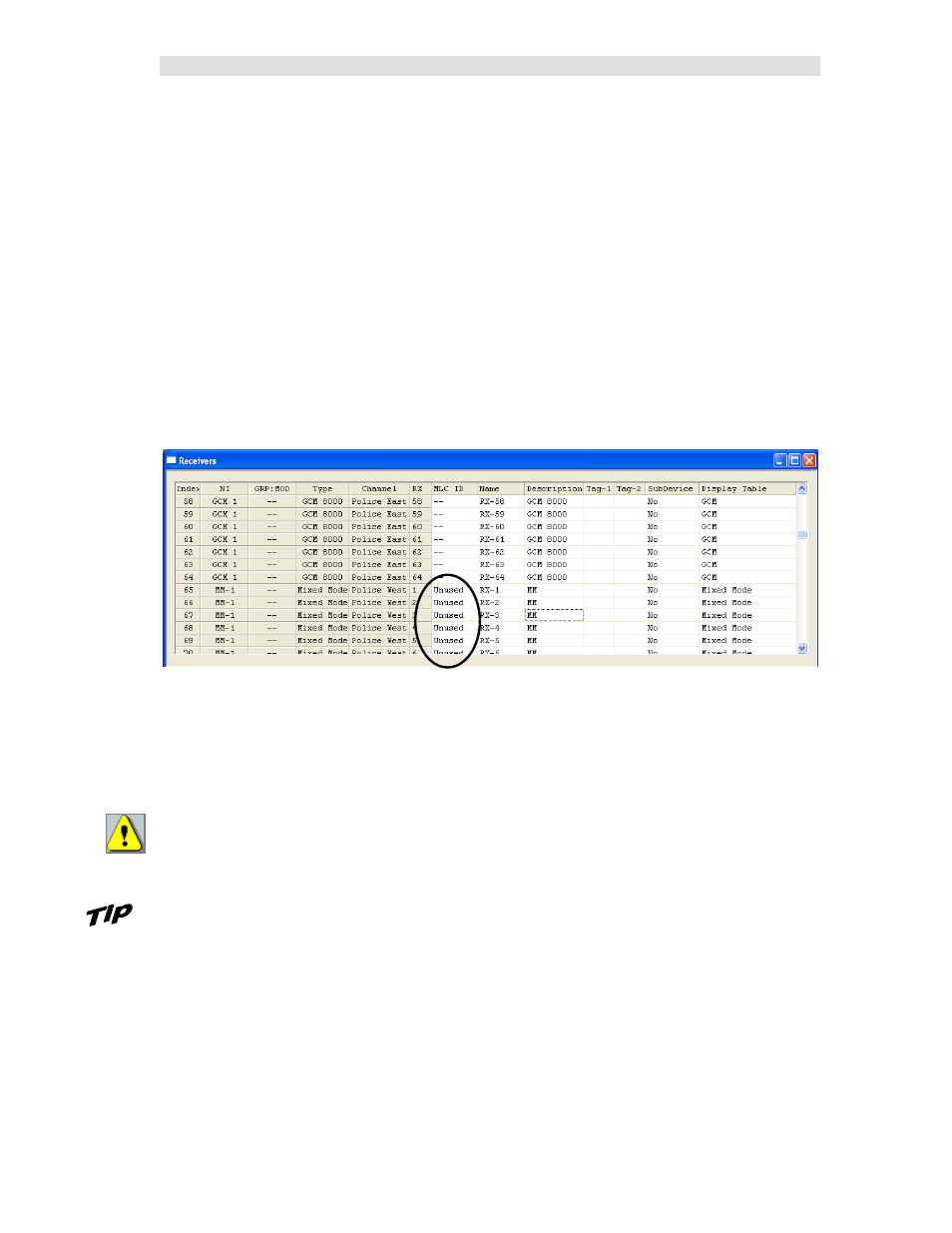
MCNConfig Program:
Receivers Resource Window
94
68-12286-110
Adding Receiver Data - Receivers Resource Window
When you build or modify your system, use the Receivers window to enter or edit
The site names for all the receivers in the system.
Input/Output point names for I/O modules
Additional other useful information for receivers or I/O points such as location, T1 or leased line
information, site number
Select the Display Table to use
Advanced systems: Select Subcomparator devices
Future System Performance Toolkit: Enable/disable Watchdog Alarms
Output Redirect Option: Link this input to an output
This widow is based on the modules defined in the Hardware Window.
IP Comparators in the Receiver Window:
When IP Comparators are added to the system configuration as described in the previous sections, the
Name field is populated with the names "RX-1" through "RX-64" as shown below.
GCM 8000 Comparator (only) Shortcut:
If you'd like to get your system configured quickly, you can build a screen with the default receiver
names and then change the names later. To do this, jump ahead to the Building Screens -- Display
Windows section on page 99 to start building display screens.
Caution: MLC 8000 Analog Comparator & Mixed Mode System:
DON'T JUMP AHEAD if you have MLC 8000 Analog Comparators or Mixed Mode systems. You
must enter the MLC ID for each active receiver on those systems.
Fast Navigation in Receiver Window
The Receiver Window is linked to the Hardware Window. Clicking on a module in the Hardware
Window will bring up the first receiver of that module in the Receiver Window.
