Hib-ip parameters, Hw setup – legacy hib-232 (non dial-up), Usb to serial adapters – CTI Products MCN Server 8000 User Manual
Page 31: Ee hw setup – legacy hib-232 (non dial-up), E 31
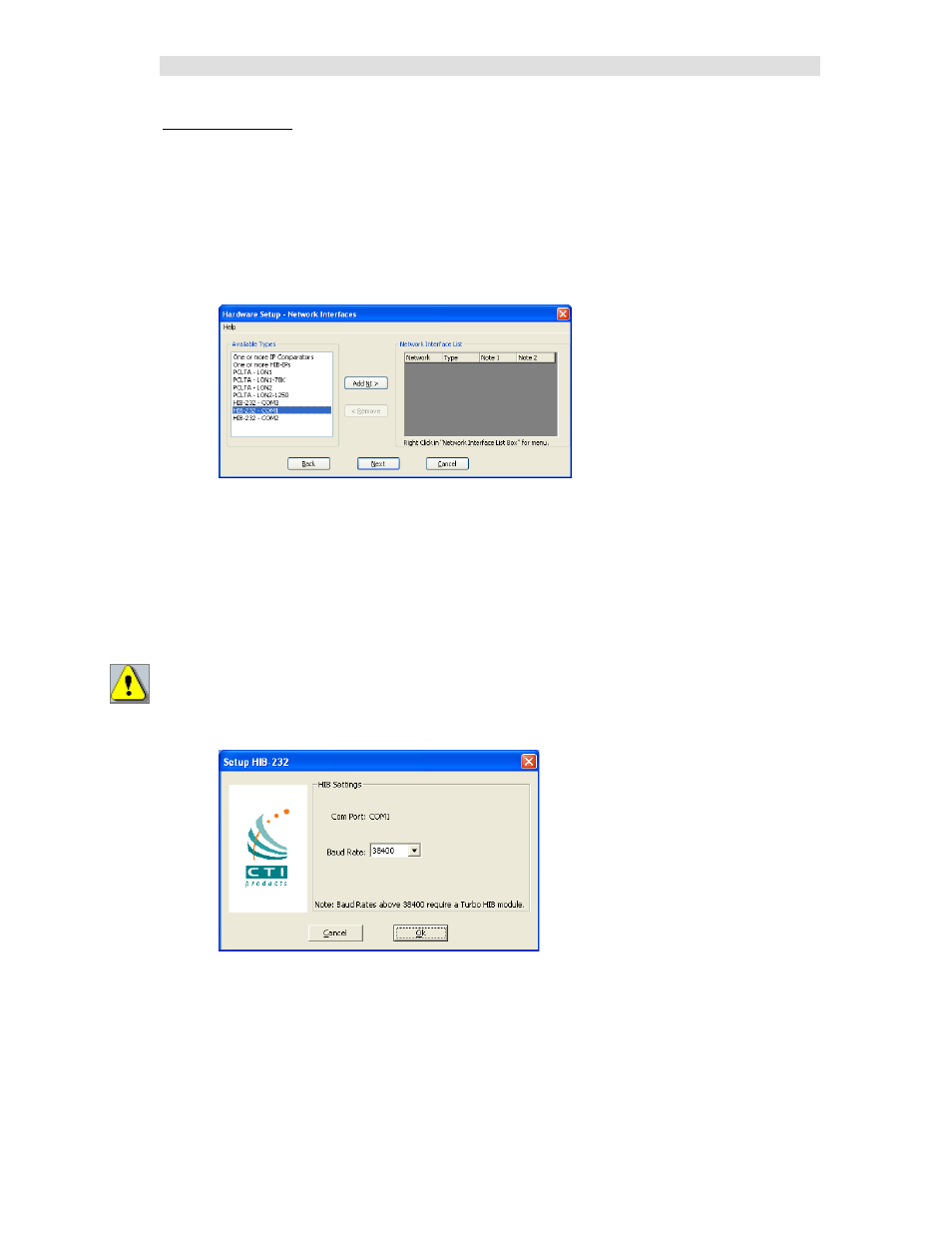
Installation
31
68-12286-110
HIB-IP Parameters
As shown in the “Setup HIB-IP” window above, you will later enter the HIB-IP parameters in the
system configuration files using the McnConfig program. You will also have to download those
parameters to the HIB-IP using McnConfig.
HW Setup – Legacy HIB-232 (non dial-up)
If you have a HIB-232 module (and are using it directly connected or through leased line modems) select
the proper COM port from the Available Types list box:
The program detects all COM ports reported by Windows.
Depending on your PC, not all ports may be available for use.
* Some COM ports may not be brought out to a connector.
* Some COM ports may be reserved by an internal modem.
(For example, in the snapshot above, COM3 is actually an internal modem.)
USB to Serial Adapters
The MCN Server program will work with some USB to Serial adapters. We cannot guarantee that it will
work with all such adapters since we cannot test all brands.
Some USB to Serial adapters will change their COM port number when they are plugged into a different
USB connector. If you are using one of these and you change its connection, you will have to re-run the
HW Setup program to select the new COM port.
• Select the proper COM Port and Click the Add NI button
• Select the appropriate baud rate. Be sure that the baud rate matches the Baud rate switches on
the HIB-232 module.
(The Group and Module addresses for the HIB-232 unit are set with rotary switches
on the unit. See Important: MCN Address Setting on Page 33 for more information on MCN
addressing. )
• Click the OK button.
