Assign display tables and define the subdevices, Assign display tables – CTI Products MCN Server 8000 User Manual
Page 171
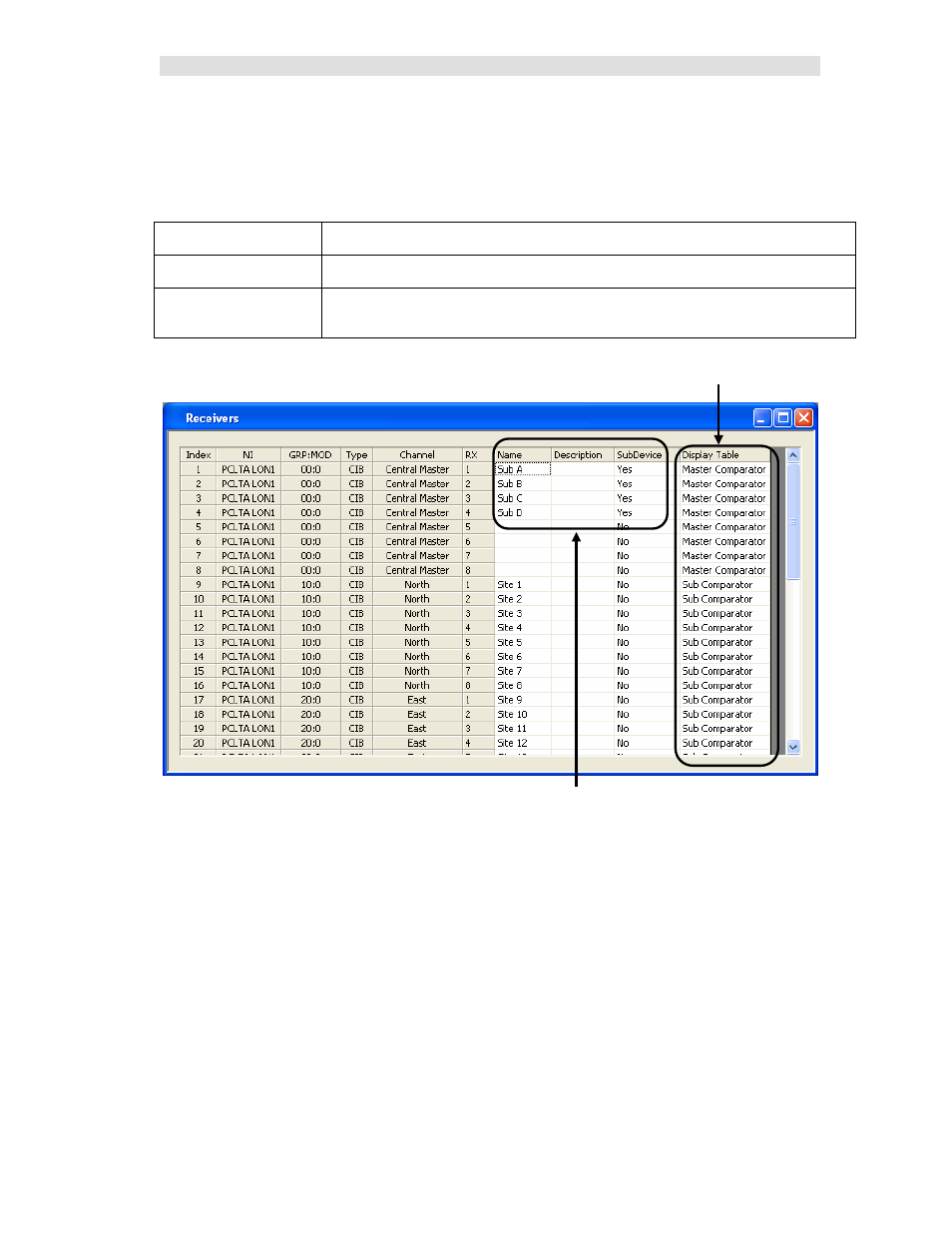
Advanced Configuration
Configuring Master-Sub Comparator Systems
171
68-12286-110
Assign Display Tables and Define the SubDevices
Assign Display Tables
In the “Receivers” window, double-click in the Display Table column and select the proper Display in
the cell for each receiver as illustrated by the following Table Entry.
Receivers
Display Table
Master Comparator
"Master Comparator"
Sub Comparator
"Sub Comparator"
(for Virtual Comparator)
"Sub Comparator Enhanced"
(for Enhanced Virtual Comparator)
Assign Sub Devices for each receiver in the Master Comparator
In the “Receivers” window, a “SubDevice” column will be displayed as shown below (only with Master-
Sub features enabled as indicated above).
1. For each receiver of a Master Comparator, double-click its cell in the “SubDevice” column to
display the following “Select SubDevices” window.
2. From the list of available SubDevices on the left side, “Add” the appropriate receivers to the
right side of this window.
Assign Display Tables for Master & Subs
3 B: Define SubDevices for each receiver in Master comparator
