GE Industrial Solutions Pulsar Plus Controller User Manual
Page 137
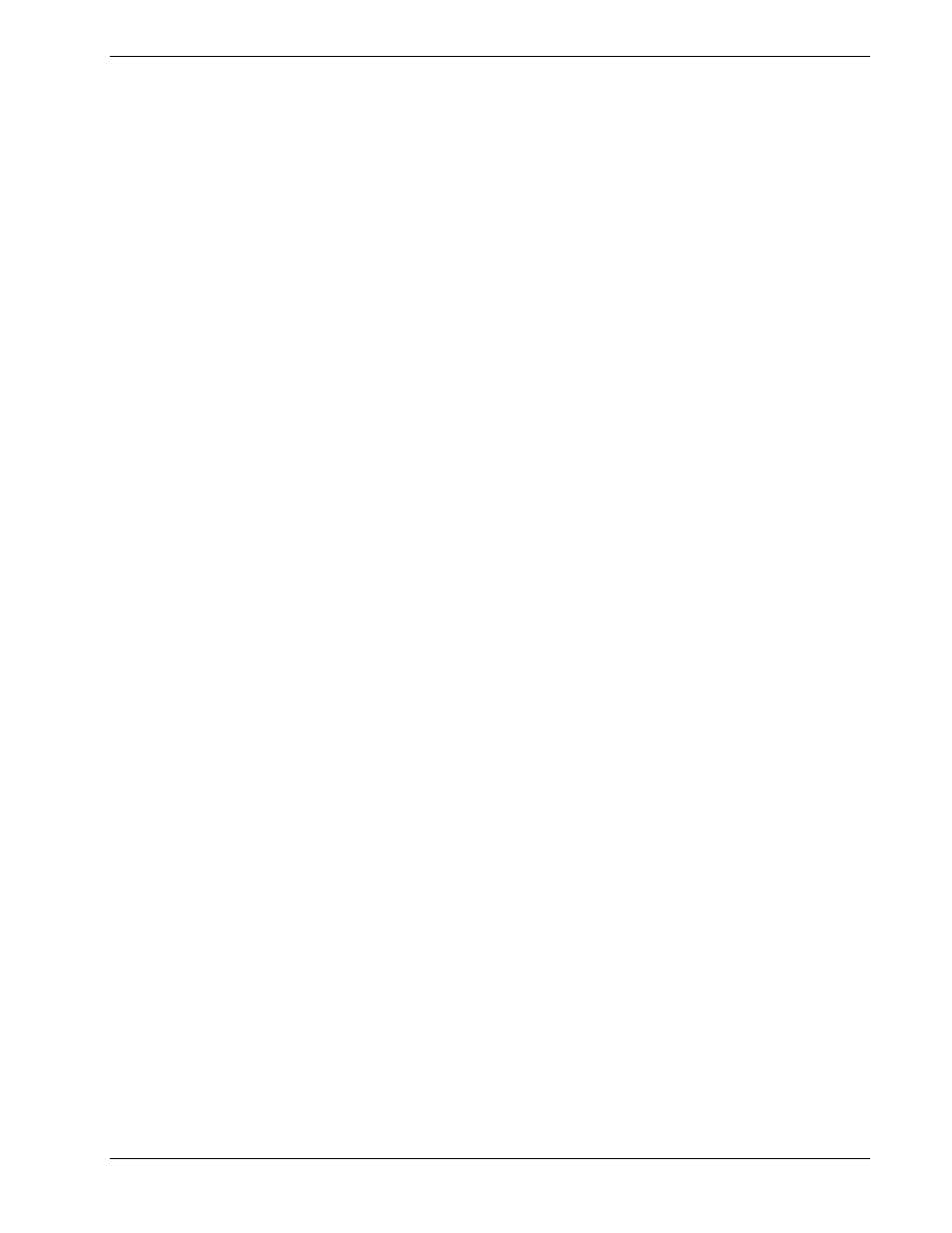
Pulsar Plus Controller Family
Issue 7 December 2011
137
User (192.168.2.1:(none)): guest
331 User name okay, need password
Password: administrator
230 Logged in
3. Change directory (cd) to the config directory by typing: cd config.
ftp> cd config
250 CWD command successful
Backing Up/Retrieving
4. To retrieve a backup of a site’s configuration use the get command to get a copy of the
configuration file (config.gal).
ftp> get config.gal
200 Port command okay
150 Opening data connection for STOR (192.168.2.1,1576)
226 File sent OK
Restoring
4. To restore a backup of a site’s configuration use the put command to load a copy of the
configuration file (config.gal) to the site.
ftp> put filename config.gal
Note: The full path of to the file with the filename must be provided. It is OK just to use the
same name with a command like the following:
ftp> put config.gal
200 Port command okay
150 Opening data connection for STOR (192.168.2.1,1576)
5. Verify the transfer by a message displayed indicating a successful file transfer.
226 File sent OK
ftp: 917504 bytes sent in 2.31Seconds 396.50Kbytes/sec.
6. Type bye to exit the FTP session.
ftp> bye
221 Goodbye!
Language Files
Using any FTP client, perform the following steps to load default web pages:
1. Type: FTP x.x.x.x ( The controller Working IP Address is 192.168.2.1).
ftp 192.168.2.1
Connected to 192.168.2.1
220 NE843 FTP Ready
2. Login as guest using the using the network administrator password (administrator).
User (192.168.2.1:(none)): guest
331 User name okay, need password
