Toshiba e-STUDIO 170F User Manual
Page 84
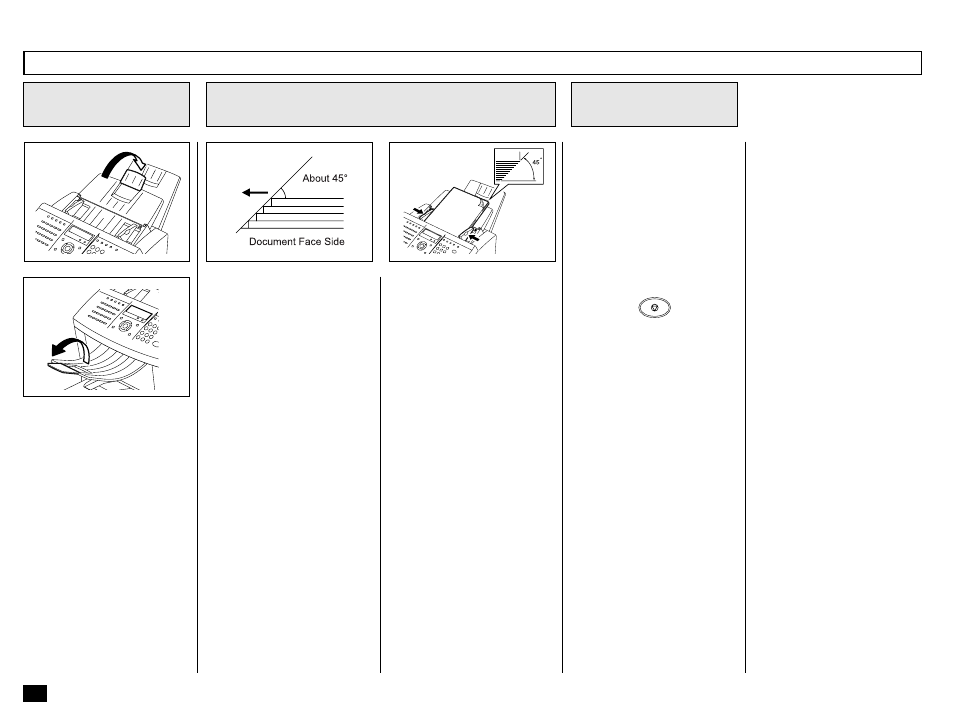
82
Remove any staples, paper
clips, or other items from your
document before feeding it into
the facsimile.
When scanning Legal-size doc-
uments, extend the Document
Support Extension and Docu-
ment Exit Tray Extension.
Adjust the Document Guides to
fit the width of the document.
Load the document face down
on the Document Support. The
first page of your document
should be at the bottom of the
Document Support.
Gently insert the leading edge
of the paper into the facsimile
as shown. The facsimile waits
2 seconds, then pulls the docu-
ment into the scanning area
and stops.
When a Carrier Sheet is used,
documents must be sent one
page at a time (manually fed).
When the document sheet is
longer the Document Support,
assist it with your hand to in-
sure proper feeding.
Up to 30 sheets (Letter-size)
can be loaded and sent at a
time.
Stagger the leading edges of
the sheets slightly and insert
them into the document feeder.
After the facsimile pulls the
document into the scan posi-
tion slightly and stops, you
may change the resolution and
contrast settings. (It may also
be changed before or during
the document loading.)
To cancel a document already
set and pulled in, press:
STOP
If your document is extremely
dark or light, or if it contains
photographs, you may wish to
adjust the contrast and resolu-
tion settings. See the following
pages.
Document Loading
Remove Attached
Items
1
Adjust the Settings
3
Place Document Pages on the Document
Support
2
