Enabling or disabling send after scan temporarily – Toshiba e-STUDIO 170F User Manual
Page 168
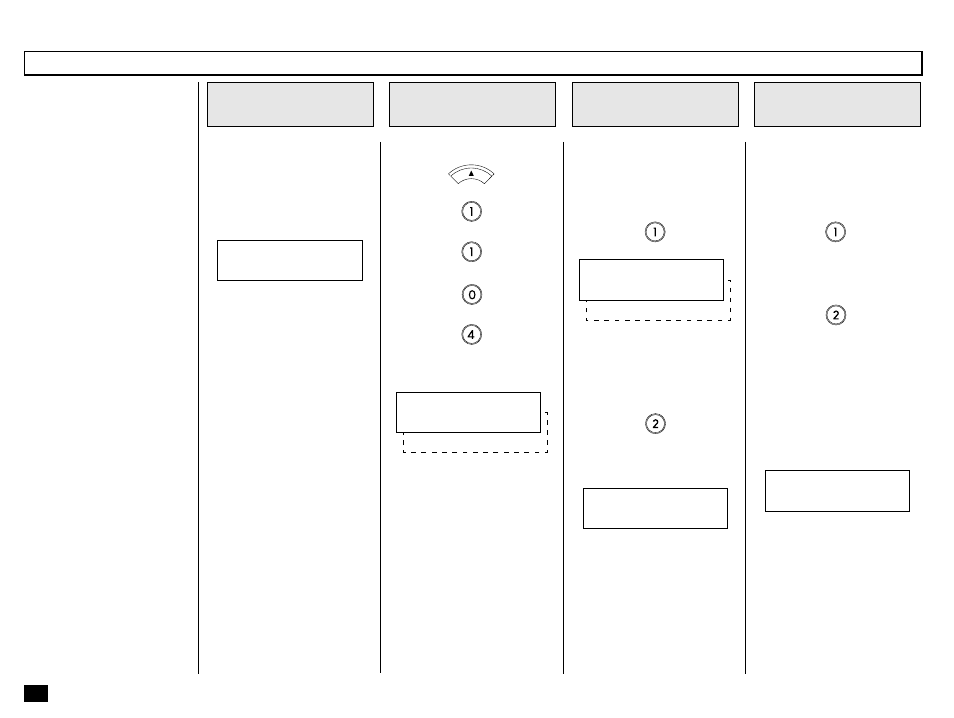
166
Enabling or Disabling Send after Scan Temporarily
Load the Document
1
If the Send After Scan Mode
Default Setting is set to “OFF”,
this feature allows you enable
the Send After Scan mode for
a single transmission. Once
that transmission is complete,
the default status is regained.
If you enable Send after Scan,
you will be given the opportuni-
ty to select “SEND SCANNED
PAGES” or “CANCEL SEND-
ING.”
Select “SEND SCANNED
PAGES” if you want the pages
scanned to memory (prior to
the Memory Full) to be trans-
mitted.
Select “CANCEL SENDING” if
you want to cancel that trans-
mission and try again later
when more memory is avail-
able or use a Direct TX opera-
tion.
Load the document face down
in the Document Support (see
page 82).
Adjust the resolution and con-
trast if desired (see pages 83
and 84).
Press:
+
+
+
+
Display the SEND
AFTER SCAN Menu
2
Select the Send
After Scan Option
3
Select the Memory
Full Option
4
Select the desired Memory Full
Option.
To cancel the pages that have
been scanned, press:
JAN-31 09:43 AM 100%
AUTO RECEIVE
Go to Step 4.
To disable Send After Scan,
press:
COMPLETED
JAN-31 09:43 AM 100%
ENTER TEL NUMBER
NOTES:
• To change the default set-
ting of this function, refer
to page 148. The status
selection in this operation
will take precedence over
the default setting.
MENU
Select the desired Send After
Scan Option.
To enable Send After Scan,
press:
Go to Step 5.
The following is displayed for 2
seconds.
To send the pages that have
been scanned, press:
The following screen is dis-
played. You may dial the re-
mote facsimile for your com-
munication job. The display will
return to the Standby Mode in
about 60 seconds if no keys
are pressed.
2.OFF
SEND AFTER SCAN
1.ON
1.CANCEL SENDING
UPON MEMORY FULL
2.SEND SCANNED PAGES
