User interface operation, Menu operation, Keys used in menu operation – Toshiba e-STUDIO 170F User Manual
Page 37
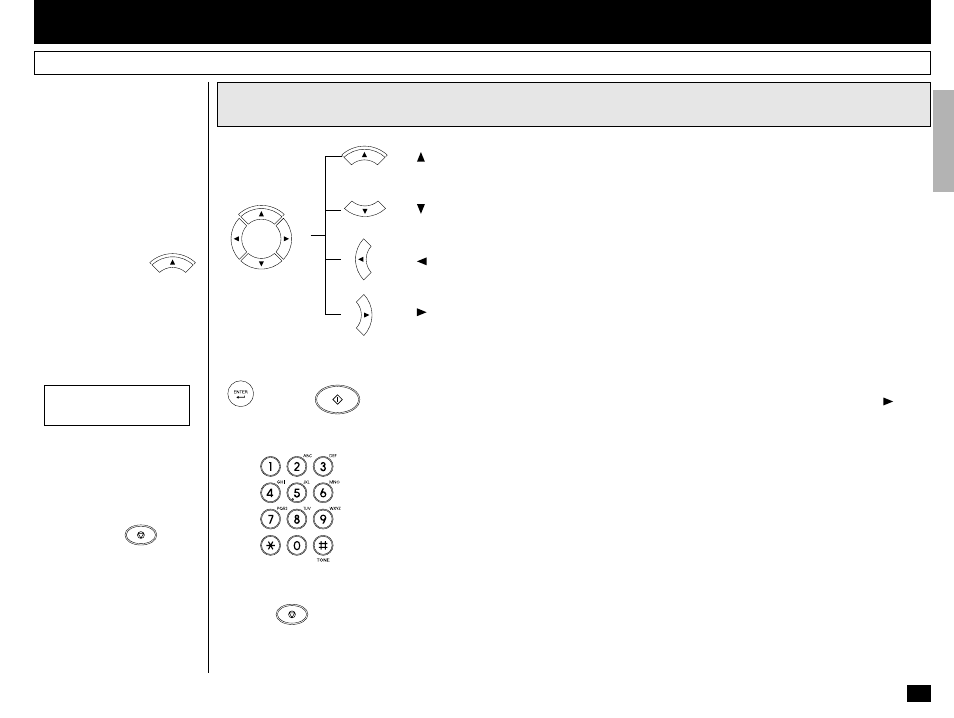
35
- USER INTERFACE OPERATION
Menu Operation
Various functions of this fac-
simile can be used by selecting
menu items displayed in the
LCD window. Performing opera-
tions or settings by selecting
menu items is called “Menu
Operation.” The menus use a
multi-layered structure.
Starting Menu Operation:
When the facsimile is in the
Standby Mode, press
MENU
to start Menu Operation.
(In the Standby Mode, the dis-
play shows the date, time and
residual memory % on the first
row and the receive mode on
the second row as shown be-
low.
Keys Used in Menu Operation
[ ] Key
Press this key to enter the Menu Operation or to scroll up the menu selections.
[ ] Key
Press this key to scroll down the menu selections.
[ ] Key
Press this key to display the preceding menu screen or to move the cursor to the left.
[ ] Key
Press this key to display the sub-menu screen or to move the cursor to the right.
[ENTER] Key or [START] Key
When the displayed item has sub-items, pressing this key operates the same as the [ ]
Key.
When the displayed item is the end item, press this key to complete the item selection.
Dial Keypad [1] to [0] Keys
Used to enter desired information or to select options.
[STOP] Key
Used to exit the Menu Operation and return to the Standby Mode.
Completing or Canceling
Menu Operation:
When you have reached the
end of a programming step or
wish to cancel a programming
procedure, press
STOP
to re-
turn to the Standby Mode.
MENU
or
MENU
START
STOP
JAN-31 09:43 AM 100%
AUTO RECEIVE
