Reception journal settings – Toshiba e-STUDIO 170F User Manual
Page 180
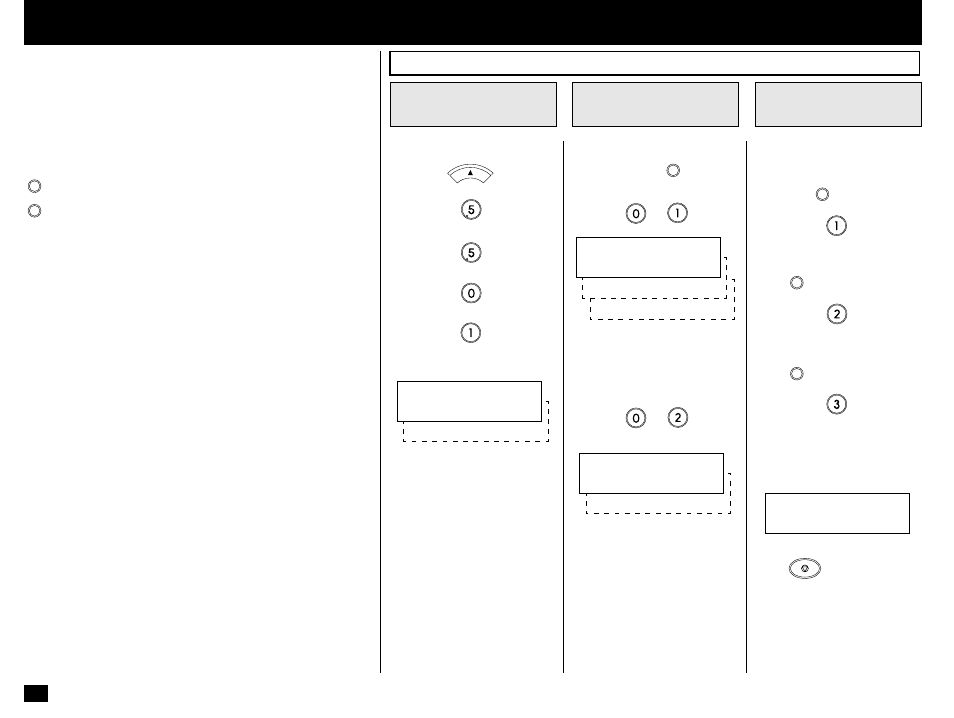
178
This facsimile allows the operator to set various options regarding
the lists and reports listed below.
JOURNAL
There are two types of Journals available on the e-STUDIO170F.
Both the Transmission Journal (TX Journal) and Reception Journal
(RX Journal) list the 40 most recent transactions. Journals can be
printed either Automatically or Manually. When manually printed,
JOURNAL
must be pressed. To select the type of Journal to print when
JOURNAL
is pressed, complete manual Journal printing discussed in
this section.
COMMUNICATION REPORT
Communication Report allows you to print a report after every
transmission. Reports can be printed automatically or manually.
When printing automatically, you can designate to print a report for
every transmission or only when an error has occurred during the
transmission.
In addition, Communication Report allows you to further select the
option of printing the first page image of the fax document on the
report to facilitate identification.
To setup the Communication Report, go to page 178 to 185.
RECEPTION LIST
The e-STUDIO170F will print a reception list under the following
conditions:
•
Reservation to Local Mailbox
When reserving a document to a Mailbox within the e-
STUDIO170F locally, a reception list is printed.
•
Remote Mailbox
When reserving a document to a Mailbox within the e-
STUDIO170F remotely from another facsimile, a reception list
is printed on the e-STUDIO170F.
Press:
+
+
+
+
Select the desired option.
To print both TX and RX Jour-
nals when
JOURNAL
is used, press:
LISTS AND REPORTS - LIST AND REPORT OPTIONS SETTING
Reception Journal Settings
Display the
JOURNAL Menu
1
Select the
JOURNAL Option
2
SET KEY DEFAULT
Options
3
COMPLETED
Go to Step 4.
MENU
To configure the type of Jour-
nal to print when
JOURNAL
is used,
press:
+
Go to Step 3.
To set automatic printing,
press:
+
Press
STOP
to complete this
setting.
To print only a TX Journal
when
JOURNAL
is used, press:
To print only a RX Journal
when
JOURNAL
is used, press:
The following screen is dis-
played for 2 seconds to con-
firm your selection.
02.AUTO PRINT
JOURNAL
01.SET KEY DEFAULT
3.RECEIVE
2.SEND
SET KEY DEFAULT
1.SEND & RECEIVE
2.OFF
AUTO PRINT
1.ON
