Account code entry – Toshiba e-STUDIO 170F User Manual
Page 142
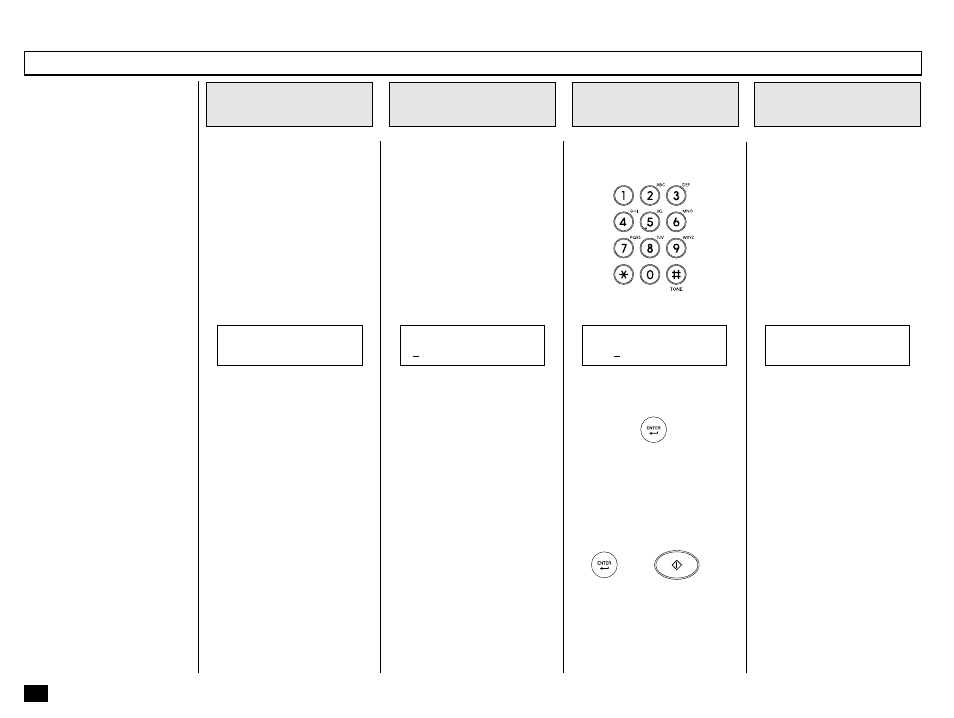
140
This procedure assumes that
you have enabled the Account
Code option on page 56 of this
manual.
Once enabled, the facsimile
will prompt for an Account
Code prior to dialing the remote
party.
The entered Account Code will
be printed in the Account Code
column on the Activity Journal
(see pages 186).
NOTES:
• “Account Code” tracking is
only possible when using
memory communications
(Memory Transmission,
Polling Receptions, etc.).
• Once entered, an Account
Code is only effective for
that communication pro-
cedure. It will automati-
cally clear upon comple-
tion of the communication,
upon job cancellation, or
upon a communication er-
ror.
Enter the 4-digit Account Code.
The facsimile starts scanning
the document into memory.
When the document scanning
is complete, the display returns
to the Standby Mode.
Load the document face down
in the Document Support (see
page 82).
Adjust the resolution and con-
trast if desired (see pages 83
and 84).
Enter the number of the remote
facsimile using any of the fol-
lowing dialing methods.
•
One Touch Key Dialing
... See page 89
•
Abbreviated Dialing
... See page 90
•
Alphabet Dialing
... See page 91
•
Keypad Dialing
... See page 92
Account Code Entry
Load the Document
1
Enter the Facsimile
Number
2
Enter an Account
Code
3
Complete the
Procedure
4
JAN-31 09:43 AM 100%
AUTO RECEIVE
ENTER ACCOUNT CODE
[ ]
ENTER ACCOUNT CODE
[****]
SCANNING DOC. P001
FILE NBR = 244
Then press:
NOTE:
It is possible to send a
document without entering
an Account Code. Simply
press
or .
START
