Character entry – Toshiba e-STUDIO 170F User Manual
Page 38
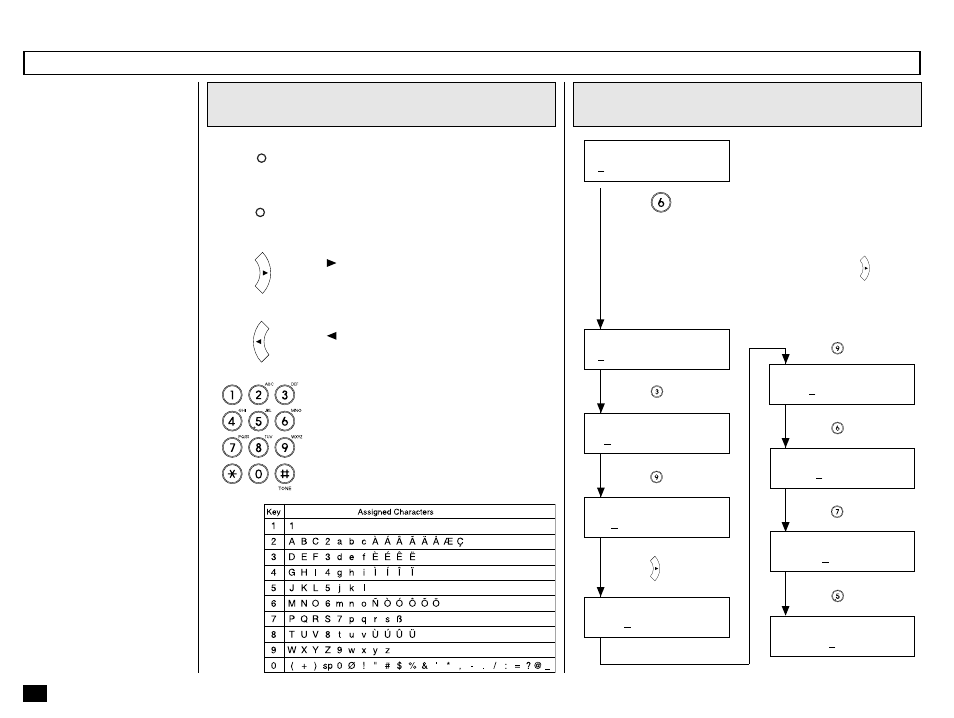
36
Character Entry
When programming and regis-
tering the Autodialer numbers
or names, you will need to en-
ter alphanumeric characters.
This section helps you under-
stand how to easily enter these
characters.
Keys Used in Character Entry
[INSERT] Key
Inserts characters before the selected
(underlined) character.
[DELETE] Key
Deletes the selected (underlined) charac-
ter.
[ ] Key
Moves the cursor to the right. If pressed
without entering a character, it inserts a
space.
[ ] Key
Moves the cursor to the left.
The dial keypad is used to enter alpha-
numeric characters. Both U.S. and Foreign
alphanumeric characters may be selected
with each Numeric Key. The U.S. characters
are listed for your convenience above each
key. By pressing the Numeric Key multiple
times, you can scroll through all characters
assigned to a particular key (see table
below).
Entry Procedure
An example to enter “NEW
YORK”:
Press
twice to display “N.” Note that “M” was dis-
played on the first press followed by “N” on the second.
NOTE: If the next character is located on the same key
as the preceding character, press the key to
move the cursor to the next position. Otherwise
press the next desired key and the cursor will
automatically move to the right.
Press
2 times for
E.
Press
1 time for W.
Press
2 times to
insert a blank space.
Press
3 times for Y.
Press
3 times for O.
Press
2 times for K.
Press
3 times for R.
INSERT
DELETE
NAME (20 MAX)
[ ]
NAME (20 MAX)
[N ]
NAME (20 MAX)
[NEW ]
NAME (20 MAX)
[NEW ]
NAME (20 MAX)
[NEW Y ]
NAME (20 MAX)
[NE ]
NAME (20 MAX)
[NEW YO ]
NAME (20 MAX)
[NEW YOR ]
NAME (20 MAX)
[NEW YORK ]
