Cover sheet registration – Toshiba e-STUDIO 170F User Manual
Page 146
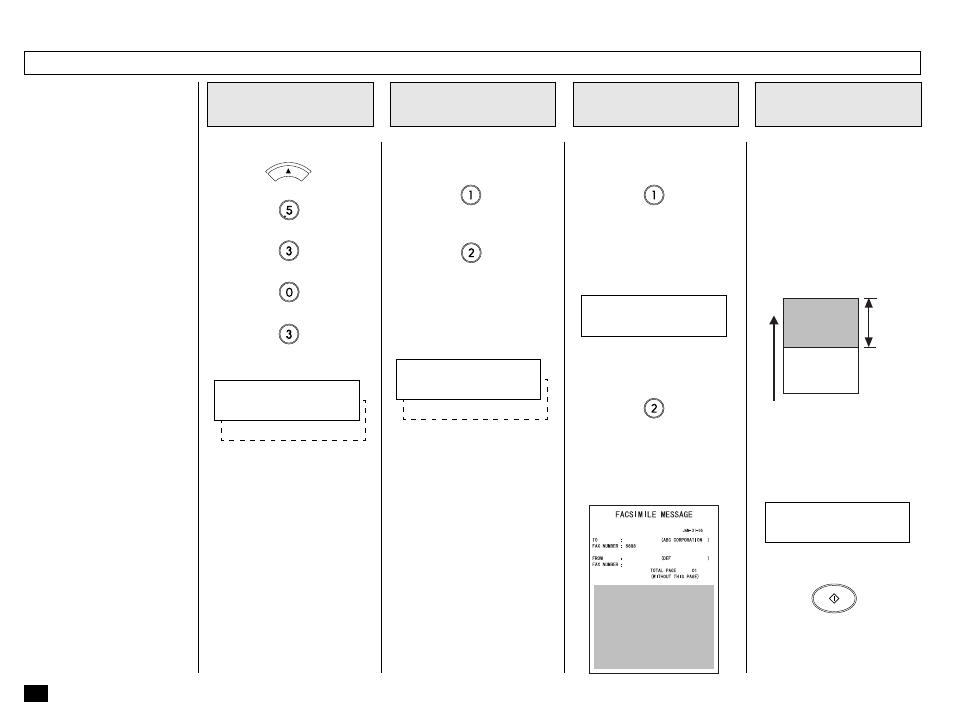
144
This function enables the at-
tachment of a cover sheet to
the document being transmit-
ted.
Prior to selecting this function
for the first time, you may wish
to prepare a Cover Sheet im-
age (Logo) to be used on the
cover sheet. See Step 4 of this
procedure.
Load the image document to be
included on the cover sheet.
NOTE:
In preparing a document for
your cover sheet image,
only a limited area of the
sheet will be included as
shown below. Any data out
of the specified range will
be disregarded.
Press:
+
+
+
+
Enable or Disable the Cover
Sheet attachment.
When the document is pulled
into the appropriate position,
the following screen is dis-
played.
Press:
Display the COVER
SHEET Menu
1
Enable / Disable the
Cover Sheet
2
Include an Image on
the Cover Sheet
3
Load the Image
Document
4
Cover Sheet Registration
Image Area
Go to Step 4.
To omit an image on the cover
sheet, press:
LOAD DOCUMENT
PRESS [START]
MENU
When “OFF” is selected, the
“COMPLETED” message will
be displayed. The facsimile re-
turns to the Standby Mode.
(for OFF-Disable)
When “ON” is selected, the fol-
lowing screen is displayed.
(for ON-Enable)
To include an image (a
scanned company logo, etc.),
press:
(for YES)
When “NO” is selected, the
“COMPLETED” message will
be displayed. The facsimile re-
turns to the Standby Mode.
(for NO)
If Cover Sheet has already
been registered, the menu
screen for selecting "DELETE"
or "RETAIN" will be displayed.
5.9 in.
(150mm)
Feed
Direction
Effective
Range
When scanning is complete,
the facsimile returns to the
Standby Mode.
START
1.ON
COVER SHEET
2.OFF
2.NO
LOAD DOCUMENT
1.YES
