Tektronix 560 User Manual
Page 51
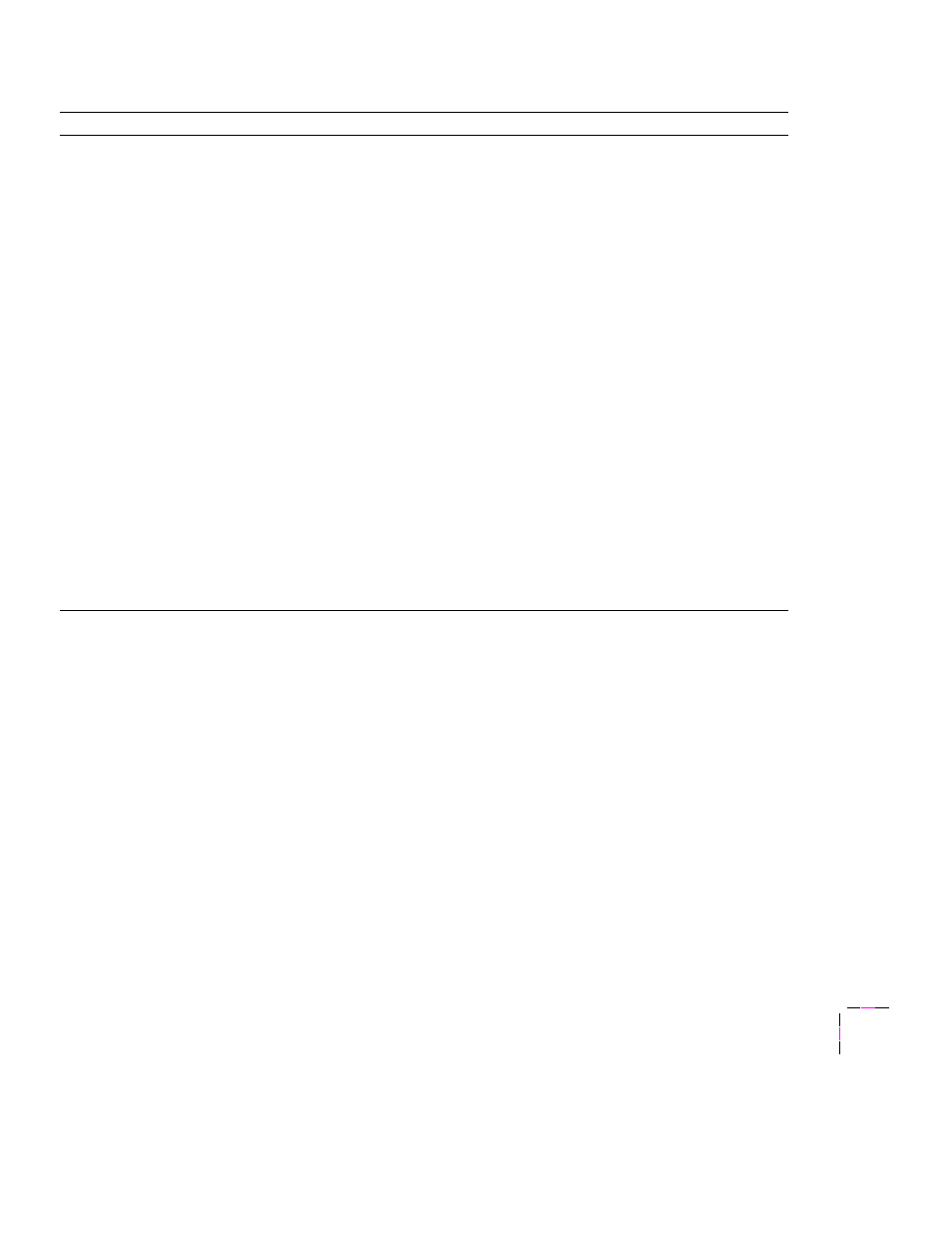
Installing Printer Software
3
User Manual
3-9
6.
If you are installing the Tektronix driver, select your printer type and click
Next
:
■
Tektronix Phaser 560 Base version
(printer’s standard configuration)
■
Tektronix Phaser 560 Extended version
(Extended Features option)
If you are not sure which version of the printer you have, check the printer’s startup page for
Extended Features:
Yes
or
No
.
7.
The
Finish Installation
dialog box contains instructions for completing the printer software setup;
click
Next
.
8.
In the
Installation Completed
dialog box, click
Finish
.
9.
Go on to the setup instructions (refer to the next page).
Custom Installation
1.
In the
Driver Installation
dialog box, select from the following options:
■
Drivers/PPDs
(installs driver files and printer description files)
■
QuarkXPress PDF
(installs an application-specific printer description file)
2.
Click
Next
.
3.
If you selected
Drivers/PPDs
in the previous window, the
Custom Install: Select Drivers
dialog box appears.
Select one of the following drivers and click
Next
:
■
Adobe Printer Driver for Windows 3.1
■
Tektronix Printer Driver for Windows 3.1
Note:
The Tektronix Printer Driver for Windows 3.1 must be installed in the Windows directory (default Destination
Directory). Do not change the Destination Directory when installing the Tektronix driver unless you are installing the
driver on a network and you know the location of the Windows directory on the network drive.
4.
In the
Custom Install: Select Utilities
dialog box, select from the following options:
■
Printer Utilities
(installs utility files for selecting printer features)
■
Network Utilities
(installs utility files for using the printer on a network)
■
Samplers
(installs color sampler charts and a fonts sampler)
Use the default Destination Directory or click Browse.
5.
Click
Next
.
Files are copied to your hard disk.
