Tektronix 560 User Manual
Page 190
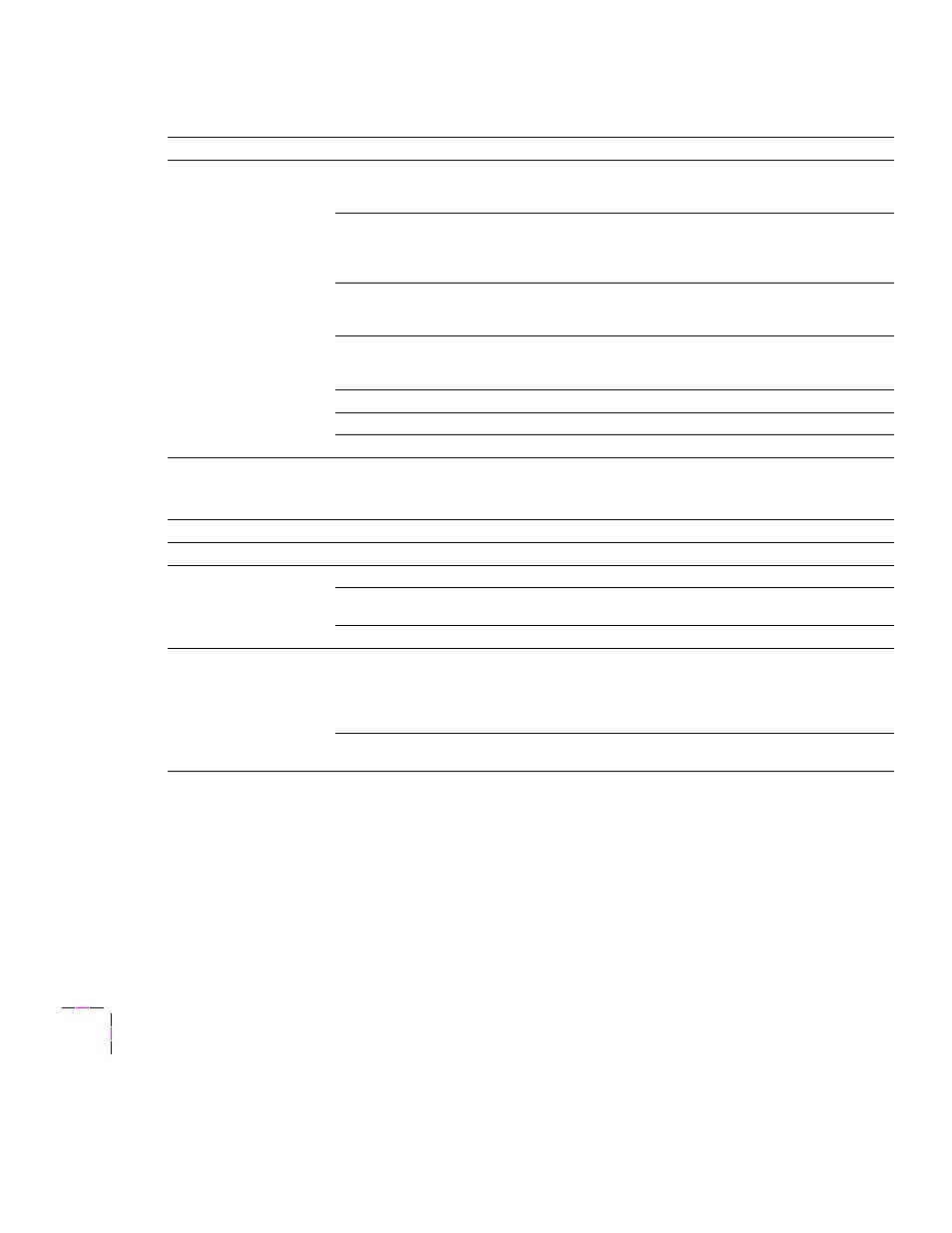
7
Troubleshooting
7-18
Phaser 560 Color Laser Printer
Frequent media jams
Make sure that you use a high-quality laser paper: 75-105 g/m2 (20-28 lb.) paper in the
media trays and 75-120 g/m2 (20-32 lb.) paper in the Multi-Purpose Feeder. Refer to
“Media hints and tips” on page 7-38 for more information.
Make sure that the Media Thickness switch is set correctly for the media installed in the
Multi-Purpose Feeder. If the printer has frequent paper jams, set the Media Thickness
switch to a thicker setting. Refer to
“Setting media thickness” on page 4-41 for more
information.
If you are using media that is 120 g/m
2
(28 lb.), check if the
Face Down
media output
setting is selected in the driver. If it is, change the setting to
Face Up
. If the problem
persists, use the Multi-Purpose Feeder rather than a media tray.
Use only Tektronix transparencies that are listed on the supplies information sheet.
Tektronix does not guarantee the results of non-Tektronix transparencies in Tektronix
printers.
Make sure that the media is installed under the hooks at the front of the media tray.
Do not overfill the media tray, as indicated by the red line on the right side of the tray.
Clean the paper-feed rollers and paper-pick rollers. See page 6-12 for instructions.
Problems with image size and position
Symptom
Solution
Off-set images
Check your application for correct image sizing.
Cut-off images
Check your application for image sizing.
Make sure that you are using a Phaser 560 printer PPD file and have selected the
correct page size.
Make sure that the correct size media is in the media tray.
Image shifts or margins
are incorrect (Macintosh)
Make sure that you have installed the Phaser 560 printer driver, the Phaser 560 GX
printer driver, or the correct PPD file onto your Macintosh so that you can select the
correct page sizes from the driver. For details on the driver, refer to the topics on the
printer’s CD-ROM or the Tektronix World Wide Web site. For details on how to print from
a Macintosh, refer to “Printing from a Macintosh” on page 4-12.
If printing on transparencies and you have a Lower Tray Assembly installed, make sure
that the
TRANSPARENCY
tray is installed in the Upper or Middle tray slot.
Media problems (cont'd.)
Symptom
Solution
