Tektronix 560 User Manual
Page 129
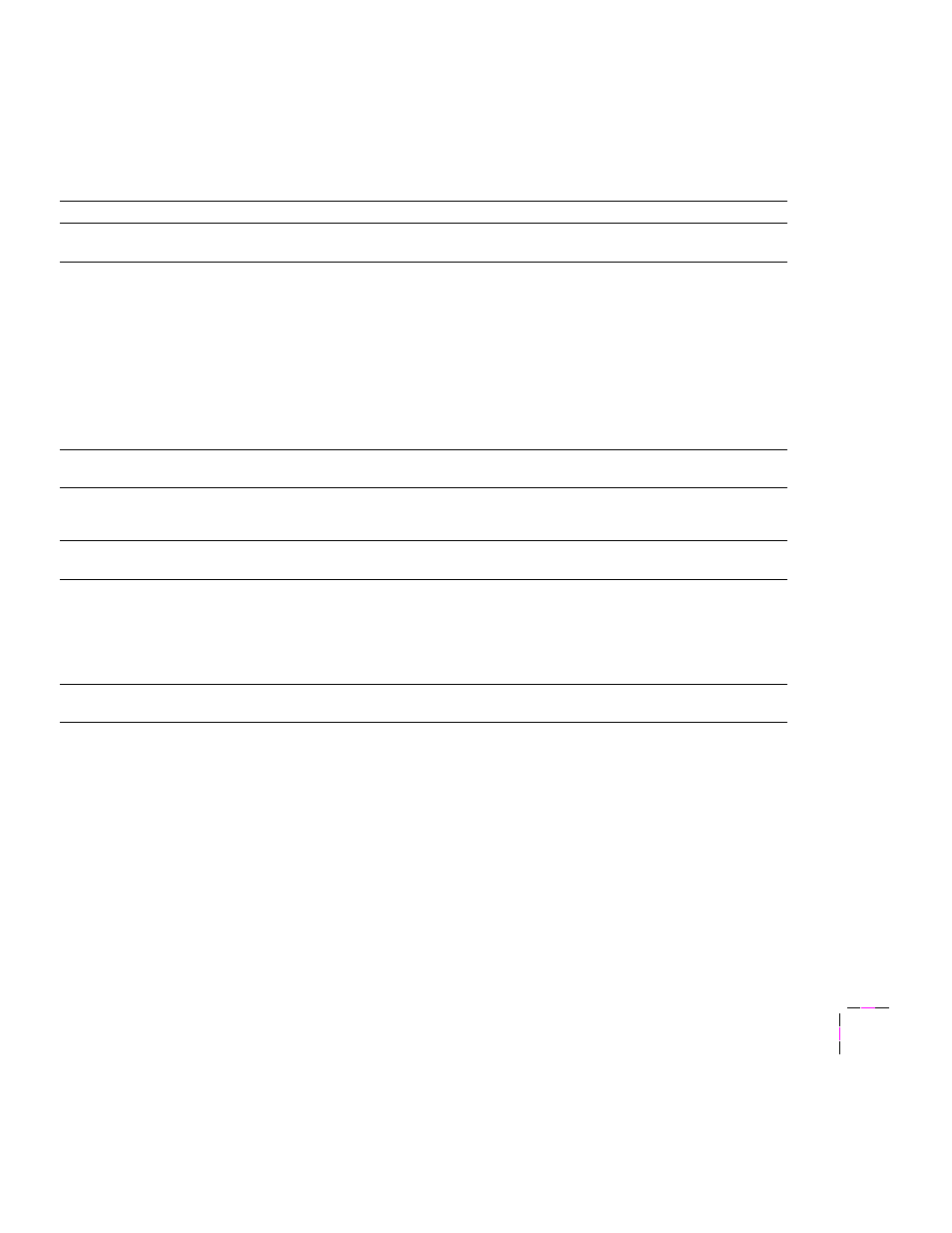
Printing: Beyond the Basics
5
User Manual
5-7
The following table shows the selections available in the
Calibrate
Colors
menu, along with a brief explanation of each function.
Calibrate Colors menu selections
Menu item*
What it does
How it works
Adjust light/dark
<---- ----> Menu
Lightens or darkens all toner
colors.
■
Press the
Menu
button.
Lighter/Darker:+0 *
<---- ----> OK
Lightens or darkens all toner
colors.
The current Light/Dark setting
reflects the
average value
of
the four separate density
settings. Each increment
adjusts all four density values
up or down the same amount.
The available adjustment range
is limited so that no single color
exceeds the ±10 value limit.
■
To lighten colors, press the left arrow
button (the number decrements in
1-point steps); then press the
OK
button.
■
To darken colors, press the right arrow
button (the number increments in 1-point
steps); then press the
OK
button.
Adjust each color
<---- ----> Menu
Controls the color density for
each color independently.
■
Press the
Menu
button.
Color Reference Page
<---- ----> Print
Prints a sample of the current
density setting and a range of
settings for each color.
■
Press the
button.
Adjust
<---- ----> Menu
Enters the menu to calibrate a
single color.
■
Press the
Menu
button.
Adjust
<---- ----> OK
Calibrates the indicated color.
■
To lighten this color toner, press the left
arrow button (the number decrements in
1-point steps); then press the
OK
button.
■
To darken this color toner, press the right
arrow button (the number increments in
1-point steps); then press the
OK
button.
Reset adjustments
<---- ----> Menu
Resets the color calibration to
the default settings.
■
Press the
Menu
button; then press the
Confirm
button.
*
An asterisk (
*
) on the front panel selection indicates the current setting.
