Selecting page sizes in windows applications – Tektronix 560 User Manual
Page 205
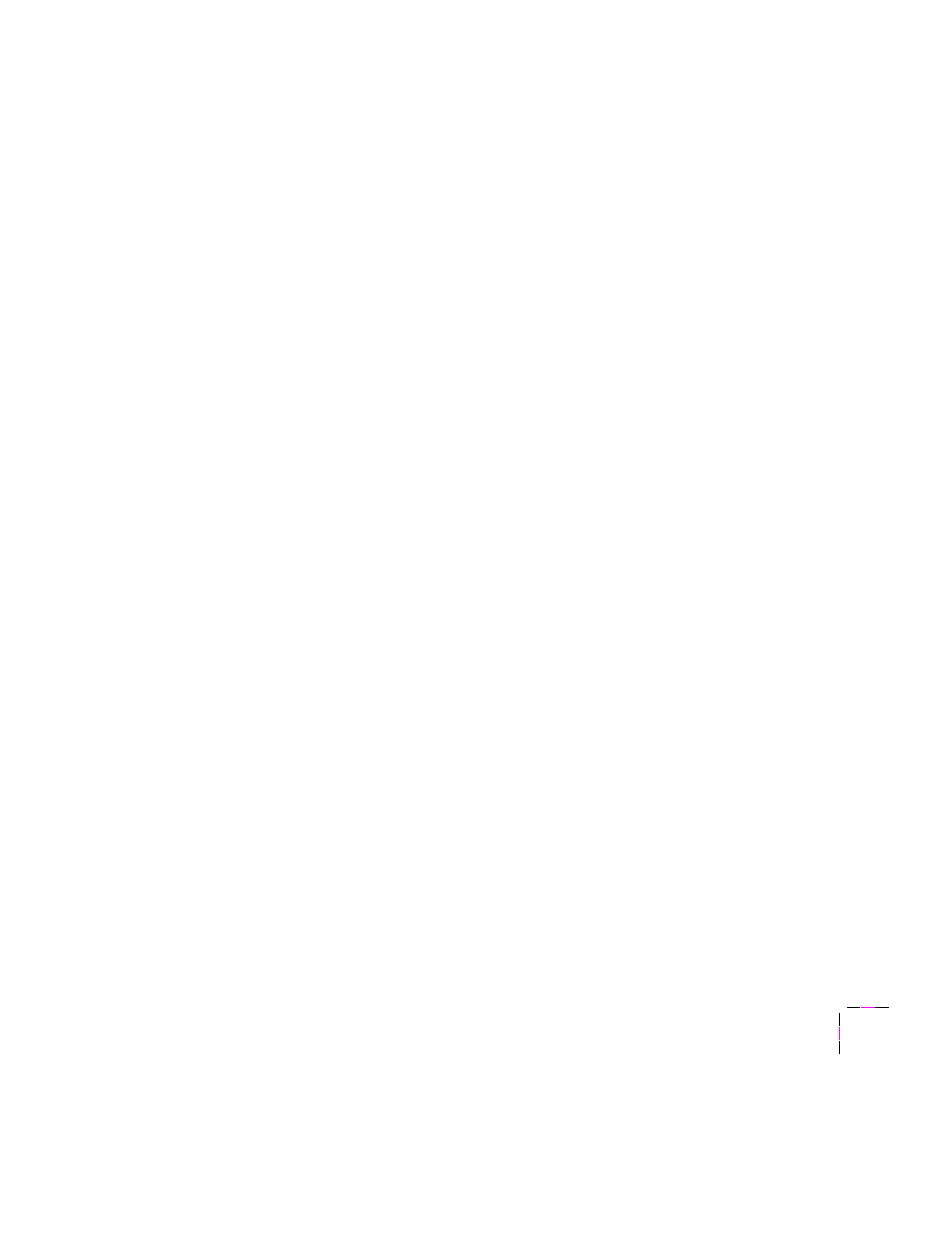
Troubleshooting
7
User Manual
7-33
Selecting page sizes in Windows applications
In some Windows applications, you can select printer page sizes in a
Setup
dialog box accessed from the
File
menu. If you use a
Print Setup
dialog box to select the Phaser 560 printer from your application, some page
sizes may not be visible in the list.
If the Phaser 560 printer page size you want to use is not visible in the list, do
the following:
Windows 3.1
1.
From the
Main
window, open the
Control Panel
and double-click
the
Printers
icon.
2.
In the
Printers
dialog box, select
Phaser 560
in the list of printers.
3.
Click the
Setup
button.
4.
In the
Setup
dialog box, select the page size you want and
click
OK
.
5.
Return to your application. If you open the
Print Setup
dialog
box again from within your application, the page size selection
may be blank. The page size you just selected in the driver is still
selected, it is just not visible in the list.
6.
Print as usual.
Note
If you open the
Print Setup
dialog box from within an
application, and the page size selection is blank, the blank
represents the page size last selected from the printer driver
through the
Control Panel
. You can leave the page size selection
blank and print as usual, or you can select a page size from
the list.
